Work from a Blu-ray ISO file from DVDFAB and find you can’t convert PGS to DVD subtitle correctly? Even the output mkv file with subtitles can’t be readable by your media player like DS Video from Synology? No worry! Find an all-in-one solution from the following paragraphs.

Well, to backup dozens of Blu-ray ISO movies to Synology DS Video, you need to get the content off the Blu-ray ISO as a protection-free and easily readable element for DS Video. In this case, powerful third-party software for copying Blu-ray ISO to DS Video is what you need. Want to do Blu-ray ISO conversion meanwhile keeping the multiple subtitles and audio tracks? Here, Pavtube ByteCopy is right for you.
Overall, which does a great job in quick decrypting the protected discs within a few clicks. Best of all, it can handle the latest Blu-ray/DVD and and it is capable of backup your Blu-ray ISO to lossless MKV preserving all the multiple audio and subtitle tracks as well as chapter markers for watching on DS Video. If you are running on Mac OS X, turn to ByteCopy for Mac. Now let’s learn how to do it.
Read reviews:
- ByteCopy Review – 2014 Best Blu-ray/DVD Ripper in Multi-track
- Review: Mac MakeMKV Alternative – Pavtube ByteCopy for Mac
Good News:
Wanna get more with less money? Try the bundle of Pavtube ByteCopy and Pavtube ChewTune, and it only costs you $54.9, saving $16.6. What a big sales promotion? Expecting more surprises? Go to http://www.multipelife.com/special-offer for more bundle information.
Convert and Rip Blu-ray ISO movies to lossless mkv format for watching on DS Video
Step 1. Load Blu-ray ISO movie.
Download and run ByteCopy, click this “Load IFO/ISO” button to browser Blu-ray ISO files from computer hard drive to this best ISO to MKV Converter.
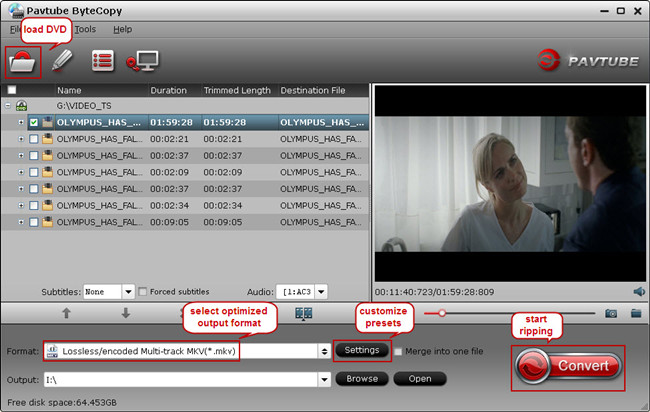
Step 2. Choose suitable output format.
Pavtubr ByteCopy offers an special category for users who would like to keep multiple audio tracks including Dolby Digital 5.1 and subtitles in saved Lossless MKV file. To pass-through original TrueHD/Dolby Digital/DTS/PCM audio, just select Multi-track Video > Lossless/encoded Multi-track MKV(*.MKV) for output. In this way the original audio tracks are streamed without transcoding from source Blu-ray ISO to saved MKV file.
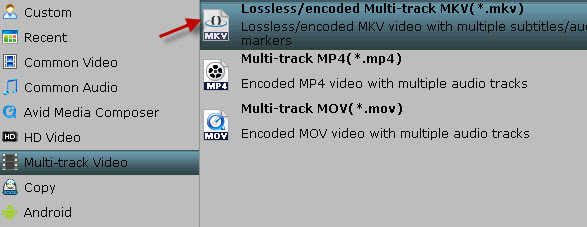
You can also:
- Rip Blu-ray/DVD to Multi-track MP4 for Sony Google TV and Asus Transformer tablet
- Convert DVD to Multi-track MKV/MP4 under 4GB for Android Devices
- Watch multi-language Blu-ray on iPad, iPhone and iPod Touch
What’s more, if you want to convert Blu-ray ISO to DS Video for streaming to iPad/iPhone/Android phones (iPad mini, Samsung Galaxy Tab 3, Galaxy Note 10.1, Google Nexus 7, etc), Pavtube ByteCopy also contains dozens of profiles for different portable devices and you could always find the optimized profile presets for your device.
Step 3. Adjust profile presets (Optional).
You are allowed to customize profile presets as you like, you could remove unwanted audio track in Audio tab under Settings menu, and uncheck subtitles you do not need in Subtitles tab.
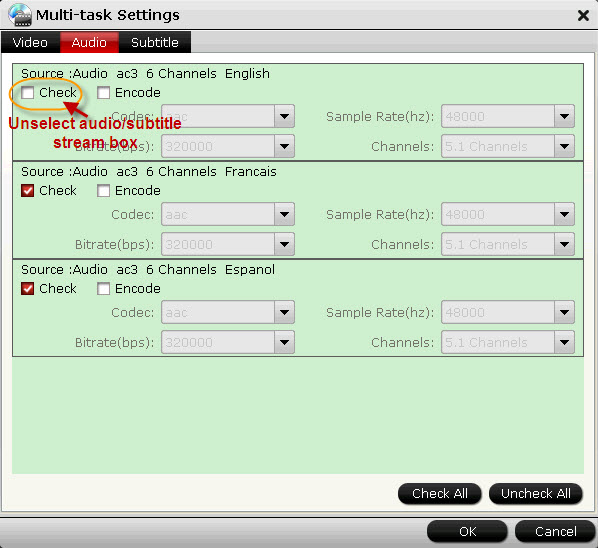
Step 4. Start ripping Blu-ray ISO to multi-track mkv.
Save all your settings, and back to ByteCopy main interface, hit the “Convert” button to start converting. When the lossless backup completes, you would get a single large MKV file saved in output file destination. And you could play copied Blu-ray ISO MKV movie with multiple audo channels and subtitles preserved on your DS video.









Leave a Reply
You must be logged in to post a comment.