Want to make a digital copy of your favorite movies on Blu-ray disc so that you still have a backup of Blu-ray on your computer or external hard drive, USB flash drive in case your precious Blu-ray disc get damaged, scratched, stolen or lost. However, as Blu-ray disc all has complicated copy protection than any other format around, therefore, you will need a software app to bypass that copy protection. There are a lot of tools on the market for ripping and encoding Blu-ray disc, if you are looking for the simplest free working method, MakeMKV is absolutely your first choice. This cross-platform program is available on both Windows and Mac. Unlike Handbrake, it includes its own set of decryption tools. Below article will show you how to rip Blu-ray to MKV with MakeMKV.
Tips: MakeMKV uses its built-in encryption tools that circumvent digital rights management technology to make copies of your Blu-ray movies. Such procedures currently occupy something of a legal gray area. You probably won’t face any legal consequences if you rip your legally purchased Blu-ray movie collection for your own use, but we’re just going to present the instructions and let you decide for yourself whether to follow these steps.
What you’ll need?
You’ll need a few things before getting started.
– A Blu-ray Drive. You can’t perform the disc copying process if your computer can’t read Blu-ray discs. You can get one that costs only $60 on Newegg if you don’t already own one.
– MakeMKV. The program supports to rip your Blu-ray movie to a high quality MKV file which can store multiple video/audio tracks with all meta-information and preserve chapters
– Anywhere from 30 to 60GB of hard disk space. When rip Blu-ray with MakeMKV to our hard drive, it will produce a very large MKV file of your movie at full 1080p Blu-ray quality. It’ll be very large, therefore, you’ll need a good amount of space. An external hard drive will work just fine if you have one and don’t have the space on your PC.
Steps to rip Blu-ray to MKV with MakeMKV
1. Download and install MakeMKV. It is free while in beta (which, so far, has been a very long time), but that may change when the final release is available, so get the software while you can.
2. Put a Blu-ray movie into your PC’s Blu-ray drive, and click the Blu-ray button in the middle of the screen.
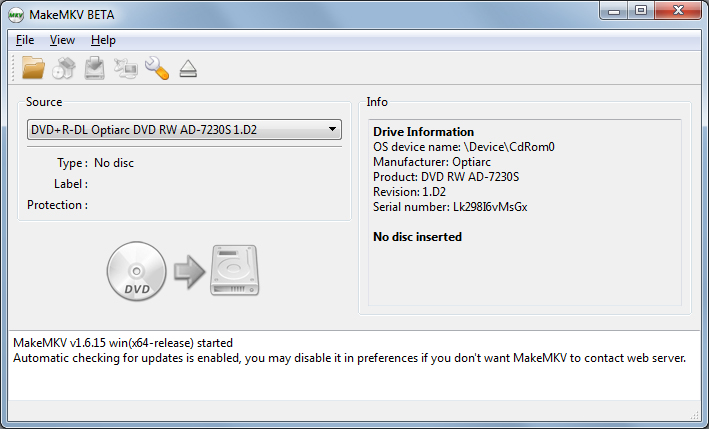
3. MakeMKV will scan the disc to identify the titles to rip.
4. When the software is done, select the location for your movie in the Output Folder menu box, click Make MKV, and wait. Expect an average Blu-ray disc to take at least 30 minutes to rip to your hard drive.
MakeMKV Alternative to Rip Blu-ray
MakeMKV does a good job in ripping commercial Blu-ray disc with perfect pciture and sound quality for playing with our favorite media players. However, we may still need a MakeMKV alternative to rip Blu-ray for the following reasons:
MakeMKV lacks the Blu-ray encoding function, so that you can’t decode or compress the large MKV files to compatible small file format for conveniently viewing on smartphone, tablet.
MakeMKV doesn’t support video previewing function, you can choose your desired chapters or titles to rip
There are multiple subtitle languages and audio tracks, MakeMKV will preserve them all even with those your unwanted ones.
Fortunately, there are many third-party MakeMKV alternative for you, after much comparion, we find that Pavtube ByteCopy does the job best. To better understand the different function between MakeMKV and Pavtube ByteCopy, we have made a comparion chart for you with detailed comparison parameters.
| Software | ||
|
Price
|
$50
|
$42
|
| Input File Formats | ||
| Blu-ray Disc/BDMV Folder/ISO Image |
√
|
√
|
| DVD Disc/Video_TS Folder/IFO/ISO Image |
√
|
√
|
| 3D Blu-ray Disc/BDMV Folder/ISO Image |
√
|
√
|
| Remove Copy Protection |
√
|
√
|
| Remove Region Code |
√
|
√
|
| Output File Formats | ||
| Lossless MKV with Subtitle Languages and Audio Tracks |
√
|
√
|
| AVI/WMV/MP4/MOV/FLV/VOB/3GP/WebM/H.264 |
–
|
√
|
| HD AVI/HD WMV/HD MP4/HD MPEG-2/HD MOV |
–
|
√
|
| ISO File |
–
|
–
|
| H.265 MP4/MKV |
–
|
√
|
| 3D SBS Video |
–
|
√
|
| 3D TAB/Anaglyph Video |
–
|
√
|
| Copy Features | ||
| 1:1 Full Disc Copy |
–
|
√
|
| Main Movie Copy |
–
|
√
|
| Blank Disc Copy |
–
|
–
|
| Subtitle Functions | ||
| Select Desired Internal Subtitle Language |
–
|
√
|
| Enable Force Subtitle Option |
–
|
√
|
| Add External SRT/ASS/SSA Subtitle |
–
|
√
|
| Extract SRT Subtitle |
–
|
√
|
| Audio Functions | ||
| Keep 5.1 Dolby Digtial Audio |
√
|
√
|
| Keep 7.1 Dolby Digtial Plus or DTS Audio |
–
|
√
|
| Video Editing Features (trim/crop/merge/split/crop/watermark/effect) |
–
|
√
|
| Adjust resolution, bit rate, frame rate,sample rate, channels |
–
|
√
|
| Support OS | ||
| Windows | Windows XP or later, x86 or x64. | Windows 10 |
| Mac | Mac OS X 10.6 or later. | Mac OS X 10.11 |
| NVIDIA’s CUDA Support | – | √ |
From above tabble, we can see that the best MakeMKV alternative – Pavtube ByteCopy allows you to copy commercial Blu-ray to not only MKV, but also other popular file formats, device or program preset profile formats with all the suitable parameters settings. In addition, you can preview the Blu-ray to decide which title, subtitle languages or audio streams you want to convert or preserve. The best MakeMKV also has rich video editing functions, subtitle and audio conversion selections for you.
Further Reading:
Top Best 6 Alternatives to MakeMKV to Copy/Backup/Rip Blu-ray/DVD
Best MakeMKV Alternative for macOS Sierra to Rip and Convert Blu-ray/DVD Movies
MakeMKV VS ByteCopy VS DVDFab, Best Blu-ray & DVD Copy, Ripper Software
Best MakeMKV Alternative for Blu-ray to Any Format
Top 2 Best Lossless Blu-ray to MKV Converter Review: ByteCopy & MakeMKV











Leave a Reply
You must be logged in to post a comment.