XBMC has been the most popular media player that can be used to build a home theater system which enable media sharing among all of our digital devices. However, you will have problems when watching downloaded movie from iTunes on XBMC since iTunes movies are protected by DRM with DRM which makes it impossible to copy and view movies purchased in iTunes via XBMC. So, the best way to get XBMC play iTunes movie is to remove DRM from those M4V movies and convert M4V to XBMC supported video format: MP4.

To accomplish this goal, Pavtube best DRM Converter and Removal- ChewTune is highly recommended for its easy-to-use interface, straight workflow and reliable video quality. It can easily get rid of Apple’s DRM protection from those iTunes downloaded m4v video, and transfer it to various video formats including MP4 profiles for XBMC. (Here is the review)
More Money-saving Trip:
- ByteCopy($42) + ChewTune($29) = Only $54.9, Save $16.1
- Video Converter Ultimate($65) + ChewTune($29) = Only $74.9, Save $19.1
- BDMagic($49) + ChewTune($29) = Only $49.9, Save $28.1
- DVDAid($35) + ChewTune($29) = Only $49.9, Save $14.1
Now just download this software and follow the tips below to make your iTunes movies playable on XBMC.
- Also learn how to Copy Blu-ray/DVD for Playing on Mac Mini HTPC via XBMC
A command window will pop up during the installation to install specific audio driver, do not shut down and let it running until the installation completed.

How to convert iTunes DRM video to MP4 for XBMC?
Step 1. Add video and choose target format. Drag and drop your videos to it directly, or you can click icon to import them as below.
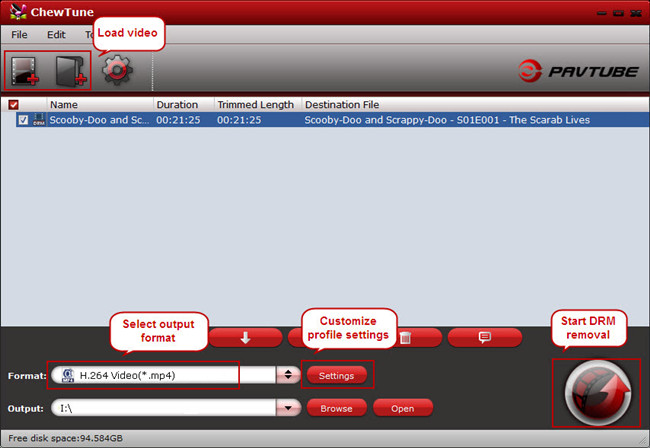
Step 2. Let’s click the drop-down-list besides “Format” and move to “Common Video” column and choose “H.264 Video(*.mp4)” as output format for your XBMC.
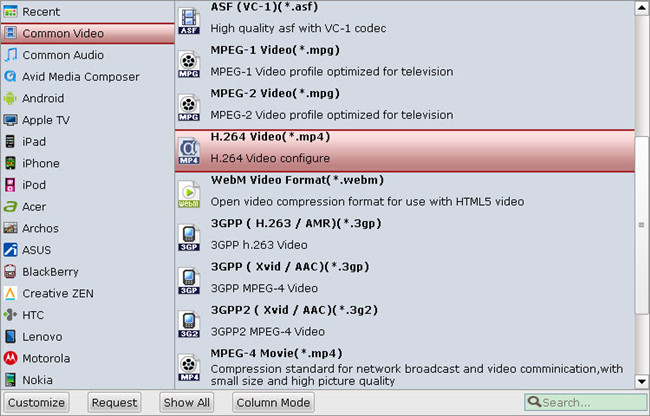
Step 3. You can click “Settings” to enter Profile Settings window and customize target video spec, you can find settings for video size, codec, bitrate and frame rate.
Step 4. Now click the big red icon to start converting iTunes M4V videos to XBMC in batch; this converter will activate your media player automatically and start to play this video. The player windows cannot be removed or closed.
In the meanwhile, it will start to record this video in MP4 real-time. The conversion time is equal to the video length itself; you can do other tasks during the converting the process.
Note: The system volume could turn off temporally during this period; no worries, do not touch it to get perfect DRM removed video.
After the conversion, click “Open output folder” to quick locate the converted video.
Tips:
1. The DRM removing process may mislead your anti-virus software to falsely report virus/worm. Please ignore the report to keep on ripping.
2. This product cannot convert unplayable video (damaged, unauthorized, etc).
After that, you can directly play the movie on your PC or you can stream the movie to your HDTV for playback with families and friends via XBMC home theater system.
More reading:
- Remove DRM from Surface Pro: This iTunes to Surface Pro tutorial will show you how to put purchased or rental iTunes m4v movies on Surface Pro 3, Pro 2 and Pro for playback on the go.
- Remove DRM from Android: Need to remove DRM and record Blu-ray/DVD Digital Copy movies to Android tablet or phones for watching freely? Take it easy. This guide will instruct you step by step.
- Remove DRM from Galaxy NotePro 12.2: This article aims to help Galaxy NotePro 12.2 users to look for an easy and quick way to play iTunes/Digital Copy/Amazon videos on Galaxy NotePro 12.2 through remove DRM protection and convert them to Galaxy NotePro 12.2 support format.









Leave a Reply
You must be logged in to post a comment.