Nexus 9 is a great tablet to replace the old Nexus 10 or Nexus 7 tablets, the perfect 8.9-inch tablet is not as large as the 9.7-inch iPad Air 2 and not as small as the 7.9-inch iPad mini 3. As the Nexus 9 has a better screen, it is great for you to transfer movies from computer to Nexus 9 tablet for watching. As a Nexus 9 user, if you have a ton of digital copies of movies from Blu-ray or DVD discs backed up on your computer, one thing you must desire is that playing digital copies movies on your Nexus 9 on the go. Is this likely? And how?

Frankly speaking, Digital Copy will not play on unauthorized devices due to DRM (Digital Rights Management) copy protection. So, at first, we need to strip off the drm. Actually, just striping off the DRM protection isn’t enough. We also need selecting a suitable format for Nexus 9. Generally, we get digital copy movies from Blu-ray or DVD discs. We can’t make sure the movie format is what we need. In this case, we’d better also convert the movie.
It seems so complex. but if you choose an all-in-one tool, everything will become simple. Pavtube ChewTune is an excellent one. It allows users to remove DRM protection of the digital copy and convert the movie fit your Nexus 9 device. The latest version is fully compatible with Windows 8.1 operating system and output video quality is guaranteed thanks to the advanced technology. Besides Blu-ray/DVD Digital Copy, it can also fast strip DRM from iTunes, Amazon, BBC iPlayer, Zune, etc. What are you waiting for? Hurry to download the trial version and complete your conversion.
Tutorials: Remove DRM-protection and Record Digital Copy movies to Nexus 9
Note: Before conversion you need first to transfer Digital Copy to computer (Refer to a detailed guide) in Windows Media (.wmv) or iTunes video format (.m4v). And here we go with the DRM removal process.
Step 1. Run this Pavtube Chewtune as DRM Video Recorder, and add videos.
Drag and drop your videos to it directly, or you can click icon to import them as below.
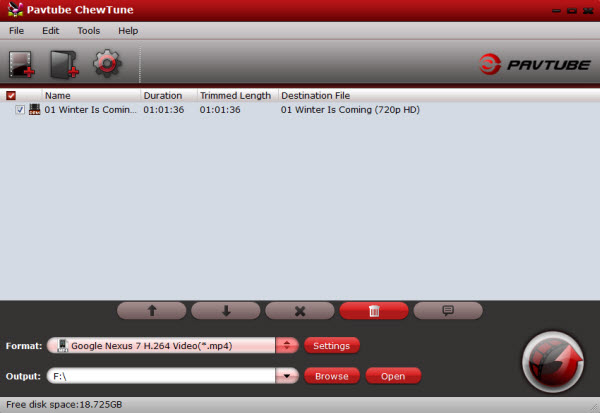
Step 2. Choose format.
Click the drop-down-list besides “Format” and choose “Google Nexus 7 H.264 Video(*.mp4)” from “Android” as Nexus 9 playable video.
Step 3. Change video specs.
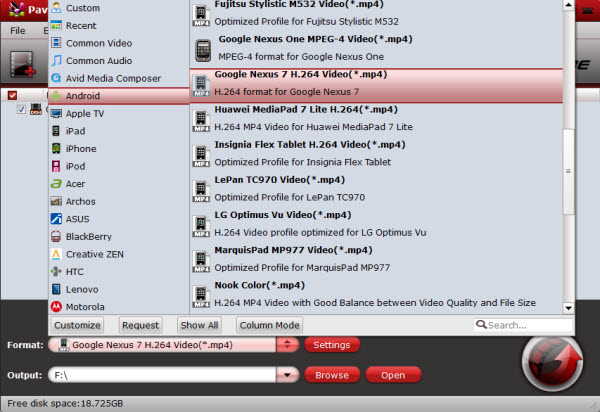
Click “Settings” to change the video encoder, resolution, bitrate, frame rate, etc. as you wish.
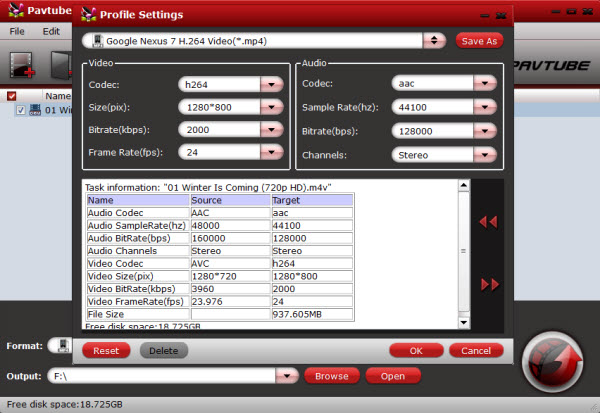
Step 4. Start recording.
Now click the “Convert” icon to start removing DRM protection from Digital Copy movies and the top DRM Video Recorder will automatically start to record Digital Copy movies for playing on your Nexus 9. (Note: this windows cannot be removed or closed.)
In the meanwhile, it will start to record this video in MP4 real-time. The conversion time is equal to the video length itself; you can do other tasks during the converting the process.
Note: The system volume could turn off temporally during this period; no worries, do not touch it to get perfect DRM removed video.
After the conversion, click “Open output folder” to quick locate the converted video. Connect your Nexus 9 to computer and then transfer Digital Copy to Nexus 9 via USB cable. What’s more, Blu-ray, DVD, ISO and video can be copied to your Nexus 9.








