Q: “I have lots of videos which downloaded from Youtube and other websites. They’re without subtitles or with subtitle in foreign language. If want to better understand it I need to insert my Chinese subtitle (.ass) file into the video, Any suggestion?” – you come to the right place! This article introduces top 5 subtitle downloading sites and gives tips for embed downloaded SRT/ASS/SSA subtitles you need to your video files.

Part 1: Top 5 sites to download subtitles
Here are top 5 websites to download subtitles for movies or TV shows. Just search subtitles or browser by category before downloading.
Top 1 Subtitle Download Site: Moviesubtitles.org
You can find subtitles for not only the latest and hottest popular movies but also TV films. These subtitles offered are in multiple languages and for DivX/Xvid movies. The subtitles in this site are for free and are packed with WinZip, so if you have a Mac, you need install an unpacking tool to extract the subtitles. The common file format of these subtitles is srt.
Learn more: Moviesubtitles.org
Top 2 Subtitle Download Site: Subscene.com
There are numerous subtitles in different languages including English, French, Spanish and more. It’s available for downloading subtitles, sharing your own subtitles and more.
Learn more: subscene.com
Top 3 Subtitle Download Site: subtitles.hr
You can register the site to upload or download subtitles. As moviesubtitles.org, the subtitle files are packed with WinZip, so you need to unpack first.
Learn more: subtitles.hr
Top 4 Subtitle Download Site: OpenSubitles.org
There are over 1.3 million movie subtitles in over 50 languages you can find here. From the website front page, you can easily download the latest subtitles and the most popular subtitles. No registration and totally free to download subtitles for movies .
Learn more: OpenSubitles.org
Top 5 Subtitle Download Site: Divxsubtitles.net
The subtitles in this site are very comprehensive, and you can find the sub files for loads of movies. But the user experience is not as good as the subtitles here.
Learn more: divxsubtitles.net
Tip: Sometime it is time-cosuming to searth and download subtitles for your movies or DVD, then you can try some popular subtitle downloaders to aid you complete this downloading task automatically, like Sublight, Filebot, Subtitle Dawn, SubDownloader, SubsHub, etc.
Also learn How to extract SRT subtitle from Blu-ray Disc and use VLC Player to Download & Add Subtitles
Source >> What’s the Top Subtitle Download Sites to Download Subtitles you need, and the way to Get SRT Subtitle File from Blu-ray/DVD.
Part 2: How to add Chinese subtitle (.ass) file into a video perfectly on Windows 10/8.1/8
Once you have found and downloaded the subtitles for movies you have using above tool, you can add the subtitles to your Video files with ease with the right subtitle adding tool. Here Pavtube Video Covnerter Ultimate is what you need to add srt/ass/ssa subtitle to movies/videos in all popular formats like MP4, AVI and Blu-ray/DVDs.
Remember to change subtitle name according to your movie name. (Example: Movie name: The Sixth Sence.mkv, then the subtitle shall be: The Sixth Sense.srt.) You can only add SRT/ASS/SSA subtitles of one movie file one time.
Step 1. Load source Videos
Click disc button or “Add Video” button to import the video files which you want to add subtitles to.
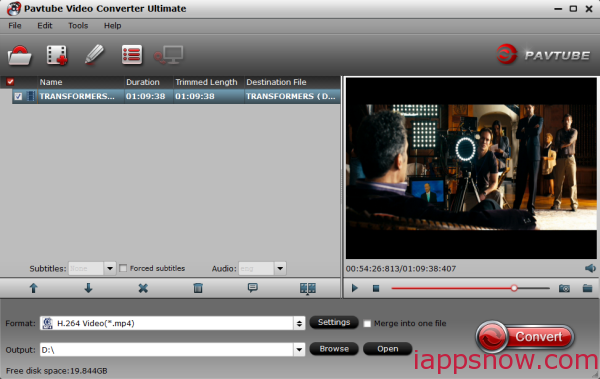
Step 2. Attach Chinese subtitles
Click the “Edit” button to open the Video Edit window;
Then click the “Subtitle” tab to switch to “Subtitle” pane in which you can add SRT/ASS/SSA subtitles;
Check Enable option and click “Browse” to load the downloaded Chinese, srt,or ssa subtitle from your local disk. It will be displayed in the subtitle list;
Finally “OK” button to confirm settings and return to the primary window.
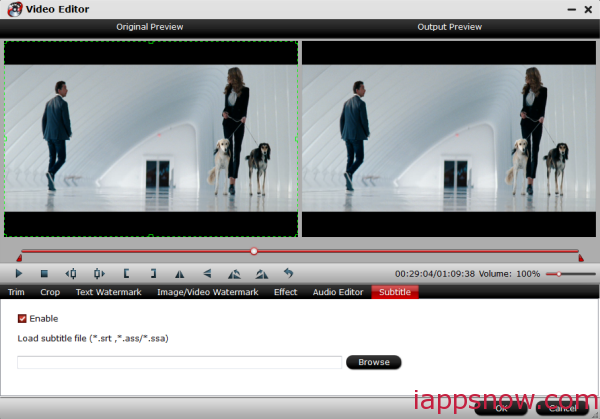
Step 3. Set output profile
Click the “Format” drop-down button to select preferable output video format from the “Common Video” category. You can select MP4 or other video format like AVI, MKV, VOB, MOV, WMV, 3GP and etc.
Step 4 Finish adding subtitles
Click the “Convert” to finish adding Chinese subtitles to your Video files. OK, the subtitle you need will be written permanently on the output video.
If you are mac users, turn to iMedia Converter for Mac. And read how to watch Blu-ray movies with subtitles via Mac.
Read More:
Convert multi-track MKV to AVI with subtitles for Samsung
Play H.265/HEVC Files on VLC on Mac
Play Lossless FLAC Audio Files to iPhone 6 (Plus) on Mac









Leave a Reply
You must be logged in to post a comment.