Congratulations, you’ve snagged yourself a brand-new iPhone 6 PLus. But before you get to playing with your new device, you’ll probably want to know how to play videos on it? You may know that many movies downloaded are in different video formats, like MKV, AVI, MOV, WMV, etc. these video formats are not supported formats for iPhone 6 Plus. If you want to play MKV/FLV/VOB/M2TS/MTS on iPhone 6 Plus, you will need to convert these videos and movies to supported format for iPhone 6, and then you can play MKV/AVI/WMV/FLV/TiVo/MTS files on iPhone 6 smoothly.

Here, we recommend the top iPhone 6 Plus Video Converter Ultimate for you, (iPhone 6 Plus iMedia Converter for Mac is available for Mac users). This program is the best video converter on the market, which supports nearly all the video formats, such as WMV, MKV, AVI, MOV, FLV, MXF, MTS, AVCHD, M4V, MPG, etc. with this powerful program you can get nearly all the videos converted to iPhone 6 Plus easily.
Note: Find everything about the new releases of Apple iPhone 6 and iPhone 6 Plus on Pavtube Special Topic: iPhone 6/6 Plus topic page.
Convert MKV, VOB, M2TS, FLV, MTS videos to iPhone 6 Plus on Windows/Mac
Step 1: Download, install and start the video converter for iPhone, and import your source media files MKV, VOB or WMV. Batch conversion is supported so that you can add multiple files for conversion at a time.

Step 2. Click the format bar to follow “iPhone” >“iPhone 6 Plus H.264 Full Screen/Full HD1080P (*.mp4)” for iPhone 6 Plus. You can also transfer MKV, AVI, VOB, Tivo, FLV, and WMV to other formats (e.g. M4V, MOV) supported by iPhone 6 Plus according to your need.
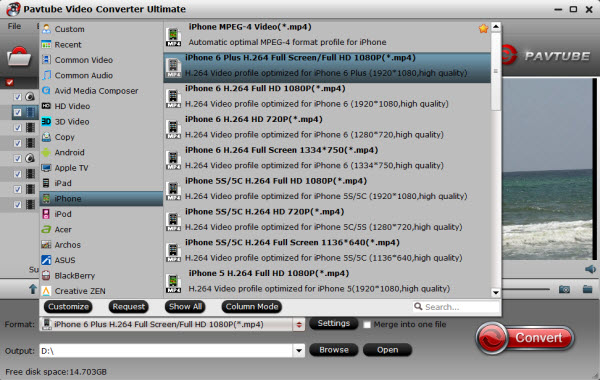
Note: For iPhone 6, you can choose “iPhone >iPhone 5S/5C H.264 HD 720P (*.mp4)” as the best format.
Step 3. Adjust audio specs (optional). If you are not satisfied with the default audio quality, just click the “Settings” icon and choose wanted audio settings including sample rate, bitrate and audio channel.
Step 4. When everything is OK, simply click the Convert button to begin the conversion. Wait for a few moments, and click “Open” or “Open output folder” to quick locate the converted video. Or you can check “shut down computer after conversion” and just leave it running. Then, you can transfer the converted video files to your iPhone 6 Plus.
Having lots of DVD, Blu-ray discs, FLAC Audio Files, Downloaded YouTube Videos in hand but couldn’t playback on iPhone 6 and iPhone 6 Plus? Wanna creating a unique iPhone 6 ringtone to make you different from the crowd? Here are some iPhone 6/6 Plus ringtones tips for you. Download and install this All-in-one Video Converter Ultimate for iPhone. Please try it, hope this program can do you a favor.









Leave a Reply
You must be logged in to post a comment.