New Rumors & News about Apple iPhone 6
Keeping pace with the hot sales of both iPhone 5C and iPhone 5S, Apple started to focus on the development of next generation flagship phone—iPhone 6.
Actually, all about iPhone 6 should be called rumor anymore, because it’s hard to say the exact release date of the new iPhone. It is said that iPhone 6 will be released on September 2014.Rumors said it that iPhone 6 will come in two vesion, with a 4.7-inch screen and a 5.7-inch screen, all will have a Full HD display of 1920*1080. Some features are rumored such as larger display, unlimited solar energy for iPhone 6, longer battery life, and new capacitive Home Button with improved Touch ID sensor.
The iPhone 6 is a great device for taking and sharing photos, and the 6’s HD screen is especially good for slideshows when friends and family are round. This guide will show you the best way to play Blu-rays with suitable format on iPhone 6 with simple clicks. To archieve this Pavtube BDMagic is your best choice.
Top 5 Blu-ray Ripper – Get 5 Best Blu-ray Ripping/Copying Tool
If you are Mac users, Pavtube BDMagic for Mac is the best tool for you to convert Blu-rays to iPhone 6 on Mac OS X 10.9 Mavericks, 10.8 Mountain Lion, 10.7 Lion, Snow Leopard 10.6. Follow below brief guide to make Blu-rays playable on iPhone 6.
Find everything about the new releases of Apple iPhone 6 and iPhone 6 Plus on Pavtube Special Topic: iPhone 6/6 Plus topic page.
1.Insert Blu-ray on Blu-ray drive and import it to the software.
When you launch this software, you should make sure that you have inserted Blu-ray to your Blu-ray drive. Then click the “Load file” button to import the Frozen Blu-ray you want for iPhone 6.
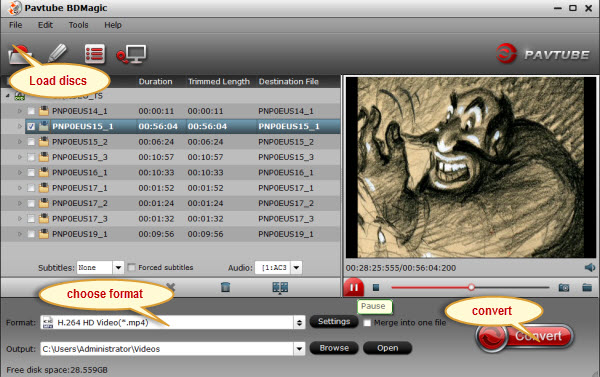
After loading Blu-ray successfully, the actual main title will be picked by the software and you can preview the entire movies on the preview window and take snapshot. Now go to choose the subtitle and audio you need for output for default setting for subtitles is none.
2. Choose video format for iPhone 6.
Click “Format” menu to get the output video format list. A mass of formats are listed. Go to choose “iPhone 6 H.264 Full HD 1080P(*.mp4)” from “iPhone” option for output.
If you want to check and choose the codec, bitrate, channels, etc for output videos, you are free to click “Settings” button to get it done. Take note that the default settings are also made for high quality output videos if you are not good at it. (Optional)
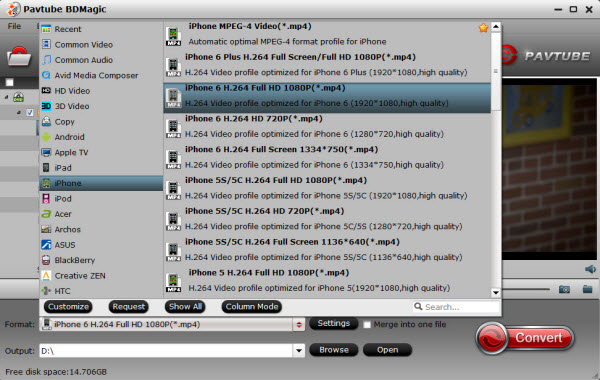
Tips: If you want to backup your blu-ray movies with keeping multiple audio tracks and subtitle streams, or wanna convert blu-rays to 3D MKV, MP4 and MOV format for enjoying on your 3D TV, just try to use Pavtube ByteCopy for Windows or Mac.
3. Convert Blu-rays for iPhone 6.
Click “Convert” button to start convert Blu-rays to iPhone 6 supported video. Once completed, “Open” button will help you to get output files quickly.
Tips:
It has powerful edit functions such as trim video for your needed length, crop video to get rid of annoying black edges, join multiple video clips into one, add text/image watermark and add subtitles. For example, if the original Blu-ray movie has no subtitle or the subtitles you need, you can download it from website and then add it into the output videos for full enjoyment with this software.
Now it’s time to transfer Blu-rays to your iPhone 6. Copy the generated video to iTunes and then sync to your iPhone 6. Go to enjoy it.




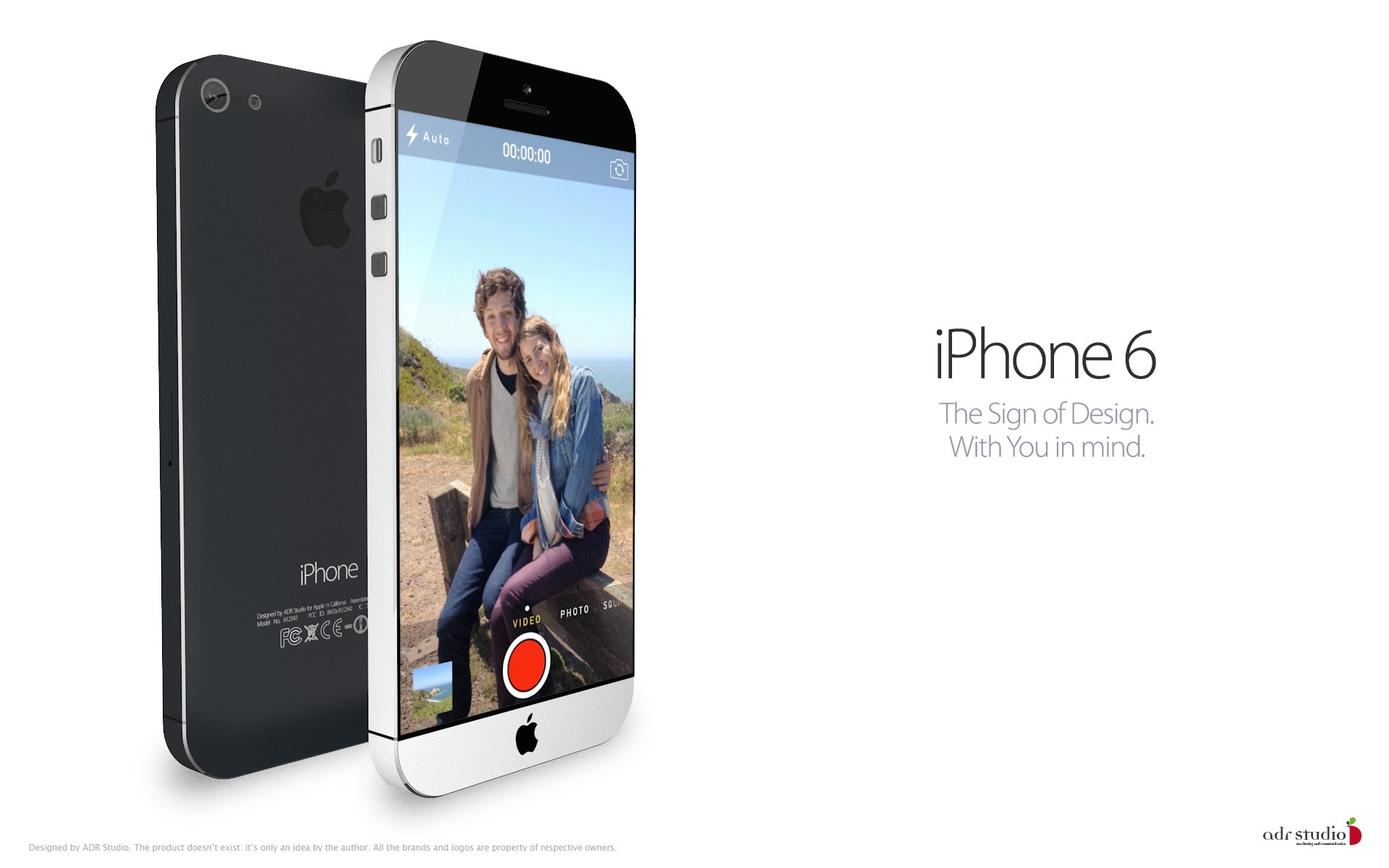





Leave a Reply
You must be logged in to post a comment.