More and more 4K content comes out. Although you have a powerful computer supporting 4K playback, a 4K video player is also needed to enjoy 4K visual effects. DivX Player is just the HD video player, supporting high-quality video playback up to 4K. It is optimized for playing videos in HEVC, AVI, MP4, DIVX and more. While playing 4K videos on DivX player, you can fast forward or rewind to your wanted time point quickly, select chapter, create playlist based on your own needs, and switch seamlessly among soundtracks to hear other languages. However, a common issue when watching 4K video in DivX Player is the choppy video playback. In this post, we aim to give you some tips ant tricks to solve this issue.
Can DivX Player Play 4K Videos?
Although DivX Player supports to play 4K video files, however, only 4K video files that are encoded with DivX Player supported video formats can be played on it:
DivX 3, 4, 5, 6 (.divx, .avi), XviD (.avi, .divx), all AVI files (.avi), H.264, HEVC, DivX Plus (.mkv), MPEG-1 (.mpg, .mpe, .mpeg, .m1v)*, MPEG-2 (.vob, .ts, .m2v)*, WMV (.wmv )*, AVCHD Camera Files (.mts, .m2ts)*, QuickTime (.mov, .mp4, .3gp)**
Therefore, if the 4K video recorded by your camera or camcorder are in XAVC S, Prores, etc codec, you will definitely fail to open them with DivX Player. To fix the format compatiblity issue, what you need is actually a powerful 4K video converter application.
Here, Pavtube Video Converter is highly recommended, which provides the ultimate 4K viewing experience for everyone! Developed with the most advanced converting technology, this professional 4K video converter truly and fully supports input and output videos at 4K resolution. With it, you can freely enjoy your 4K videos downloaded from online video sites such as YouTube, Vimeo, Netflix, Amazon, etc or recorded by Sony/Canon/Panasonic/Samsung/BlackMagic/ DJI, etc. In a word, get this application, it will become much easier to transcode 4K video to DivX Player native codec for playing.
Compress 4K video for smooth playback
Sometimes, you may find the 4K video plays back very choppy in DivX Player, this is due to the immense processing power required to play 4K video files. To play 4K video more smoothly on DivX Player, you can either compress 4K video to 1080p or trim unwanted parts from the 4K video files to leave only your wanted parts.
For Mac users, please turn to Pavtube Video Converter for Mac. Download the tool and learn a simple guide on converting and playing 4K video in steps.
Windows Version:
Mac Version:
Steps to Convert 4K Video For DivX Player
Step 1: Load unsupported 4K video files into the program
Launch this DivX player video Converter. click “File” > “Add Video/Audio” or “Add from folder” to import unsupported 4K videos into the program.
Step 2: Specify output format for DivX Player
From “Format” bar drop-down list, choose the formats that you want to output for DivX Player playback. For compatibility consideration, it is ideal for you to choose “Divx AVI – Audio Video Interleaved(*.avi)” from “Common Video” main category.
Tips: To get the best output video and audio quality, you can flexibly adjust the output profile settings such as video codec, bit rate, frame rate, resolution and audio codec, bit rate, sample rate and channels, etc in the program’s "Settings". For example, click “Size(pix)” to select 1920*1080 as the final resolution for output video. In this way, the 4K video can be downscaled to 1080p then you can play it with DivX Player smoothly.
Step 3: Convert 4K video to DivX Player
After all the settings is completed, hit right-bottom “Convert” button to start to convert 4K video to Divx best playable formats. When the conversion is finished, click “Open Output Folder” icon on the main interface to open the folder with generated video files.
Now, try to play any 4K video files with DivX player on your computer. It should be smooth now.









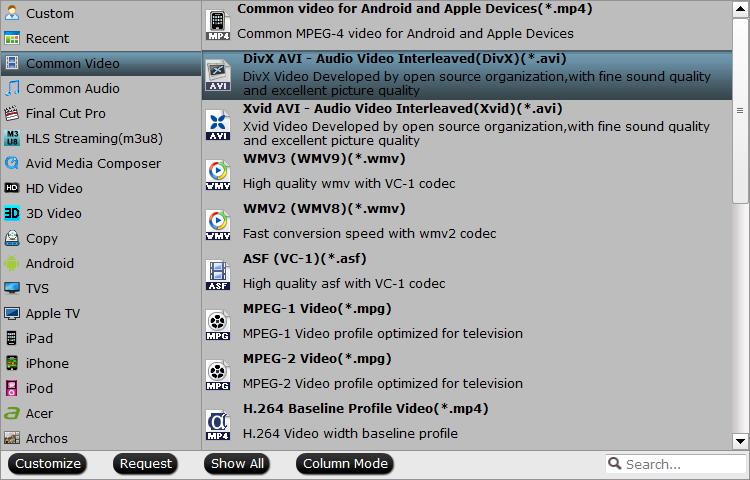





Leave a Reply
You must be logged in to post a comment.