When it comes to macOS X media playback, QuickTime Player is free, included with every Mac, and optimized to handle Apple’s preferred file types. According to Apple Support Website, QuickTime supports MPEG-4 (.mp4, .m4v). However, MP4 is a complex video container with various video and audio codecs. That’s why sometimes QuickTime plays MP4 well, sometimes doesn’t. It can be extremely annoying when you encounter “fail to open” situation in QuickTime. If you are a QuickTime user failed to open MP4 files, we’ll provide you some solutions to QuickTime can’t play MP4 issue.
Part 1: Compatible Video/Audio Formats for QuickTime Player
QuickTime supports a lot of media formats and codecs, please take a look at the following video and audio formats and codecs that QuickTime Player can play.
|
Video
|
Audio
|
||
|
File Formats
|
Codecs
|
File Formats
|
Codecs
|
|
|
|
|
Part 2: Solutions to Play MP4 in QuickTime Media Player
Solution 1: QuickTime Player Upgrade for MP4 Codec
When you fail to open MP4 files in QuickTime, check immediately whether you have the latest version of QuickTime player. For the most part, QuickTime 7 and above can handle almost all MP4 files. If you do not, upgrade and try playing the video again. To download, click this link: https://support.apple.com/downloads/quicktime.
Solution 2: Download QuickTime MP4 Codec Pack
If your QuickTime won’t play MP4 files, chances are that your MP4 video/audio codec is not supported by QuickTime built-in codec pack. Just go to Softonic or CENT to get QuickTime MP4 codec pack downloaded as a supplementary.
Solution 3: QuickTime Player Alternative to Play MP4 Files
To solve QuickTime won’t play MP4 issue, you can also try some other media players. There are plenty of QuickTime alternatives out there on the Internet, and here are top 3 free alternatives to QuickTime for you to choose.
1. VLC Media Player
VLC is currently one of the most popular alternatives to QuickTime and it is able to handle almost every single media file you throw at it. It supports a wide range of codecs (including some more obscure ones as well), often without any additional software and also deals with subtitles and music files without any problems.
2. MPlayerX
MPlayerX is another open-source Mac video player that is quite similar to QuickTime. It’ll play a wide range of video and audio files (again without the need for any additional codecs or software) and has a few other hidden features, such as multi-touch and Apple Remote support.
3. 5KPlayer
5K player supports more formats and is able to play incomplete, damaged videos or an unknown format in its raw form, which is a better solution to QuickTime not playing MP4. Other video formats like FLV, WMV, MKV are also supported by 5KPlayer.
Solution 4: Video Converter –Convert MP4 into QuickTime Supported Format
Directly converting MP4 into MOV or other files formats that QuickTime supported is one of the most convenient way to avoid QuickTime not playing MP4 problem. Without any question, a video converter can be a timely help. Works as a professional Video Converter, Pavtube iMedia Converter for Mac is your best choice, which has the capacity to convert different kinds of MP4 videos or other video formats, Blu-ray, DVD to QuickTime supported MOV, MP4 formats for playback. How powerful it is!>>>Read the Review.
What’s more, Pavtube iMedia Converter for Mac is a wonderful video editing tool for you to trim, crop, merge videos, split video clips, add subtitles and more. For windows users, refer to Pavtube Video Converter Ultimate. Now, download the software on computer and follow the guide below to start conversion.
How to Encode MP4 to QuickTime formats for playing without any problems?
Mac Version MP4 to QuickTime converter taken as example, Windows Version share the same steps, just keep in mind you have download the right version, Windows platform .exe files cannot be installed on Mac OS – and vice versa.
Step 1: Add MP4 files
Install the Mac MP4 to QuickTime Converter. As long as you launch it, the following main interface will pop up. Now you can click on “Add video” button to import MP4 files which you want to play in QuickTime.
Tip: If you want to join all the MP4 files you loaded as a single file, you can tick checkbox “Merge into one file”.
Step 2: Choose MOV as output
Hit the drop-down list of “Format” to choose "Common Video"> "MOV – QuickTime (*.mov)" as the target format. This MP4 Converter also offers the QuickTime Movie Format for you. Just choose it.
Tips: Advanced settings
By clicking the Settings icon, you can adjust video and audio parameters like codec, bit rate, frame rate, sample rate, etc., In that way, you can take charge of the size and quality of the output MOV files.
Step 3. Start MP4 to QuickTime conversion
Hit the "Convert" button and start converting MP4 to MOV with this QuickTime converter. After the conversion is done, get the converted videos in output folder, and then enjoy them with QuickTime player flawlessly.






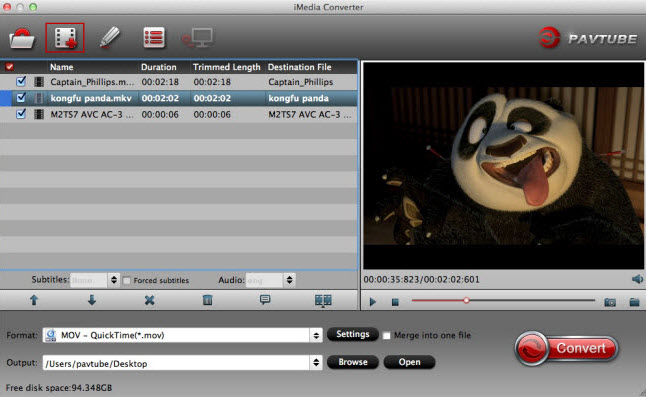
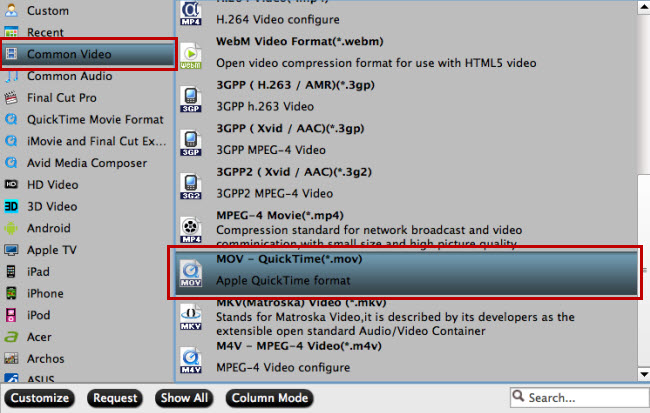
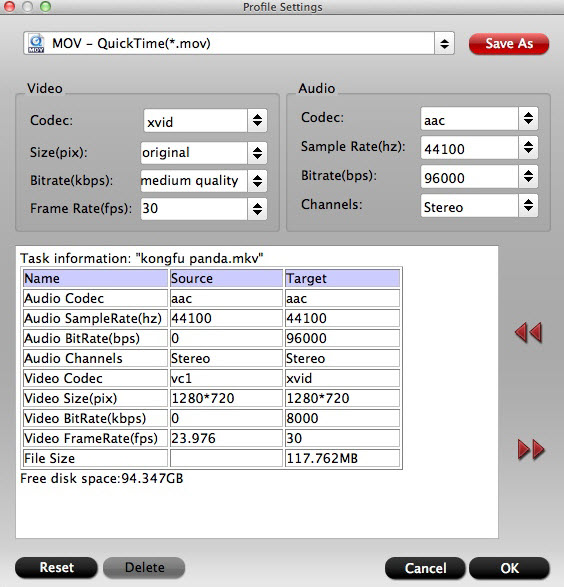





Leave a Reply
You must be logged in to post a comment.