Summary: This guide introduces how to backup/rip Blu-ray discs to your locate network, so that you can stream them to your smartphones and Tablets for playback at any time.

With a lot of Blu-ray disc coming out this week, you may have the question: Is there any way to backup these video files from your large BR selection on portable devices when travelling? If you are any thoughts about this, you should not miss the idea of streaming your Blu-ray and DVD collections to portable devices. It’s a good way to share movies with family members without the risk of scratching discs; everyone in your family can create and access the shared movies; isn’t it fantastic?
If you already have the home network set up, then the most important thing is to backup Blu-ray/DVD to a format which could be accepted by most of your devices. After many trials, I prefer to save them into MP4 format as it’s widely supported by my iPhone, iPad, Android tablet and Samsung Smart TV.
To backup Blu-rays into MP4 format, I recommend Pavtube BDMagic as it’s capable of ripping/converting just about every title that I own; it’s easy of use and choices for decode/encode to all popular formats.
Review: Share 2014 Top 5 Best Blu-ray Ripper Review For Movie Fans
2013 Top Mac Blu-ray Ripping Review for Android, Apple IOS and Windows 8 Devices
Note: its Mac version is renamed as BDMagic for Mac.
How to convert Blu-rays to MP4 for portable device for playback?
Step 1. For BD Discs, you need a BD drive, Launch Pavtube BDMagic; import disc.
Inset your Blu-rays to computer, use an external drive to connect it to your computer. Then hit “load disc” to import the discs. You can also drag and drop Blu-ray/DVD folder, ISO/IFO files to it directly.
Note that you shall keep Internet connected during this period.
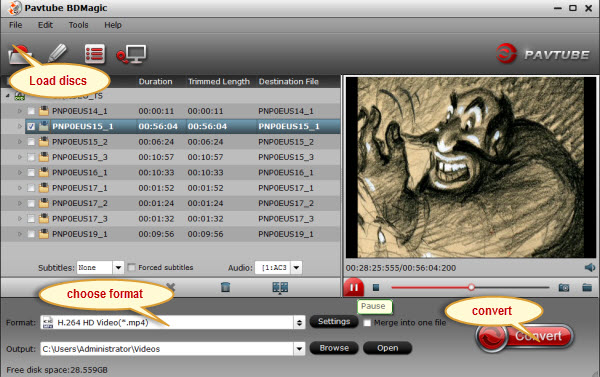
Step 2. Choose format.
Hit “Format” drop-down list and choose “HD Video> H.264 HD Video(*.mp4)” as the most widely used format for playback on smartphones and tablets.
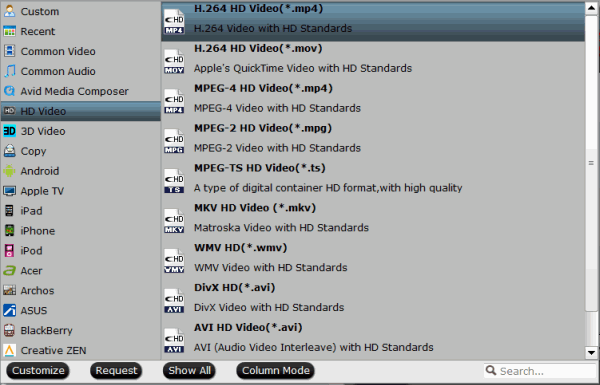
Step 3. Adjust output settings (Optional)
You can click “Settings” (besides “Format”) to change target video size, bitrate, frame rate and other specs. Change the size to “Original” to get full size picture that can be playback on TV clearly. And the higher bitrate you choose, the better video quality will be.
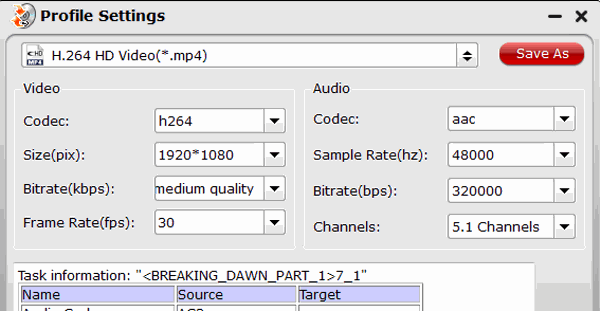
Step 4. Start the Blu-ray to MP4 conversion.
Back to the main interface and hit the “Convert” to start converting Blu-rays to HD MP4 on your PC/Mac; this converter will start all the tasks in batch. Wait for a while till the conversion completed; click “Open output folder” to quick locate the converted files. Now transfer the movies to your smartphones and Tablets. Enjoy it!








