Handbrake is easy to use, risk free, and we are able to achieve very desirable results, simply using the default settings. It goes without saying, we recommend you use it, rather than playing download roulette and possibly installing a terrible piece of software on your system. WIth it, you can ripping your favorite DVDs so you can take them on the road, play them on any device you want, or drop them on your home theater PC has never been easier. However, one of the biggest headache bewildering users is the slow conversion speed. Here some feedbacks on the internet about the slow working speed from HandBrake users:
At first, you may met this commen issues: ” Is there a way to speed up handbrake or an alternative? I usually try to put some kids DVDs on the iPad before a trip. I open them with Winx DVD Ripper and then convert with handbrake. The process takes 3 hrs on a 2 yr old PC. Then I use iflicks for the metadata and even that takes forever. Is there a way to speed this up? Or is there a faster alternative even paid. I legally own these DVDs so it’s legit for me to copy them for my personal viewing. Thank you! ”

Now, People not only emphasize on the quality of their life, but also pay more attention to fast pace and high efficiency. Generally, when you rip and convert a movie it takes the time as long as the movie is. In fact, there are many factors will affect the conversion speed. Such as computer performance, the original file properties, the output settings, computer environment etc. Many users have such a question? How to speed up the DVD conversion speed. Now, according to my own experience, give you some tips.
What Possible Reasons Make HandBrake So Slow?
HandBrake is slow? Why? There might be many factors affecting the slowness, the most possible ones among which are:
1. HandBrake only uses one CPU core, and does not apply any advanced conversion speedup technologies like multithreading.
2. The configuration of your computer may not be high enough to support converting DVDs/Bluray discs/videos with HandBrake. In such cases, you are maxing out your machine and using up your CPU.
3. The input file may be too large for or incompatible with HandBrake. When you are ripping copy-protected DVDs (like rip Disney DVDs) or DVDs with several titles, Handbrake will scan them one by one. So the time will be extremely long. Besides, DVD copy protection methods other than CSS are not supported by HandBrake.
4. You may have selected a 2-pass encoding for a high-quality video file, and Handbrake will go over your video twice, which may takes more time.
How to Speed Up DVD Shrink ? Effective Way – Find a Handbrake Alternative
HandBrake does have some defeats that lead to a slow DVD decoding and converting speed. If you are encoding videos from your DVD, even though they are already in SD format, they must be recompressed, and this is a very time consuming process. With GPU (graphics processing unit) processing activated, the DVD ripping speed can be accelerated by 3- 5 times faster, especially on a slow computer. This requires Nvidia CUDA or AMD APP ready graphics card and compatible application – a GPU enabled DVD Ripper “Pavtube BDMagic/BDMagic for Mac” . And keep in mind that you should encode DVD to H.264 video (MP4 format preferred). Learn more about GPU encoding. Read the review.
Main Interface:
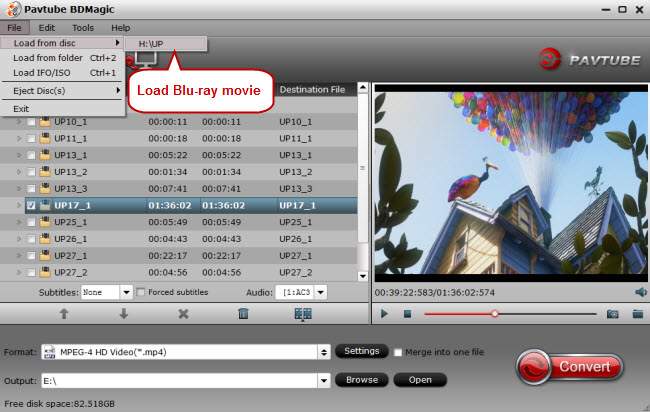
Pavtube BDMagic is the best and fastest DVD ripping software that provides movie lovers with the easiest way to rip and convert DVD movies to all popular file formats, such as MP4, AVI, MKV, WMV, FLV, M4V, MOV… with excellent output quality. This DVD ripper enables you to rip both homemade and protected DVDs by removing the DVD copy protections, such as CSS encryption, RCE region protections, ARccOS copy protection, even rip Disney encrypted DVDs for you to backup your legally-purchased DVDs on Windows 2003/XP/Vista/Windows 7/Windows 8/Windows 8.1/Windows 10. Within 3 steps, you can fulfill the 99-title DVD rip on PC/Mac for free with neither audio/video sync issue nor DVD error reading that Handbrake did. It also comes with a bunch of optimal presets for Galaxy Tab S2, Nook HD, iPad Air 3, Apple TV 4, PS4, Nexus 9, Surface Pro 5, Nexus 10 etc iOS, Android, Mac based media devices.
Pavtube Best DVD Ripper Main Features :
1.This Blu-ray Ripper could rip Blu-rays and DVDs to popular audio and video formats for you to enjoy the movie on PC and wide screen TV. Support output to PS3, Apple TV, WD TV player, Xbox, iPad, iPhone, iPod, Galaxy Tab, Nexus, etc.
2. The additional Full Disk Copy facility enables you to backup the whole contents from Blu-ray disc and DVD with original HD quality and directly copy format allows saving 100% intact M2TS/VOB main movie from Blu-ray/DVD Disc.
3. The app supports CUDA acceleration in the availability of NVIDIA CUDA graphics card and adopts a redesigned GUI (Graphical User Interface), which is more user-friendly and in-style.
4. More than 200 formats listed to ensure you can get the desired video and audio types, like m3u8, Prores, H.265 MKV, AVI, MP4, WMV, FLV, MPEG, MOV, RMVB, FLAC, AAC, AC3, AIFF, AMR, M4A, etc.
5. Rip latest 2D/3D Blu-ray and DVD to 3D videos with ultrafast speed for true theater entertainment at home.
6. You are free to customize BD/DVD Videos including trimming, cropping, adding watermarks and inserting subtitles.
7. You can adjust profile parameters, rename and save it for easy access to next conversion.
8. Support latest Blu-ray/DVD discs and Decrypt Blu-ray MKB61 and MKB62.
9. Compress 3D BD50 to BD25 with 3D Effects Subtitles.
10. Step-by-step on Ripping DVD use Pavtube BDMagic and Offical Guideline.
Free Download and trail:
Other Download:
– Pavtube old official address: http://www.pavtube.cn/blu-ray-ripper/
– Cnet Download: http://download.cnet.com/Pavtube-BDMagic/3000-7970_4-75922877.html
Acceleration Tips From HandBrake:
- Best HandBrake Video Settings for Android Tablet
- Best Video Quality Settings for Handbrake
- Copy Blu-ray to Windows Home Server Use Handbrake
- Install Handbrake Libdvdcss to Rip DVD
What’s the fastest Free DVD Ripping/Copying software?
DVD ripper gives people the option to enjoy their favorite movies and TV series with high quality at their leisure time. Yet the ripping speed is still a problem. And most of folks are looking for ways to speed up the DVD ripping/conversion process. There’re some frequently asked questions quoted as below.
Here, we will listed 2017 Top 5 Free DVD Ripper (instead of Handbrake and works fine) side-by-side comparsion:
| DVD Ripper | Pavtube BDMagic | Pavtube ByteCopy | Pavtube Video Converter Ultimate | MakeMKV | DVDShrink | HandBrake |
| Supported DVD | ||||||
| Protected DVD |
Y
|
Y |
Y
|
Y |
Y |
Need MakeMKV |
| Unprotected DVD |
Y
|
Y |
Y
|
Y |
Y |
Y |
| DVD Copying Function | ||||||
| Entire Copy DVD |
Y
|
Y |
Y
|
N |
Y |
N |
| Directly Copy DVD |
Y
|
Y |
Y
|
N |
N |
N |
| DVD Ripping Features | ||||||
| DVD to AVI |
Y
|
Y |
Y
|
N |
Y |
N |
| DVD to WMV |
Y
|
Y |
Y
|
N |
Y |
N |
| DVD to MOV |
Y
|
Y |
Y
|
N |
Y |
N |
| DVD to MP4 |
Y
|
Y |
Y
|
N |
Y |
Y |
| DVD to MKV |
Y
|
Y |
Y
|
Y |
Y |
Y |
| DVD to H.265 |
Y
|
Y |
Y
|
N |
N |
N |
| DVD to lossless MKV |
N
|
Y |
N
|
Y |
N |
N |
| DVD to Multi-track MP4/MOV |
N
|
Y |
N
|
N |
N |
N |
| Edit DVD |
Y
|
Y |
Y
|
N |
N |
N |
| Batch Conversion |
Y
|
Y |
Y
|
Y |
N |
N |
Conclusion:
At the end of our analysis, Pavtube BDMagic and Pavtube ByteCopy claimed the top spots on our side-by-side comparison chart with the same functions in DVD ripping work. But if you visit thier offical sites, you will know that Pavtube BDMagic also can rip Blu-ray to media players and media servers. On ther other hand, Handbrake, as the open source for free is also a good choice, you can still use it if you don’t mind the slow speed.
Other Solutions to Speed up HandBrake on PC/Mac
There are many solutions to speed up your HandBrake’s DVD ripping or video conversion speed. Here we sort out the most effective and pointed ideas that worth trying according to your own situation:
1. Upgrade the hardware of your computer: check whether your computer configuration and system specs are too low or out of date. If necessary, increase RAM and processor power, and upgrade your CPU.
2. Set the process priority to High or Real Time on your computer.
3. Try to shrink your video file. By default, you’ll be ripping the files at full-size, which guarantee great quality but takes much space on your computer. Generally, the better the output video quality is, the larger the output file will be, and vice versa. Similarly, the higher resolution, frame rate and other parameters the source video has, the longer it takes to convert a video. Therefore, please try the following means for compressing the video size:
a. Select a comparatively smaller size for the file, which will certainly save you a lot of storage room. You can afford to cut down on the image quality especially when you are just want o watch videos on iPhone 4/5/6/6s/Plus/7, iPad mini/2/3/4, iPad Air 3/2, iPad Pro, iPod Touch 6, Android gadgets, or PC;
b. Slim down the audio quality through HandBrake audio settings, or only select one audio track necessary for you.
c. Cut out the credits (the last one in general situation) by unselecting that chapter in the Source Settings;
4. Learn to calculate HandBrake video quality settings. If you learn to choose the parameters that are perfectly suitable for your needs well, you can get a high quality video with a smaller file size at the same time.











Leave a Reply
You must be logged in to post a comment.