SanDisk Sansa is growing because that they are extremely user-friendly and portable. This, however, requires good editing software to convert our videos and DVDs to Sansa with Sansa. It’s an all-in-one user-friendly DVD Converter, video recorder, video converter, YouTube Downloader, video editor and DVD burner, which helps you convert DVD and record/convert video for multimedia devices. Thankfully, there are some pretty good alternatives, This guide will show you the best Sansa Media Converter alternatives.
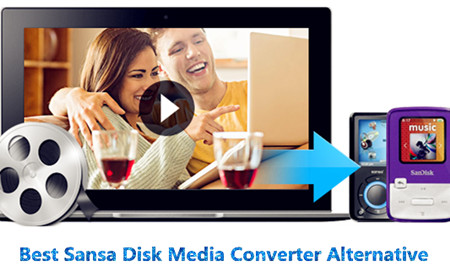
Section 1: The Pros and Cons of the Free Sansa Media Converter
SanDisk offers the Media Converter program, which changes your media into different formats. The program has a lot of positives, but the drawbacks may be too much for many people. Find out if there is something better available. The SanDisk Sansa Media Converter software program is an all-inclusive media converter program for Sansa media players. It works with different types of Sansa players, including the Fuze and Clip. You can also use this program for converting files for other media players, but the software is specifically for Sansa players. The converted files may not work with your media player. Always read your user manual to determine what files your device supports.
Installing the Player
The Media Converter does not come with your device, so you will not see a CD in your package. Instead, you need to download it from the SanDisk website. This is sort of an aggravation, since most other media players come with a software CD or it is simply a plug and play device. This extra step could be confusing for people who do not have a lot of technical experience.
The Media Converter is part of the Sansa Firmware Updater. You must first install this program and then connect your Sansa device to your computer.
Once your player is attached to your computer, the Firmware Updater should immediately launch. If it does not, follow the below instructions:
Go to Start and then Programs.
Locate the SanDisk folder in the list of programs.
Navigate to the Sansa Updater folder and click on the Sansa Updater program.
The program should now start up.
Converting Files
Once the updater is installed and running, find the Sansa Media Converter in this list of available downloads. Select it, and press the
Download Now button. Open up the converter program, and select Add Media. Select the file that you want to converter, and hit Open.
Section 2: Why you need to Find a Sansa Disk Media Converter Alternative?
And although there are many good media converters available, new formats and features such as the 4k UHD resolution are constantly being introduced and few can keep up with the updates. All this makes it really hard for every user, but thankfully; there are some alternatives out there that are really good. Or If you need to convert MKV files, the Pavtube Video Converter Ultimate converts these files into files supported by different devices, including the Sansa. You can change MKV files into formats like SWF, MOV and XviD. You can also preview your changes. This program also allows you to perform batch conversions. <Review>.
Section 3: The Best Sansa Disk Media Converter Alternative
Pavtube Video Converter Ultimate is the most comprehensive video conversion application on our lineup. It allows you to convert a wide variety of formats to almost any output format, and it provides an exhaustive collection of optimization profiles that tailor your conversion for nearly any device you’re likely to own. And it has a powerful editing tool. you can trim and crop DVD/Blu-ray/Video clips and split one large file into smaller pieces. And you can merge multiple video clips into one file. If you want to experience better video display quality on your devices, you can use this program to add text, image and video watermarks to your movie. And more, it supports almost all formats and can 1:1 back up Blu-ray/DVD movies from disc to PC/ hard drive for disc burning and ISO image creating.
This Powerful Video Converter also top ranked as other alternatives including >> Top 3 MP4 Video Converter | Top Mediacoder Alternative | Alternatives to DVDFab HD Decrypter | Boilsoft Video Joiner Alternative | H.265/HEVC Video Converter.
Free Download and trail:
Other Download:
– Pavtube old official address: http://www.pavtube.cn/blu-ray-video-converter-ultimate/
– Cnet Download: http://download.cnet.com/Pavtube-Video-Converter-Ultimate/3000-2194_4-75938564.html
Section 4: Best 5 Sansa Disk Media Converter Alternatives with detailed comparison
|
Pavtube Audio Converter |
Switch |
Xilisoft Audio Converter |
Stellar Audio Video Converter |
AnyMP4 |
|
|
Audio Conversion Attributes |
|||||
|
Adjustable Bitrate |
√ |
√ |
√ |
√ |
√ |
|
Adjustable Sample Rate |
√ |
√ |
√ |
√ |
√ |
|
Normalize |
√ |
√ |
√ |
||
|
Mono |
√ |
√ |
√ |
√ |
√ |
|
Stereo |
√ |
√ |
√ |
√ |
√ |
|
Stereo 5.1 |
√ |
√ |
√ |
||
|
Stereo 7.1 |
√ |
||||
|
Input/Output |
|||||
|
Convertible Audio Formats |
24 |
45 |
18 |
7 |
23 |
|
Output formats |
15 |
26 |
15 |
7 |
14 |
|
Extract Audio from CD |
√ |
√ |
√ |
√ |
|
|
Extract Audio from Video |
|||||
|
M4V |
√ |
√ |
√ |
√ |
√ |
|
MOV |
√ |
√ |
√ |
√ |
√ |
|
MP4 |
√ |
√ |
√ |
√ |
√ |
|
MPG |
√ |
√ |
√ |
√ |
√ |
|
WMV |
√ |
√ |
√ |
√ |
√ |
|
Help & Support |
|||||
|
|
√ |
√ |
√ |
√ |
√ |
|
FAQs |
√ |
√ |
√ |
√ |
√ |
|
Phone |
√ |
√ |
√ |
||
|
Live Chat |
√ |
√ |
|||
|
Operating System |
|||||
|
Mac |
√ |
√ |
√ |
√ |
|
|
Windows 8 |
√ |
√ |
√ |
√ |
√ |
|
Windows 7 |
√ |
√ |
√ |
√ |
√ |
|
Windows XP |
√ |
√ |
√ |
√ |
√ |
Section 5: Conclusion
You can play any video on any device only if your video is in the right format. A Video Converter Ultimate can shift the video format including Blu-ray/DVD format to fit your needs. Peruse our top 5 Sansa Disk Media Converter Alternatives to choose the best video converter software application for your needs. Of course, from the chart above, Pavtube Video Converter Ultimate is obviously the top performer with the function of top Blu-ray Ripper + DVD Ripper + Audio Convertet + Video Converter.
Read More:











Leave a Reply
You must be logged in to post a comment.