- Windows Media Player is the default video player on Windows PC. It can play a lot of different movies and videos, including avi, wmv, wav, mpeg, mp4, m4v, m4a, mov, etc. Some users have realized that sometimes the Windows media player not playing particular files, for example, it can play some AVI videos and not others. Don’t worry! Here I will show you how to solve Windows Media Player won’t play AVI problem with the best solutions offered for you.
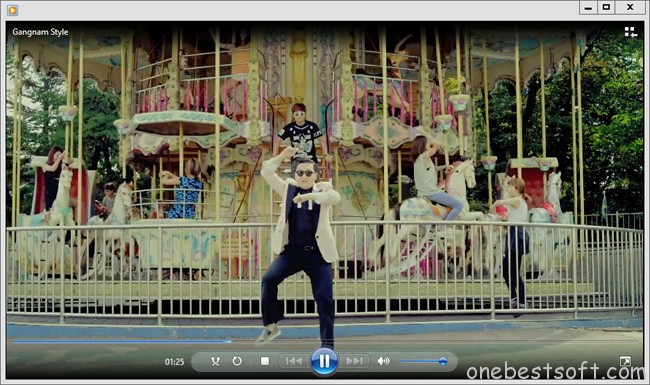
Generally speaking, the case of AVI files not playing in Windows Media Player mainly reason may be the AVI video codec problem. If the AVI file was encoded with a non-Microsoft codec or with a codec not installed on your Windows, you will fail to play this kind of AVI video. For example, Fraps uses its own proprietary codec to encode its AVI movies which will not play in Windows Media Player.
In order to solve can’t play AVI in Windows Media Player issue, a recommended solution is to convert AVI to Windows Media Player more compatible AVI, WMV, ASF, MPG. Here, Pavtube Video Converter Ultimate which is a professional yet easy-to-use Video Converter for WMP. It features a simple yet sleek interface and performs files conversion with fast speed enables you to complete the task in just a few clicks at your fingertips. Here is review.
It’s built-in editor can also fulfil your needs to create personalized video visual effects. What’s more, have you ever been annoyed when you have to deal with the videos to be converted one by one and wait for a long time for processing? With this conversion tool, you can convert your videos in batch mode at once, which saves you a lot of time. Here we begin. For Mac users, you can turn to iMedia Converter for Macfor further usage.
Download it and follow below steps to convert AVI files to HD WMV for playing on Windows Media Player.
Other Download:
– Pavtube old official address: http://www.pavtube.cn/blu-ray-video-converter-ultimate/
– Cnet Download: http://download.cnet.com/Pavtube-Video-Converter-Ultimate/3000-2194_4-75938564.htmlStep 1. Load AVI video files.
After free Downloading and install this AVI to WMP Converter software, open it and select the corrupted AVI files by pressing “Add Video” button. You can also load Youtube FLV to WMP.

Step 2. Select output format for Windows Media Player.
Click “Format” menu you will find various video formats listed by different devices. Just choose a compatible video format for Windows Media Player. You can choose “Common Video” > “WMV 2 (WMV8)(*.wmv)” as the output format, or select “HD Video” and choose “WMV HD(*.wmv)” as the output format.

Step 3. Edit loaded AVI video files.
Click “Edit” button and you are allowed to trim, crop, add text/image/video watermark or some effect to your output video for making it perfect. Here the function of adding subtitles to output files will contribute to make your own videos.
Tips: Click “Settings” on the interface and you can adjust the parameters including size, bitrate, frame rate, etc. to get a high quality of output files. And keep the settings the same as original video recordings will provide you the least loss of video quality.
Step 4. Start conversion.
Click the “Convert” button to start conversion. When it completed, click the “Open” button to get the generated videos for Windows Media Player.
Time to put it to the test. Open Windows Media Player and then add items to Windows Media Player Library and it will hopefully play just fine. There you go, that’s how you can play AVI files using Windows Media Player!
Pavtube Video Converter Ultimte supports ripping Blu-ray/DVD and convert all popular video/audio format from one to the other and it will meet almost all your requirements about converting videos. It is worth being the first recommendation!
Related Articles
Any Product-related questions? support@pavtube.com
What You May be Interested

Pavtube Video Converter Ultimate
All-in-one video toolbox – Fastest Convert, edit, organize, capture and enjoy any audio, HD/3D/4K videos and DVD/Blu-ray Movies anytime anywhere.

The Fastest Blu-ray DVD Ripper and Copier tool, backing up Blu-ray/DVD to multi-track MKV without quality loss, to multi-track MP4, MOV and ProRes.









Leave a Reply
You must be logged in to post a comment.