HEVC, short form for High Efficiency Video Coding, also known as H.265, is a video compression standard successor to H.264/MPEG-4 AVC. It ensures to deliver video quality identical to H.264 AVC at only half the bit rate. Simply put, H.265 time is coming and this is why more and more companies urgently gear up to launch H.265 converters to convert videos from/to H.265.

Then how to convert H.264, H.265, Divx, Xvid, MKV, AVI videos to H.265? Which is the best H.265 converter to convert video files to H.265? This article will explains.
As we know, there are few H.265 Converters on the market that can encode video to H.265. To meet the H.265 encoding need, Pavtube Video Converter Ultimate is upgraded to support converting H.264, Divx, Xvid, MKV, AVI video to H.265. Aside from encode video to H.265, it also can decode H.265 to other video format, or extract audio from H.265.
Key Features:
- As a professional HEVC decoder, it supports decoding H.265 to other video format like MP4, AVI or directly convert H.265 video to audio format like MP3, WAV, AAC, etc since not all players or media devices have the ability of playing HEVC/H.265 format.
- As an excellent HEVC encoder, it enables to encode all variety of video files including H.264 MP4, MOV, MKV, Divx, Xvid, AVI, etc to H.265 with downsizing videos to free up space without damaging the quality.
- As a H.265 Player, it provides a built-in preview window to directly load and play H.265 video files without format conversion.
- As a H.265 Editor, to get better H.265 movie playback, you are free to trim a short clip out of original movie, crop black bars from images, insert external SRT.ASS/SSA subtitles, add video effects and more before converting.
All in all, Pavtube Video Converter Ultimate (as alternative to FFmpeg and MediaCoder)is complete video toolbox to encode, decode, convert, edit, enhance, preview, organize, capture video in various video and audio formats including the latest HEVC H.265 video for better visual effects.
Hot News!!! For Windows >> Pavtube Software has been updated to Version 4.9.0.0 for All Windows 10/8.1/8 users to support newest NVIDIA CUDA & AMD APP technology in video decoding to improve performance and ensure users much faster conversion speed than ever before when coping/ripping/converting DVD/Blu-ray, since more CPU resources are spared because of NVIDIA CUDA’s harnessing the power of GPU and AMD APP’s co-using of GPU and CPU.
What’s New
- New version: v4.9.0.0 (12.20 2016 )
- Support newest NVIDIA CUDA & AMD APP technology to accelerate video encoding/decoding by both H.264 and H.265/HEVC codec.Note: H.265 CUDA depends on whether your computer is geared up with H.265 encoding capable graphics card. Please refer to the document on official website of nvidia: https://developer.nvidia.com/nvidia-video-codec-sdk
- Further added support for latest Blu-ray MKB v62
- Improved handling for location seeking issues on BD and some VOB files
How to Convert H.264, H.265, Divx, Xvid, MKV, AVI Video to H.265?
Step 1. Add movie files to the converter
Launch the H.265 Converter and click the Add Files button to browse and import the video files (or the folder where the video files are) to the program. You can load multiple files at a time for batch conversion.

Tip: If you want to merge all videos into one file, tick the “Merge into one file” option.
Step 2. Select the output video format
Click Format bar to get the format list and select H.265 Video(*.mp4) from “Common Video” Category or select HD H.265 Video(*.mp4) from “HD Video” Category.
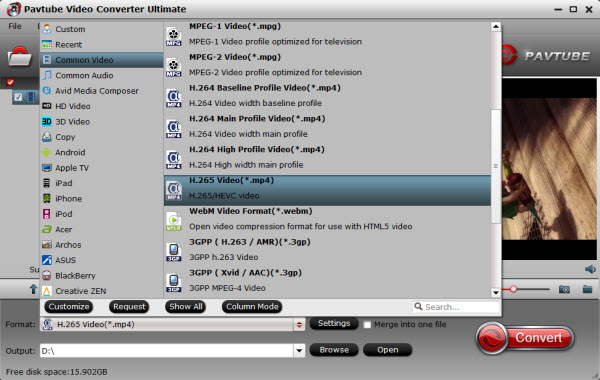
If you want to get H.264 MP4 format, just tap in the “Common Video” item, there are three H.264 codec standards, H.264 Baseline/Main/High profile Video (*.mp4), usually we can choose the High Profile MP4 as the best playback format on Windows.
Step 3. Specify the video, audio settings
You can change the format parameters by click the Settings bar. The video size, video encoder, frame rate, bit rate, audio encoder, channel and more other parameters can be adjusted in this Settings option.
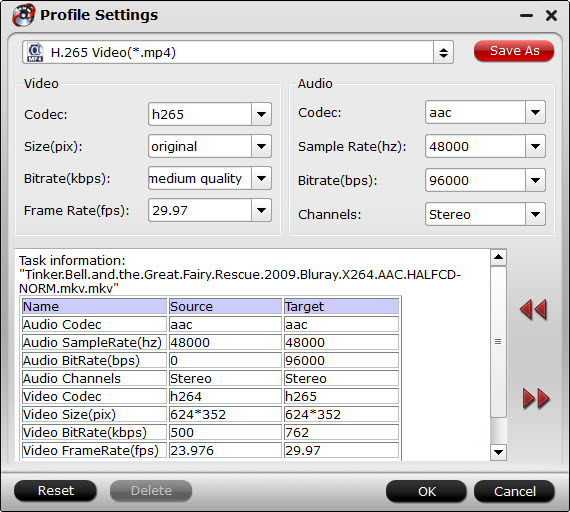
Step 4. Start encoding video files to HEVC MP4.
When all settings are done, click the big Convert button to begin the video to H.265/HEVC conversion process. When the conversion completes, click Open button to get the converted video files for easy playing and uploading. Note the H.265 encoding speed would be a little slower than H.264, but is ok to handle.
What devices support H.265/HEVC decoding?
Apple: Apple’s new iPhone 6 and 6 Plus now use highly efficient H.265 video codec for facetime.
TV Set: LG 55LB870V, Panasonic TX-P46G10B, Panasonic TX-50AX802B, etc.
In one word, H.265 is the codec of the future. Don’t miss our New Year deals for this updated H.265/HEVC Converter! Is that all of its features? Of course Not! It also functions as a strong performer for ripping Blu-ray, DVD to H.265 MP4 for playback.
Read More:









Leave a Reply
You must be logged in to post a comment.