Q: “I have download lots of Movies on website, they are mostly .mkv files, but sometimes they are .mp4, or .TiVo files I downloaded from my TiVo. I noticed that TiVo Desktop can only upload some movies from my iMac to my TiVo I got from the Internet if they are stereo. I should say that when I convert from 5.1 to stereo, the dialogue doesn’t always get lowered in volume. I don’t know why. So, Who can suggest me a best tool?”

Frankly speaking, do you ever meet the trouble just like above? If you have lots of download movie files, you may wondering playback them on your TV via TiVo Box. As we know, we can not playback the 5.1 MKV or MP4 files on TV. The first thing you need do is that: convert 5.1 MKV/MP4 files to Stereo with TiVo Box suitable formats (such as: MPEG-2 or MP4) for TV playback.
No doubt we now need a professional converter for help, but not all converting tool can do this job with the high quality reserved, right? However, Pavtube Video Converter Ultimate can works well. Read the review.
A brief introduction of this 5.1 to Stereo Converter here:
It is an excellent 5.1 channel audio converter that can handle various output audio formats like AAC, AC3, AIFF, AU, OGG, WAV, FLAC, MP3, OGG WMA, etc. Also it can transcode AVI, MKV, MP4 video files with AC3, AAC, DTS 5.1 channel sound track to AC3, MP3, AAC 5.1/stereo. The Mac version is that Pavtube iMedia Converter for Mac.
Start the steps to know how to encode 5.1 channel MKV/MP4 files to Stereo for TV
Step 1: Add files.
Download this top 5.1 to Stereo Converter and launch it. Click the button of “Add Video” in the main interface to load your files. Besides, it supports batch conversion, you can import and transcode multiple movies files at one time.
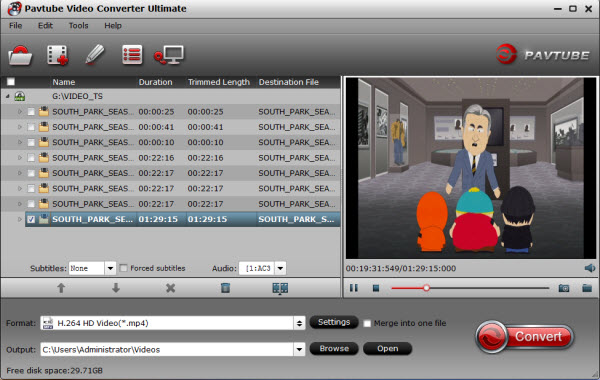
Step 2: Set output profile.
To convert video 5.1 MKV/MP4 files to AC3/AAC Stereo sound, from “Common Video” choose desired video formats. Here, take converting 5.1 MKV/MP4 files to MP4 Stereo for example, from “HD Video” choose “HD H.264 Video (*.mp4)” as the output format.
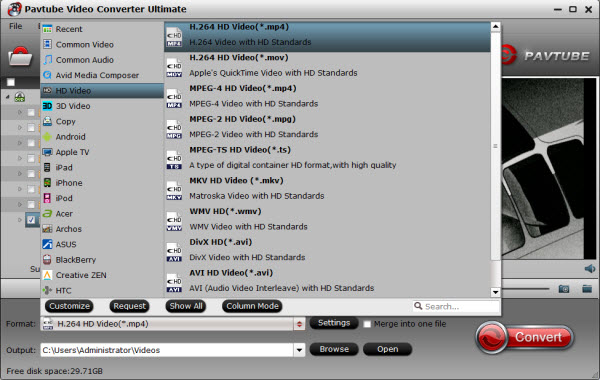
Step 3: Customize audio codec.
Click “Settings” button, the “Profile Settings” windows pops up, on which you need to set the audio codec to ac3. This ensures your output videos to be encoded with ac3 codec. Apart from changing audio codec, you are also allowed to reset video resolution, video bit rate, frame rate, audio bit rate and sample rate on this window.
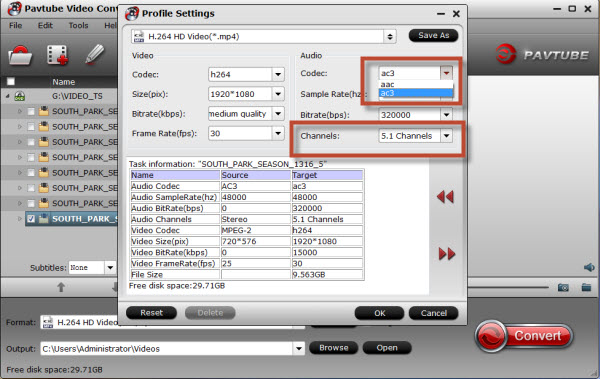
Step 4: Start Conversion.
Click “Convert” button to finish converting 5.1 MKV/MP4 to AC3/AAC Stereo audio. Once the conversion is complete, you can click “Open Folder” button to get the generated files with ease. Then, you can transfer the converted files to TiVo Box for playback on TV. Enjoy your 5.1 MKV/MP4 files.
Now, you get the Top 5.1 MKV/MP4 to Stereo Converter, you will not have the video playback issue anymore!








