What is DLNA?
Digital Living Network Alliance (DLNA) is a cross-industry organization of consumer electronics, computing industry, and mobile electronics manufacturers. DLNA actively promotes wired and wireless networks of consumer electronics products, personal computers, and mobile devices, in the home and on the road, for sharing new digital media and content services.
The most recent Playstation 3 firmware update (1.80) from Sony not only gave us HDTV owners great new resolution-scaling options, but they slipped in support for media servers as well. In fact, DLNA is supported by Playstation 3 entertainment system. PS3 takes a role of DLNA Player, not DLNA server, so it can play a content of any DLNA server in you digital home, but can not stream the content to other players within DLNA protocols. A Windows PC can be set up as a DLNA Media Server by using Windows Media Player Media Sharing features. The following guide shows you how to complete this tasks.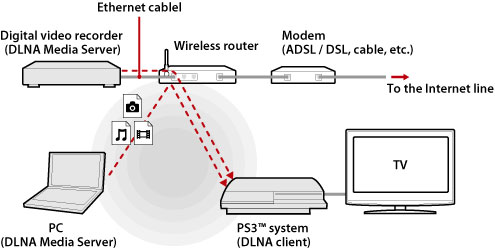
Preparations:
A. Switch both your PS3 and PC ON;
B. Have both PS3 and PC connected to your home network;
C. Have Windows Media Player 11 or later version installed on your PC.
Set up Windows Media Player for streaming video to PS3:
1. Start up Windows Media Player. Note that only Windows Media Player 11 and later versions are DLNA-compliant.
2. Select [Media Sharing] from the [Library] menu.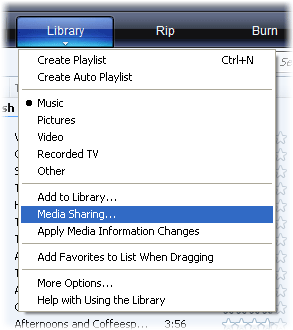
3. Check [Share my media media to] box.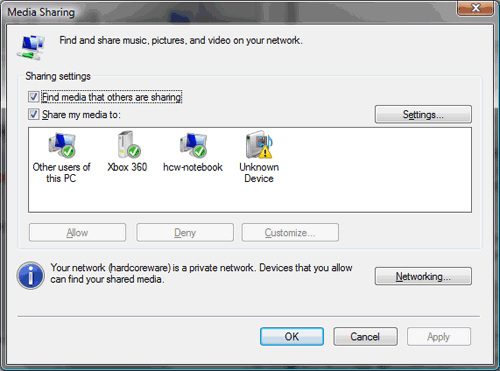
4. From the list of devices under the [Share media] checkbox, select the devices that you want to share data with, and then select [Allow]. You may have noticed an Unkown Device show up in the white box. This is your PS3. Click on it and the press [Allow].
5. Select [OK]. Now you have set up the Windows PC as a DLNA Media Server.
Stream PC movie to PS3 via DLNA
Playing DLNA Media Server content on PS3 is easy. DLNA Media Servers on the same network are automatically detected by PS3 and icons for the detected servers are displayed under (Photo), (Music), and (Video) section. You just select your PC from the DLNA Media Server list under (Photo), (Music), or (Video), and select the file that you want to play. When you press PLAY, the Windows PC starts to stream media to PS3 and you can watch movies on HDTV that connected to your PS3. Windows Media Player can now be closed and your PS3 will continue to stream the media. But don’t turn off your computer.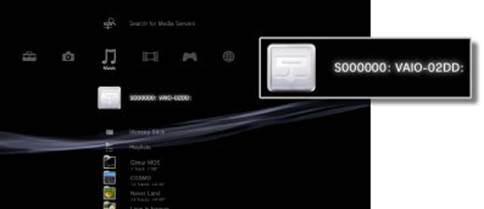
Why not have a try? However, since you will be only play video files that are supported by PS3, and in some cases not even all of them. A solution here is transcoding:
A.By transcoding videos to PS3 optimized streaming media formats like H.264 .mp4 videos you can have all your movie collections streamed to PS3 without a problem. Pavtube PS3 Video Converter is recommended for video transcoding. The app is CUDA compliant and converts videos with fairly fast speed (Read how to convert MKV DTS video to PS3).
B.Its developer Pavtube Studio also offers decent Blu-ray to PS3 Ripper app that can stream Blu-ray to PS3 with 5.1 audio and rip DVD to PS3 for playback.
Related Articles
Any Product-related questions? support@pavtube.com
What You May be Interested

Pavtube Video Converter Ultimate
All-in-one video toolbox – Fastest Convert, edit, organize, capture and enjoy any audio, HD/3D/4K videos and DVD/Blu-ray Movies anytime anywhere.

The Fastest Blu-ray DVD Ripper and Copier tool, backing up Blu-ray/DVD to multi-track MKV without quality loss, to multi-track MP4, MOV and ProRes.







Leave a Reply
You must be logged in to post a comment.