
If you’re finding the Galaxy S5 to be a little too big for comfortable one-handed operation, there is something you can do about it. TouchWiz comes with a handy feature that makes one-handed use more comfortable and less awkward. Here’s how to enable and start using it:
How to enable One-handed Operation on the Galaxy S5
Launch the Settings app on your Galaxy S5.
Find One-handed Operation in the list and tap on it.
Turn the toggle at the top right to On in order to enable One-handed operation.
Now follow the directions on the screen in order to customize one handed operation to the size of your hand.
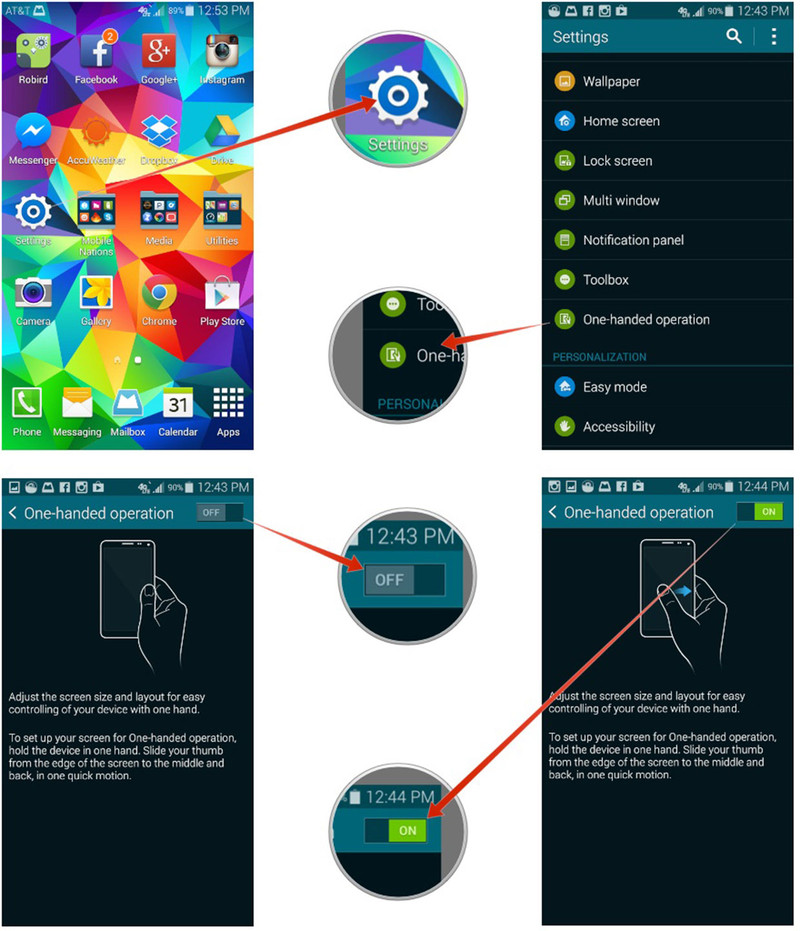
How to quickly toggle One-Handed Operation on and off
When you have One-handed operation enabled, tap the Expand button in the upper right corner in order to return to the normal screen size again.
In order to re-enable One-handed operation, simply slide your thumb from the side of the screen to the middle and back again in one motion. This is the same gesture that you used to initially set up One-handed operation.
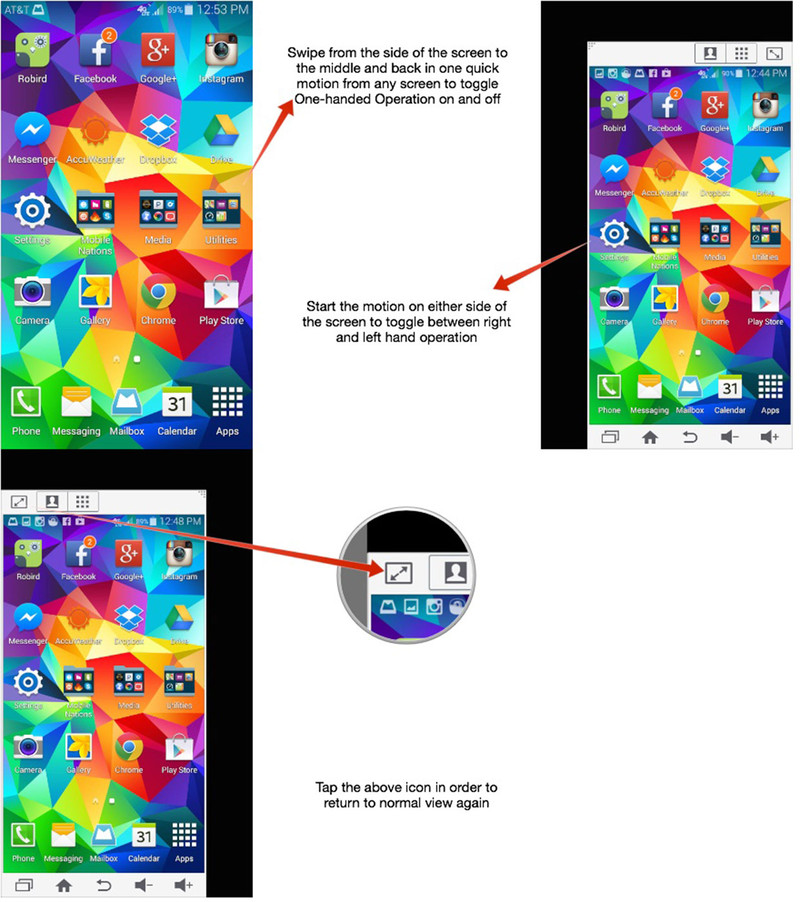
That’s it! Keep in mind that you can choose to enable One-handed operation for either hand. If you prefer using your Galaxy S5 in your left hand, perform the motion starting on the left hand side of the screen. Do the opposite to use it in your right hand instead.
If you’ve used One-handed operation, what do you think of it so far? Does it make one-handed use any easier for you? Let me know in the comments!









Leave a Reply
You must be logged in to post a comment.