Q: “My friend has a Start Trek movie in VOB format and a WMV copy on PC. I was wondering which one should I download if I want to watch it on Xperia Z1? Is there any specs I need to change to make it fit Xperia display?”
A: According to a Sony Xperia Z1 spec sheet I found, they say that “Sony Xperia Z1 video player only supports 3GPP, MP4, AVI and MKV videos”. So both VOB and WMV and not supported.
The spec sheet doesn’t mention frame rate, bitrate, codec or resolution, but the display is 1080×1920 native resolution. You could encode VOB or WMV to its supported format with native display resolution if you want to avoid downsize.
Sony Xperia supported format:
- Image capture: JPEG
- Image playback: BMP, GIF, JPEG, PNG, WebP
- Video recording: 3GPP, MP4
- Video playback: 3GPP, MP4, M4V, MKV, AVI, XVID, WEBM
You may notice that Sony Xperia Z1 added M4V, AVI and MKV as supported video playback format, but it’s strict in video compressing codec. In another word, MP4 in H.264 codec is still the most popular and compatible format for most Android tablet & smartphone including Sony Xperia Z1.
Follow this guide, you will learn the simplest way to transcode/convert MKV, AVI, VOB, Tivo, WMV, MPG, M4V, FLV to MP4 with best settings for Sony Xperia Z1.
How to playback MKV, AVI, VOB, Tivo, WMV, MPG, M4V, FLV on Sony Xperia Z1 with best video settings?
Step 1. Run Pavtube Video Converter; import videos.
Download this Pavtube Xperia Z1 Video Converter Ultimate (Get Mac version here), a professional converting program that helps you convert most mainstream videos formats to MP4 with best settings for Sony Xperia Z1. It’s now on 20% off for Thanksgiving Day Promotion, don’t miss it!
Click top left “+” icon to import your source videos. You can also drag and drop them directly.
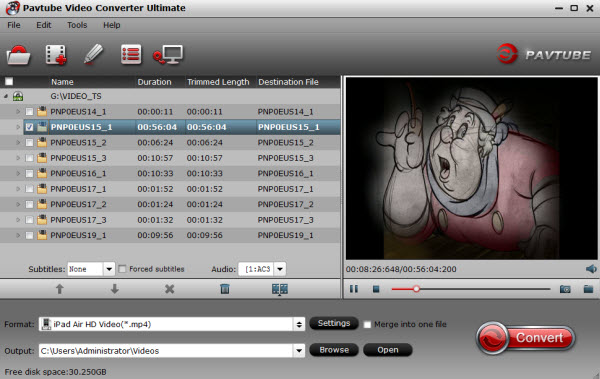
Step 2. Choose target video format.
Click the drop-down list on the bottom, you will find various presets for different programs and devices. Switch to “HD video” tab and check H.264 HD Video(*.mp4) as the best video format for Xperia Z1.
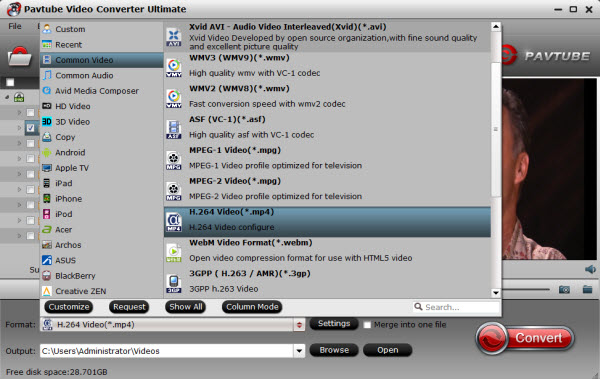
Step 3. Customize video specs and edit. (Optional)
To do this, click on “Settings” button. In the pop-up “Profile Settings” window you can find set settings and check task details. The upper parts shows you the a/v settings you’re using. The lower part displays the file information.
File size depends on the bitrate you use. For instance, in this case, I use the defualt bitrate 2000kbps, and it ends up generating a 2.4 GB .mp4 file. If I set video bitrate to 1500kbps, the final file will be 1.8GB in size. If you want smaller file size, set video bit rate down.
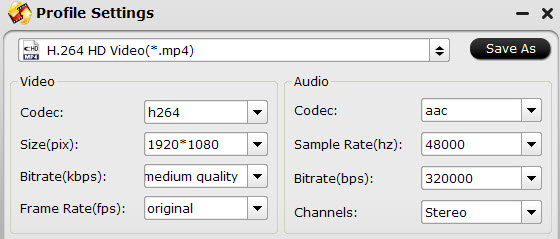
And by clicking “Edit” on top, you can enter the video editor window to trim/crop video, edit audio, add srt/ass/ssa subtitles, etc.
Step 4. Start the SD/HD Videos to Sony Xperia Z1 Conversion.
Click the big red “Convert” to start conversion. There’s no need to wait in front of screen; just check “shut down computer after conversion” and you can leave it working. Or you can check “Open output folder” to quick locate the converted video.
Ok now we get most compatible MP4 files for Xperia Z1; use an USB cable to transfer these videos to Xperia Z1 internal memory or SD card.









Leave a Reply
You must be logged in to post a comment.