“I am looking for a workable 3D Blu-ray Ripper for the purpose of ripping 2D Blu-rays to side-by-side 3D MP4 or MKV so that I could play them as a SBS 3D movie on my 3D TV (Just got my self a LG 55” LED 3D TV.) The reason I opt for the SBS is I can not use the other mode because otherwise the reader of the LG says unsupported format. I got some 3D movies from my friends and tested them. My test made me believe that the side-by-side mode is best for my LG TV. I’m new to 3D, so I am wondering if it is possible to convert my 2D Blu-ray purchases to 3D movie in side by side mode. If it is possible, is there a way? Would you please do me a favor to recommend an easy-to-use program?”
To answer the question above:
As one of the best BD/DVD disc handling tools on the market, Pavtube 3D BDMagic would be the suitable application to do so. It is capable of ripping 2D/3D Blu-rays to side-by-side (also known as Left/Right 3D mode) 3D formats with good results, like MKV, MP4, MOV, AVI and WMV. Best of all, currently it has a 30% off discount.
The contents below guide you through the process of copying Blu-rays to MKV/MP4 movies in side-by-side 3D format.
First, free download and install the Top 3D BDMagic for Windows or Mac version.
1. Load Blu-ray into the best 3D BDMagic.
Open up the best 3D BDMagic, click “Load file(s)” button to load Blu-ray files directly from your Blu-ray disc, this requires an internal or external Blu-ray drive. You can also load a Blu-ray ISO image file or a Blu-ray folder that stored on your computer’s hard disk drive.
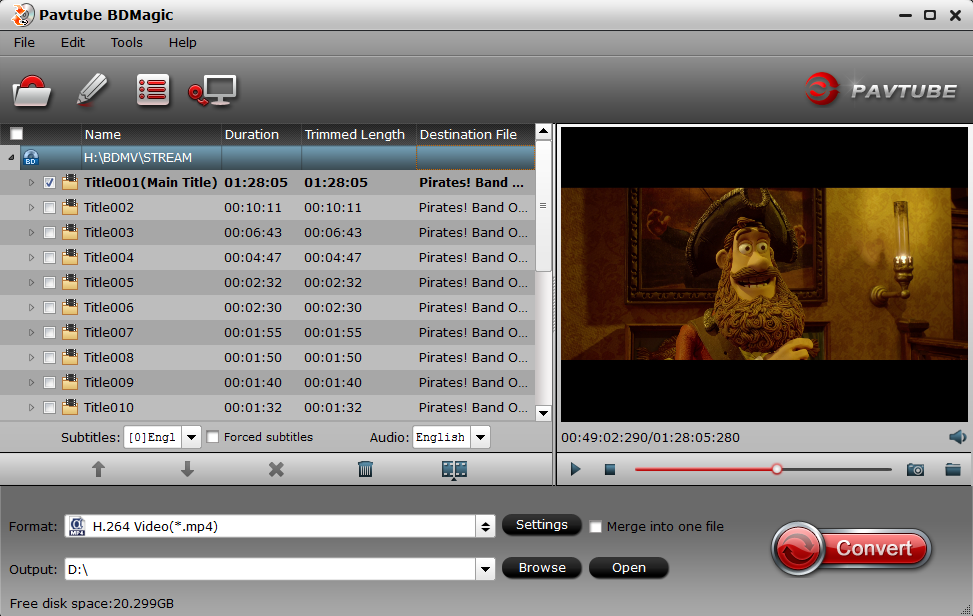
2. Select 3D format as output.
From the Format bar, find “3D Video” catalogue, and choose either “MKV Side-by-Side 3D Video (*.mkv)” or “MP4 Side-by-Side 3D Video (*.mp4)” as output.

3. Start conversion.
Click “Convert” button to start Blu-ray to 3D MKV or MP4 conversion in side-by-side mode. Once the conversion finished, you are able to get the generated 3D MKV or MP4 files via clicking “Open” button with ease.
The image below shows the side-by-side effect when viewing without putting on glasses

When play the MKV or MP4 side-by-side 3D Blu-ray rips on your LG TV, you may find it comes up as 2 spilt screens, how can you watch it as a full screen? Do as below:
“Hit the 3D button on your LG remote, a window pops up saying put on your glasses, okay. Another window appears showing your 3D choices: 2D to 3D conversion, side-by-side, stacked, etc. Pick the one that matches, I mean side-by-side. This kind of file doesn’t normally have the necessary signaling to tell your 3DTV to automatically switch into 3D mode, so you will have to manually do it. But that should be all you have to do. Also, don’t forget putting on your glasses.”
Good News! Pavtube Release a New Site – multipelife.com with Product Migration and Name Change. Along with the new website, Pavtube has moved its bestselling software products to multipelife.com with brand new names. Blu-ray Ripper has been renamed as BDMagic, which extends the enjoyment on easily restoring, editing, creating and eventually watching BD/DVD copies on almost all multimedia devices without limits.
To thanks for your continued support all along our previous site and the new www.multipelife.com, we are holding a ‘New Site Special’ with fantastic discounts up to 40% off. Like us to get 20% off BDMagic on Windows/Mac platform: https://www.facebook.com/pavtubefans/app_209569249055691











Leave a Reply
You must be logged in to post a comment.