If you are wondering how to pass through Blu-ray Dolby Digital 5.1 surround audio for stream to media player, this article shows you exactly how to make it work.
Question:
“I am using some disk ripping tool to backup my Blu-ray movies to MKV on Win 7 64 bit. When copying to an MKV, Dolby Digital audio is not being passed thru. Rather my copy ends up with Prologic II audio. I can’t seem to determine what is causing that.”
Is there a way to keep Dolby Digital 5.1 surround audio from Blu-ray movies so that you could play on media player without quality loss? Sure, with this top Blu-ray to MKV Converter – Pavtube ByteCopy, you can easily lossless copy your Blu-ray collections to MKV with all subtitles and original audio track for future usage like disc burning. Meanwhile, this app equips with all features other BD ripping tools do so that you can rip your BD/DVD movies to any other video and audio format you like and do simple video editing here.
Announcement:
Aiming to improve customers’ experience and product improvements, Pavtube Studio recently launched its new official website – multipelife.com.Along with the new website, Pavtube has migrated its all BD/DVD Copying & Ripping software products to the new site with some brand new names, fantastic discounts waiting for you:
Let’s get started backing up Blu-ray to MKV with Dolby Digital 5.1 audio pass-thru.
1. Load Blu-ray movie.
Get ready to insert your Blu-ray disc to disc drive, click this “Load Disc” button to browser to disc drive and import the disc. Or you could load BD folder and BD ISO from computer hard drive to this best Blu-ray to MKV backup software.
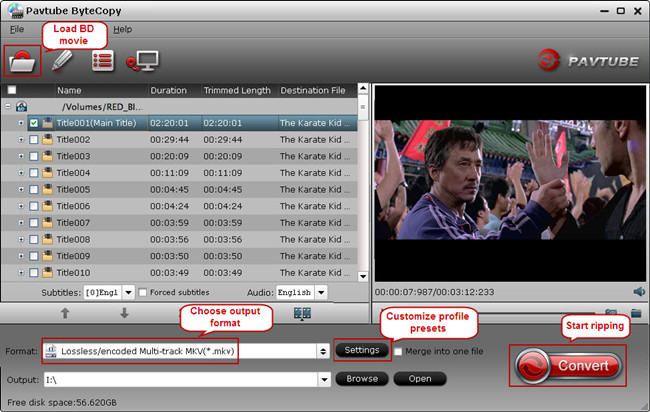
2. Choose suitable output format.
Pavtubr ByteCopy offers an special category for users who would like to keep multiple audio tracks including Dolby Digital 5.1 and subtitles in saved Lossless MKV file. To pass-through original TrueHD/Dolby Digital/DTS/PCM audio, just select Multi-track Video > Lossless/encoded Multi-track MKV(*.MKV) for output. In this way the original audio tracks are streamed without transcoding from source BD Disc to saved MKV file.
3. Adjust profile presets (Optional).
You are allowed to customize profile presets as you like, you could remove unwanted audio track in Audio tab under Settings menu, and uncheck subtitles you do not need in Subtitles tab.
4. Start ripping.
Save all your settings, and back to ByteCopy main interface, hit the “Convert” button to start get Dolby Digital 5.1 audio pass-through. When the lossless backup completes, you would get a single large MKV file saved in output file destination. And you could play copied Blu-ray MKV movie with Dolby Digital 5.1 audio preserved.













Leave a Reply
You must be logged in to post a comment.