Have you downloaded 4K videos from Youtube and want to play on your PC but the computer’s screen shows only part of the video? Or you can’t open the 4k video in a old PC at all. When you try playing the 4K videos on Samsung 1080p TV via USB thumbdrive, unfortunately it complains about invalid resolution. So how to play any 4K videos downloaded from YouTube on PC, TVs, smartphone, gameconsole, tablets, and other devices you can get? Calm down, read on to get solution.
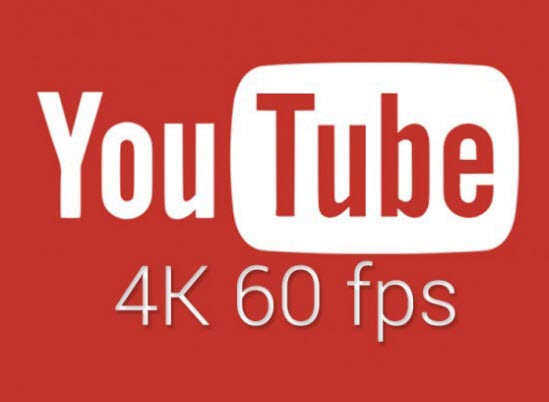
To successfully play any 4K videos downloaded from YouTube on any devices as you like, the easiest way is to convert 4K to devices most compatiable video formats. The only thing you have to get is a professional 4K video converter. Here we highly recommended Pavtube Video Converter Ultimate (to get Mac version) which can convert 4K to 1080p for smooth playback on your computer, Samsung/Sony/Panasonic TV, smartphone, and more devices.
The 4K videos downloaded from Youtube could wrapped in MP4, MOV, and other containers in verious video codecs, this 4K converter allows you to convert 4K videos downloaded Youtube; shot via Sony/Panasonic/Canon camcoders; captured with DJI drones to MP4, MPV, AVI, MKV, M4V in SD/HD/4K resolution for watching on PC via any media players you have.
Compress and convert 4K YouTube video to 1080p video
Step 1: Add 4K videos downloaded from YouTube.
Open the program, click "File" menu, from its drop-down option, select "Add Video/Audio" to load 4K video to the program.

Step 2: Choose output file format.
From "Format" bar drop-down list, choose the formats that you want to output for later use. For compatibility consideration, it is idea for you to choose "Common Video" > "H.264 HD Video (*.mp4)" as output file format.
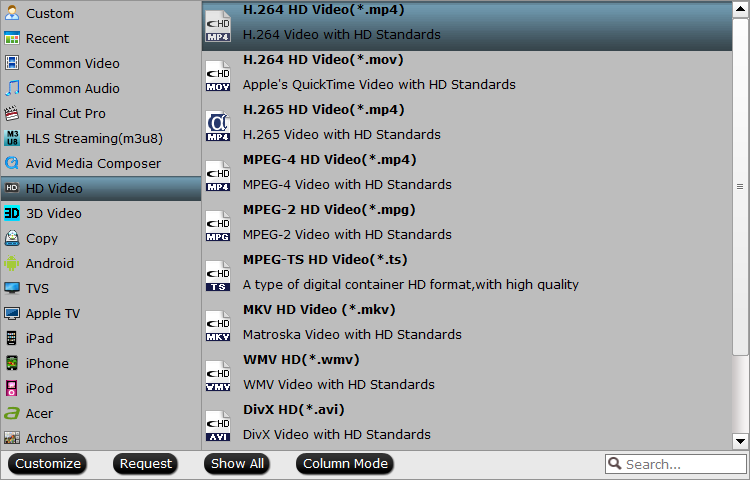
This software offers many optimized device presets like Samsung/Sony/Panasonic/LG TV, Android, Apple TV, Acer, etc with the best settings, you can choose any one you like.

Step 3: Compress 4K video to 1080p.
Open "Profile Settings" window, click "Size(pix)" to select 1920*1080 as the final resolution for output video. To get a smaller video file, you can lower video bit rate to complete this task.

Step 4: Convert compress 4K video to 1080p.
After all the settings is completed, hit right-bottom "Convert" button to start to convert and downscale Youtube 4K video to 1080p format videos. When the conversion stops, you can locate the folder with the converted file.
Related Articles
Hot Articles & Reviews
Any Product-related questions?support@pavtube.com



