It’s common for users to rank VLC as the first choice when choosing media player for their PC, Mac or Android mobiles because of its powerful encoding and decoding ability. When you try to play 3D movies with this media player, you have to make some changes in your VLC media player. So, in this post, we are going to tell you an all-round solution on how to play 3D movies with VLC through this guide.

Hot Search: VLC to MP4 | AVCHD Files to VLC Player | Youtube Videos to VLC | VLC No Sound Problem
Part 1. How to Play and Watch 3D Movies with VLC
Step 1. Launch VLC media player on your computer and before starting you must make sure that you have Side by Side 3D movies. Once you are ready, click on Tools>Click on Effects and Filters.
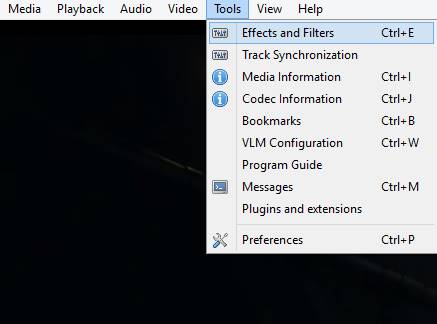
Step 2. Now one dialogue box will open and click on Video Effects Tab.
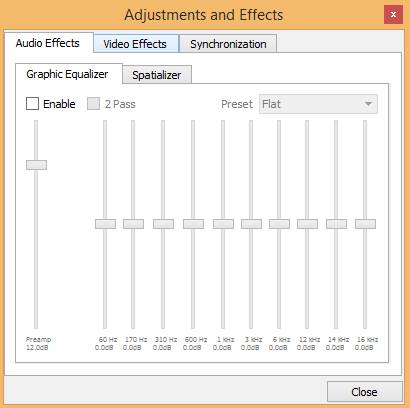
Step 3. Click on Advanced tab now.
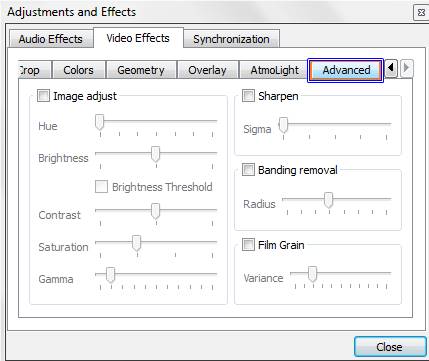
Step 4. Then you will see an option with name Anaglyph 3D. Check this option and click on Close button, it will enable 3D effects on your VLC media player.
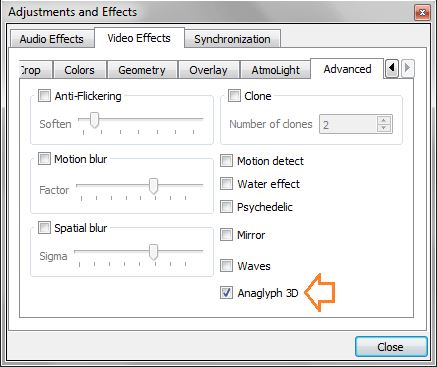
Part 2. How to Convert 3D Video with 3D Movie Converter
Few 3D movie player can truely handle 3D movies playback without format compatibility issues. So a 3D video converter is necessary to help you get over the formats limits hurdle and watch 3D movies on Windows 10, or 3D-capable TV, tablets, VR headset more pleasently. Pavtube Video Converter Ultimate enables you to play 3D movies very easily and quickly in high quality. It’s available for both Mac and Windows users to directly play 3D movies in VLC media player after converting 3D movies to other VLC media player supported formats with one click.
- Convert 3D movies to 3D MKV, 3D MP4 for playback on VLC media player without any further VLC setting.
- Convert to optimized preset for almost all of the devices.
- Edit, enhance & personalize your 3D video file by trimming, ripping or cropping.
- Read review guide here to know more detailed info.
1. Download and launch the program, load your 3D files with ‘Add video’ or ‘Add from folder’, or you can directly drag or drop 3D movies into this software. By the way, batch conversion is also available here.

2. Click Format and open the output video format list, here, you can choose any 3D video formats for VLC media player, such as: 3D MKV, 3D MP4, 3D MOV, 3D WMV, 3D AVI. This software allows you to chosen different 3D video effects, like: 3D Side by Side, 3D Anaglyph or 3D Top/Bottom.
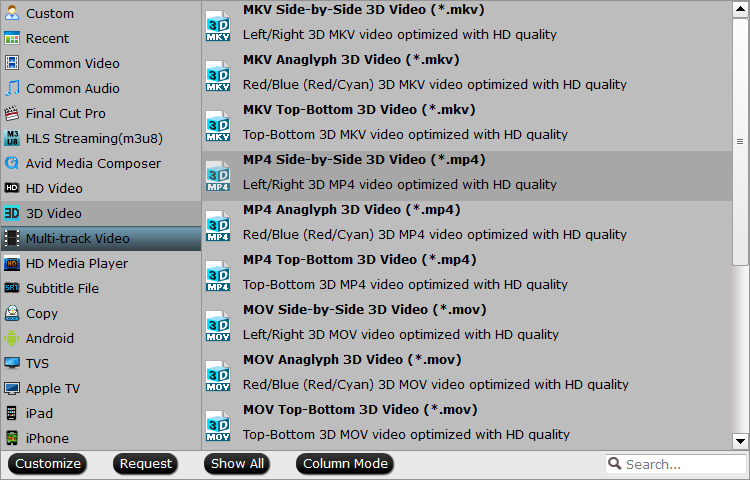
3. Go back to the main interface, hit right-bottom "Convert" button to begin the 3D movies to VLC conversion. Wait for a while, you can get your desired video in the output folder you just set.
Related Articles
Any Product-related questions?support@pavtube.com



