High Efficiency Video Coding (HEVC), or H.265, is a video compression standard designed to substantially improve coding efficiency when compared to its precedent, the Advanced Video Coding (AVC), or H.264. HEVC promises a 50% storage reduction as its algorithm uses efficient coding by encoding video at the lowest possible bit rate while maintaining a high image quality level. Majority of PCs, mobile devices, TVs, players and platforms work well with H264, while equivalent hardware or software for decoding HEVC (H.265) is dramatically less common. So many guys want to decode and convert H.265/HEVC to H.264. This article gives you two ways to free decode and convert H.265 to H.264. Read on.
Part 1. Free Transcode H265 to H264 with Pavtube Video Converter Ultimate
To convert H.265 to H.264, we will share a super HEVC converter with you which is called Pavtube Video Converter Ultimate(to get Mac version). With it you can easily convert H.265 to H.264 with just 3 steps: drag H.265 files, select H.264 format, and run. Irrespective of your input MKV H265, AVCHD H265, MP4 H265 or NX1 HEVC footage, it can successfully free convert HEVC to H264 from one container format to another like MP4, MOV, M4V, MKV in resolution of 4K/1080p/720p, as well as ProRes422, AVI, FLV, WebM, MP3, AAC, etc. 180+ video and 14+ audio formats. You’re also allowed to further compress HEVC video (4K to 1080p) if the output file size is too large for you to save, share or upload.
What’s more, it offers massive optimized device presets, including iPhone, iPad, Samsung, TVs, Xbox One, PS4, HTC, VR, Nokia, etc with the best default parameter settings. You are able to adjust video codec, audio codec, bit rate, frame rate, resolution, channels to make the converted file more suitable for your deivce. And the whole HEVC to H264 conversion process will be quickly fininshed at 30x faster speed, due to Pavtube accelerating H.264/H.265 encoding with NVIDIA CUDA and AMD app technoligies on Windows.
Step by Step to Decode and Free Convert HEVC/H265 to H264 on Windows
Step 1: Load H265 Files
Import H265 files via "Add Video" button or just drag and drop H265 files to this top HEVC video converter. Batch conversion is supported.

Step 2: Enable GPU Encode Acceleration.
Click "Tools" > "Options", in the opened "Options" window, click "Acceleration" menu, then check "Enable GPU Encode Acceleration" otpion so that the program will accelerate conversion speed when encoding H.265/HEVC to H.264 codec.
NOTE: You need to make sure your PC configuration supports the GPU acceleration, you can refre to this: Nvidia Cuda Speed Up.

Step 3. Output video with H.264 codec
Click "Format" drop-down bar, you can select "Common Video" > "H.265 Video(*.MP4)" as the output file format, you also can choose H.264 High Profile Video (.*mp4) which can provide the HD video with fast speed.

Tip: You are allowed to adjust video and audio parameters if you are not satisfied with the default settings. Presets like size, bitrate, frame rate, audio channels, etc. can be customized in your own way.
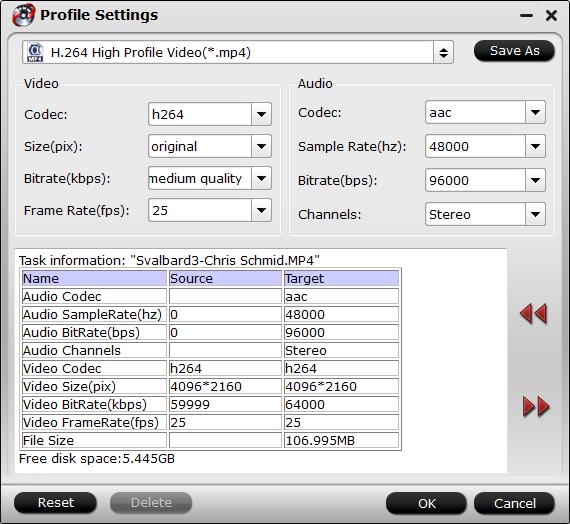
Step 4: Begin the H.264 codec encoding process.
After all settings is completed, hit right-bottom "Convert" button to begin the conversion from H.265/HEVC to H.264 encoding process. When the conversion is completed, you will get a perfect quality H.264 file for smoothly viewing and streaming on different devices.
Part 2. Free Convert H.265 to H.264 with RockyMountains Movie Converter
For most users, they’re prone to have two plans. When something unexpected happens on Plan A, your Plan B comes in handy. The same applies to hevc to h264 converter. If only one HEVC converter can’t give your enough sense of safety, you can take RockyMountains Movie Converter as your Plan B. This RockyMountains Movie Converter, unlike the first all-round hevc video converter, isn’t adepted at everything but it centers on one thing and does it well – free convert H265 to H264 on Windows or macOS.
Step 1: Drag and drop your HEVC video files in Files section.
Step 2: Select the destination folder to store your output H264 files. Or you can just keep the default option.
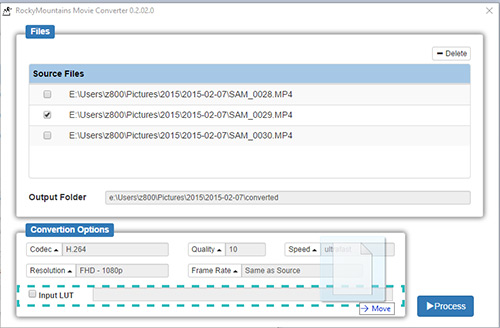
Step 3: Opt for "H264" codec as your output codec.
Optional: In the "Conversion Option" zone, there are quality, speed, resolution and frame rate available for you to customize. If output quality does matter a lot to you, you can turn up the number in "Quality". Of course, higher quality means lower speed. You need to be more patient. As for Ultrafast speed, please use with caution since it might cause the HEVC video converter half crash problem if your hardware configuration is not strong enough.
Step 4: Tap "Process" button to begin converting H265 to H264 on your PC.
See More: When You needn’t to Convert H265 to H264
The final HEVC/H265 video playback device or platform supports HEVC video codec. How to judge if your device or platform accepts HEVC video playback? Check the below contents, which cover the current HEVC-friendly devices and platforms. See if your device or destination platform you’re using is included.
iOS Device and macOS
1). Devices support HEVC video playback up to 4K 2160p include:
iPhone X/8/7/6s/Plus, all iPad Pros, iPad with Apple’s A9 chip or newer. 2017 Mac (iMac Pro) or newer with macOS High Sierra & A10 processor or newer.
2). Devices HEVC video playback up to 1080p at 240fps include:
iPhone 6/6 Plus, iPad Air and Mac models from mid 2015 or newer.
3). Devices HEVC video playback up to 1080p at 60 fps or 720p at 240 fps include:
iPhone 5s, iPad Air and Retina iPad mini models, iPod touch (6th generation).
Android Device
1). Samsung Galaxy Note 8, Galaxy S7/S7 edge and newer.
2). Sony Xperia X and higher.
3). Google Pixel/Pixel XL and newer.
4). Huawei P9/P10 and newer.
5). Xiaomi Mi 5 and higher model.
6). LG G5 and latter.
7). OnePlus 3 and newer.
Game Consoles and Streaming Boxes
Xbox One, Roku 4, Amazon Fire TV (2015) and 2nd-gen Fire TV Stick.
Video Sharing Sites
YouTube, Vimeo, Dailymotion.
Related Articles
Hot Articles & Reviews
- Converting H.265 MKV to H.264 MP4 For Playback
- FFmpeg Alternative: Encode H.265/HEVC videos on Windows 8.1/8/7/XP
- Six best H.265 Video Converters supporting HEVC encode & decode
- Nvidia Titan X Pascal Acceleration in Encoding 4K to H.265
- HEVC Converter: Enable h.265 playback capability on my DS415+ running Plex
Any Product-related questions?support@pavtube.com



