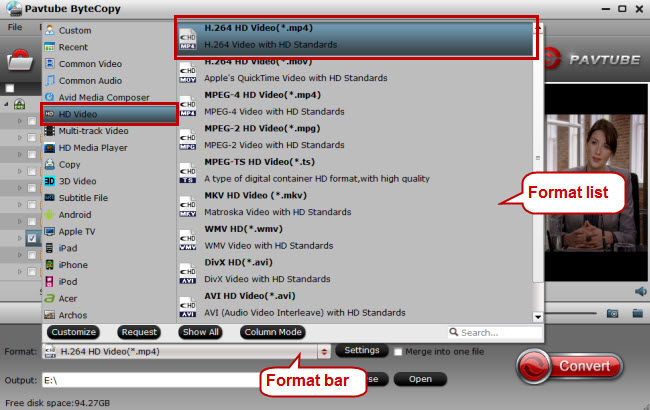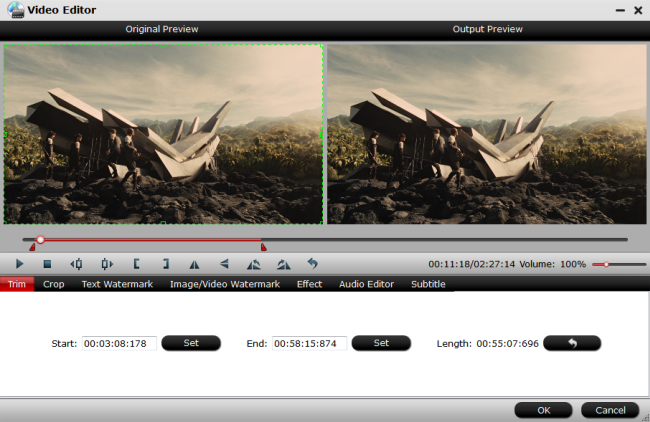ISO images are great because they’re self-contained, perfect representations of the data on a disc. Being single files, they’re easier to store and organize than outright copies of the folders and files on a disc would be. Nowadays, more and more people like to extract an ISO file from a Blu-ray or DVD disc, and then save it on computer’s hard drive so that they can use it as a virtual disc with computer’s Blu-ray player software or DVD player software to view the movie or use the ISO image file to burn new copies of favorite movie without needing the original disc.
Speaking of top cloud storage providers, Amazon Cloud Drive must take up one position, which is a good balance of value, performance and usability. Want to backup your ISO files to Amazon Cloud Drive so that you can easily access the movies with your Amazon Drive account from the website or Amazon Photos app? Check out the solution here.
Upload ISO Files to Amazon Cloud Drive for Website or Amazon Photos App Viewing
Amazon Cloud Drive allows users to upload ISO files. However, to view photos or videos stored on Amazon Cloud Drive from either the website or the Amazon photo apps, the photos and videos must be one of the common file types listed below:
Photo formats: JPEG, BMP, PNG, GIF, and most TIFF and RAW format files
Video formats: MP4, Quicktime, AVI, MTS, MPG, ASF, WMV, Flash, and OGG.
Note: Videos less than 20 minutes in length and smaller than 2 GB in size can be streamed through the Amazon Drive website and mobile applications. Amazon Drive streaming is not available for videos longer than 20 minutes or larger than 2 GB, but these can be stored in Amazon Drive for you to download and watch offline.
To store ISO on Amazon Cloud Drive for Website or App viewing, you need to convert ISO to Amazon Cloud Drive supported file formats first. To get that done, you can have a try at Pavtube ByteCopy for Windows/Mac. The program provides good quality output regardless of the end device that you are going to use. It not only can convert ISO to Amazon Cloud Drive supported formats , but also can convert Blu-ray Discs, Blu-ray Folder, DVD Discs, DVD Folder and DVD IFO File to any video and audio formats for smooth playback.
Windows Version:
Mac Version:
Trim and Compress ISo Files for Amazon Cloud Drive
As Amazon has limitation on both video length and video file size, if your video is longer than 20 minutes, you can shorten the video length by trimming or cutting off unwanted parts or segments.
If the video file size is larger than 2GB, you can reduce the video file size with this video compressor in the following ways:
– Output a file format with better quality and small file size such as MP4, WMV
– Lower the output video resolution
– Lower the bit rate 20-50% of the default to get small files
– Lower the frame rate of the video to 15 or 10 fps can reduce the file size by as much as 1/2 or 2/3
How to Get Started with Attaching ISO to Amazon Cloud Drive?
Step 1. Import ISO video files
Click the "File" > "Load IFO/ISO" o import your ISO files into the application. It supports batch conversion so that you can add as many video files as you wish.
Step 2. Set output format
Click on “Format” bar to select output format. Here you can choose H.264 MP4, MPEG-4 MP4, AVI, MOV, WMV, OGG, etc as target format. Here, we choose H.264 MP4 as the desired output file format for its wide compatibility with all kinds of devices.
Tip 1: Trim video to shorten video length.
Open “Video Editor” window and switch to the “Trim” tab, you can drag the slider bars to include the segment you want to remain, click the left square bracket to set start point, and click the right square bracket to set end point when previewing the video or directly input specific values to “Start” and “End” box.
Tip 2: Compress video file size.
Click “Settings” to open “Profile Settings” window, you can change video resolution to a suitable file size. 640 x 480 is more preferable by many portable devices such as iPhone, iPad, Android phone and tablet, lower the bit rate 20-50% of the default to get small files or lower the frame rate to 15 or 10 fps.
Step 3. Start transcoding ISO file
After all setting is completed, hit right-bottom “Convert” button to begin the ISO files to Amazon Cloud Drive supported formats conversion, trimming and compression process. After conversion click “Open” to find the generated videos.
With ISO conversion process, you can watch ISO files on various portable devices or media players via Amazon Cloud Drive. So just try the video conversion operation before putting ISO to Amazon Cloud Drive for your better entertainment.