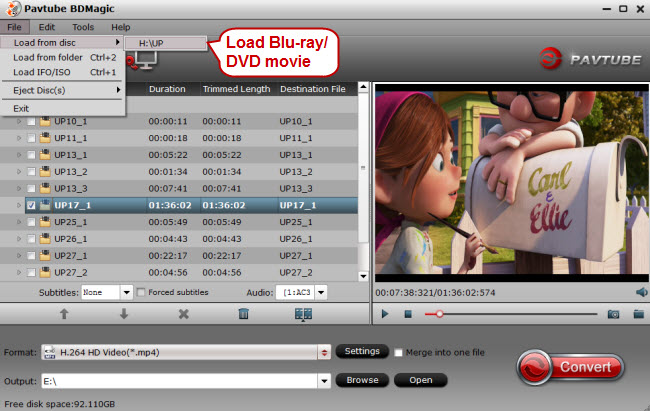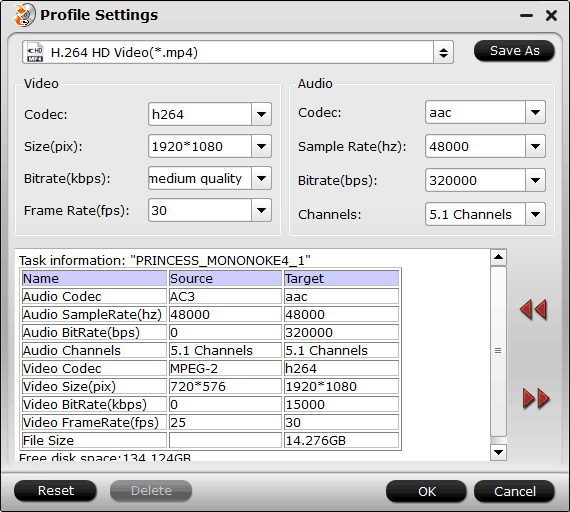Amazon’s Fire TV box and Fire TV Stick are both fantastic ways of turning your plain old TV into a smart, internet-connected media centre. You can stream online audio/video content to your local HDTV, eg. Netflix, Amazon Instant Video, Hulu Plus, YouTube, and HBO GO to Amazon Fire TV 2/1/Stick
connected HDTV for instant viewing, playing games/music and more are also easy for you, while playing Blu-ray movies on Amazon Fire TV is still out of the question.
Before we strat Amazon Fire TV, we’d accept the truth of the limited ability to play several video formats on Fire TV. This next table describes the currently supported media formats for the Fire TV platform.
Amazon Fire TV 2/1/Stick
Supported File Formats
| Type | Codec | MIME type | Details | Containers |
| Video | H.263 | video/3gp | Hardware accelerated up to WVGA (800×480), 30fps, 6 Mbps, Profile 0 Level 70. | 3GPP (.3gp) MPEG-4 (.mp4) |
| H.264 | video/avc | Hardware accelerated, up to 1080p, 30 fps, 20 Mbps, High Profile up to Level 4. | 3GPP (.3gp) MPEG-4 (.mp4) MPEG-TS (.ts) |
|
| H.265 HEVC (supported on Fire TV – 2nd Gen. only) |
video/mp4 | Hardware accelerated, Main 10 Profile, Level 5.0, Color space 8-bit support, 3840×2160 @ 30 fps, 25 Mbps | MPEG-4 (.mp4) | |
| VP8 (supported on Fire TV – 2nd Gen. only) | video/webm | Hardware Accelerated, Profile 0 | WebM (.webm) | |
| VP9 (supported on Fire TV – 2nd Gen. only) | video/webm | Hardware Accelerated, Profile 0 | WebM (.webm) | |
| MPEG-4 | video/mp4v-es | Up to 1080p, 30 fps, 20 Mbps, Advanced Simple Profile Level 5. | 3GPP (.3gp) | |
| Audio | AAC-LC | audio/mp4a-latm | Up to 96 kHz, 6 channels, 16-bit and 24-bit. | 3GPP (.3gp) MPEG-4 (.mp4) M4P (.m4p) AAC (.aac) |
| HE-AACv1 (AAC+) | audio/mp4a-latm | Up to 96 kHz, 6 channels, 16-bit and 24-bit. | 3GPP (.3gp) MPEG-4 (.mp4) M4P (.m4p) AAC (.aac) |
|
| HE-AACv2 (enhanced AAC+) | audio/mp4a-latm | Up to 96 kHz, 6 channels, 16-bit and 24-bit. | 3GPP (.3gp) MPEG-4 (.mp4) M4P (.m4p) AAC (.aac) |
|
| AC3 (Dolby Digital) | audio/ac3 | Up to 48 kHz, 6 channels, 16-bit and 24-bit. | MPEG-4 (.mp4, m4a) | |
| eAC3 (Dolby Digital Plus) | audio/eac3 | Up to 48 kHz, 6 channels, 16-bit and 24-bit. | MPEG-4 (.mp4, m4a) | |
| FLAC | audio/flac | Up to 48 kHz, 2 channels, 16-bit and 24-bit (no dither for 24 bit). | FLAC (.flac) | |
| MIDI | N/A | MIDI (Type 0 and 1), DLS (Version 1 and 2), XMF, and Mobile XMF. Ringtone formats RTTTL/RTX, OTA, and iMelody. | MIDI Type 0 and 1 (.mid, .xmf, .mxmf) RTTTL/RTX (.rtttl, .rtx) OTA (.ota) iMelody (.imy) |
|
| MP3 | audio/mp3 | Up to 48 kHz, 2 channels in DSP (16-bit and 24-bit) and software (16-bit). | MP3 (.mp3) | |
| PCM/Wave | N/A | Up to 192 kHz, 6 channels, 16-bit and 24-bit. | WAV (.wave) | |
| Vorbis | audio/vorbis | Ogg (.ogg) Matroska (.mkv) |
Guide on How to Rip DVD to Amazon Fire TV Playable Media Formats
Well, to get Blu-ray files to Amazon Fire TV for streaming and playing correctly, you need to find a Blu-ray ripping tool and then convert Blu-ray to Amazon Fire TV readable format listed above.
Overall, Pavtube BDMagic (Review) is the best choice for you, which can help you remove Blu-ray/DVD protections and ripping them to a variety of video formats supported by different devices and software including Amazon Fire TV. With it, you can rip and convert Blu-ray and DVD to Amazon Fire TV with the best quality. You also can do some simple video editing work to enhance your video viewing experience with this tool.
If you’re using a Mac, please turn to Pavtube BDMagic for Mac, which enables you to convert Blu-ray movies to Amazon Fire TV on Mac OS X (macOS High Sierra included). Now download the program and follow the steps below to get your work done.
Preparation:
• Install the Blu-ray to Amazon Fire TV ripper on your disk: Download ripper on your computer (Windows or Mac one), double click the setup file following the Wizard and finish the setup.
• Insert Blu-ray disk into the BD drive
Step 1: Load Blu-ray movie
Click “File” >“Load from disc” or "Load Disc" icon to import the Blu-ray movie. Blu-ray Folder, Blu-ray ISO Image File are also supported.
Generally speaking, Blu-ray movie contains several subtitle and audio track, please select your desired one at the bottom of chapter list “Subtitle”, “Audio”. Or choose to rip Blu-ray with forced subtitle. For example, specify English in “Subtitle” pull-down list, and then check “forced subtitles”, the subtitles will appear on the screen only when foreign languages (i.e. Francais) other than English are spoken.
Step 2. Choose Amazon Fire TV supported video format
Tap on the “Format” bar, from its drop-down list, choose Amazon Fire TV best favorable “H.264 HD Video(*.mp4)” from “HD Video” main category menu.
Note: If you have a 2nd-gen Amazon Fire TV, H.265 encoded files are best because they provide the best quality at the lowest file size. Just select “H.265 HD Video(*.mp4)” from “HD Video”category. For maximum compatibility across all models, it’s best to use H.264 encoded files.
Tip: Click “Settings” to open “Profile Settings” window, here you can flexibly tweak the output video codec, resolution, bit rate, frame rate and audio codec, sample rate, bit rate and channels to achieve the best video playback effects on Amazon Fire TV.
Step 3. Start converting Blu-ray to Amazon Fire TV
Point to the red button “Convert” and click it to start Blu-ray to Amazon Fire TV conversion. After that, click “Open” button to get the converted vdieo files. And then you can stream the converted Blu-ray video to Amazon Fire TV 2/1/Stick for free playback.
How to stream media from your PC to your Amazon Fire TV
Plex is a versatile piece of software that’ll help you stream nearly any content from your home PC to your Amazon Fire kit. Here are steps:
1. Go to the Plex website, download and install the Plex Media Server program on to your PC.
2. Set up Plex and find your media folders
a. Firstly, agree to the Terms of Service.
b. Next, give your server a name and click Next.
c. Now, to add your libraries: click a media type, then point Plex to the relevant folder on your PC. You can repeat this process for different media types if you want – TV shows, movies etc.
d. Depending on how big your folders are, Plex may need a little while to index and download any metadata – you can expect this to take up to ten minutes to finish.
3. Download the Plex app to your Amazon Fire TV
Plexis easy to install on your Fire TV or Fire TV Stick; you need to head to the Amazon Appstore on the device you’re installing it to, then search for the Plex app. Once you’ve found it, follow the instructions to install it.
When the app opens, you will see the Plex server from your PC appear, as long as you’re connected to the same network – click on this, and then you can start to explore your library.
Besides Plex, you also can stream local video to Amazon Fire TV via USB drive, MicroSD Card or Kodi media player. Please feel free to share this tutorial if you think it is helpful!