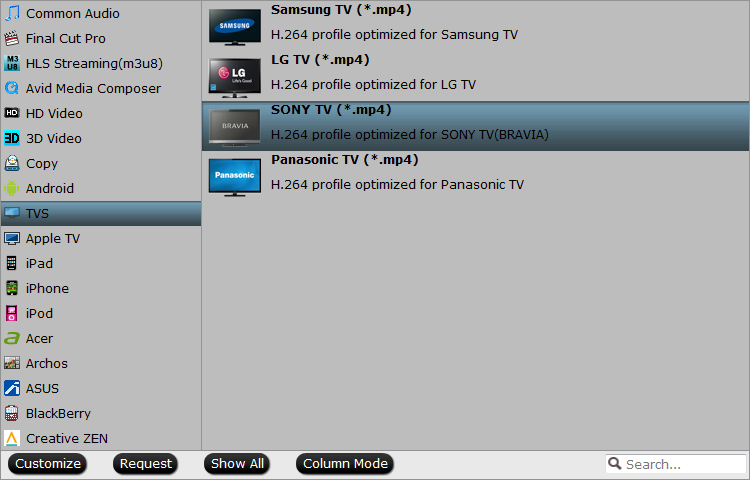Xiaomi is known as the Chinese manufacturer of some pretty awesome Android Smartphones, and they long had a plan to enter the US market with stronger offerings and better name exposure. The Xiaomi Mi Box is their first real product which is a 4K Android TV set-top box with full 4K High Dynamic Range (HDR) video support. In other words, it’s one of the next generation of media streamers you can add to your existing TV that will support the latest 4K UHD resolutions and also offer HDR which helps improve the picture and colors.
However, it is obviously that you can’t directly play or stream Blu-ray to Android TV via XiaoMi Mi Box especially for commercial Blu-ray movies with copy protection and region code. Is there any way to watch Blu-ray movies via XiaoMi Mi Box? In fact, Xiaomi Mi Box can support the USB port, the wise way to play Blu-ray on Xiaomi Mi Box is to rip and copy Blu-ray to Xiaomi Mi Box acceptable video formats, then save the video files to USB.
Xiaomi Mi Box Supported video audio formats
Video Formats:
- VP9 Profile-2 up to 4K x 2K @ 60fps
- H.265 HEVC MP-10 at L5.1, up to 4K x 2K at 60fps
- H.264 AVC HPat L5.1, up to 4K x 2K at 30fps
- H.264 MVC, up to 1080P at 60fps
- Supports HDR10/HLG HDR processing (software upgrade required)
Audio Formats:
- DTS 2.0+ Digital Out, Dolby Digital Plus
- Up to 7.1 pass through
Top Recommended Blu-ray to XiaoMi Mi Box Converter
To convert commercial Blu-ray to XiaoMi Mi Box playable digital file formats, you should use a Blu-ray ripper Software that can bypass copy protections while delivering output files in good quality. You can download our splendid Blu-ray Ripper program – Pavtube BDMagic (Mac Version), which is easy for newbies and flexible for skilled users.
This top Blu-ray to XiaoMi Mi Box Ripper with an intuitive interface will enable you to convert commercial Blu-ray to H.264, M3U8, MP4, MKV, FLV, MOV, MPEG, WMV, etc. with selected subtitles and audio tracks. Also, it can rip DVD disc, DVD folder, DVD IFO File, DVD ISO Image File to XiaoMi Mi Box supported video formats, including H.265 MP4 video codec. Besides, it even provides optimized TV profile for all kinds of TV, like LG TV, Sony TV, Samsung TV, Panasonic TV etc, which can also be supported by all TV box friendly.
Now you can backup and rip 2D Blu-ray, 3D Blu-ray or standard DVD to SD, HD formats (H.265/HEVC, MKV, MP4, etc.) or even create 3D videos with excellent video/audio quality in fast conversion speed. Try this BDMagic Windwos Version by downloading a free trial here.
Step-by-Step to Copy Blu-ray to XiaoMi Mi Box Format Video
Follow the steps and backup your precious Blu-ray to Xiaomi mi Box. Here we take Windows Blu-ray Ripper screenshot, Mac Version share the same steps besides the tiny difference in interface.
Step 1: Import Blu-ray movies
Launch Blu-ray to Xiaomi mi Box Ripper. Click the button like a disc to add Blu-ray to the best Blu-ray to Xiaomi mi Box Ripper. As for Blu-ray IFO files and Blu-ray folders, you can directly drag and drop the files into the software.
Note: This powerful Blu-ray to TV Box Ripper allows you to select the preferred subtitles according to your need, then tick the “ forced subtitles” which enables you to see subtitles only when actors are speaking a different language.
Step 2: Select an output format for Xiaomi mi Box and set the output folder
Click on the dropdown menu of “Format” and then move your pointer to “Common video > “H.264 High Profile Video(*.mp4)” which is the compatible format for your TV with Xiaomi mi Box. Then you can set the output folder by clicking “Browse” icon as you need.
As XiaoMi Mi Box supports both H.265/HEVC codec and H.264/AVC codec, you can choose H.265 MP4 if your TV supports HEVC codec.
Note: H.264 MP4 format is the most compatible video format for any brand TV. Of course, for better Blu-ray movie playback on Xiaomi mi Box, you can choose the preset in “TVS” profile.
Tip:
Click the “Settings” icon and you will go into a new interface named “Profile Settings”, you can adjust the video size to 3840×2160 for 4K TV streaming. In the profile settings window, other video parameters, like video frame rate, bitrate, audio codec, you can change them according to your own need.
Step 3: Start to convert Blu-ray to Mi Box supported format
Hit the “Convert” button to convert your video file. Please wait for a few minutes, and you will get it and you can watch Blu-ray movies on your TV with XiaoMi Mi Box smoothly.
Tip: XiaoMi Mi Box supports to expand storage via USB. So you can put your Blu-ray video in USB Flash Drive and then play these videos on XiaoMi Mi Box with internal video player freely. Just enjoy it!