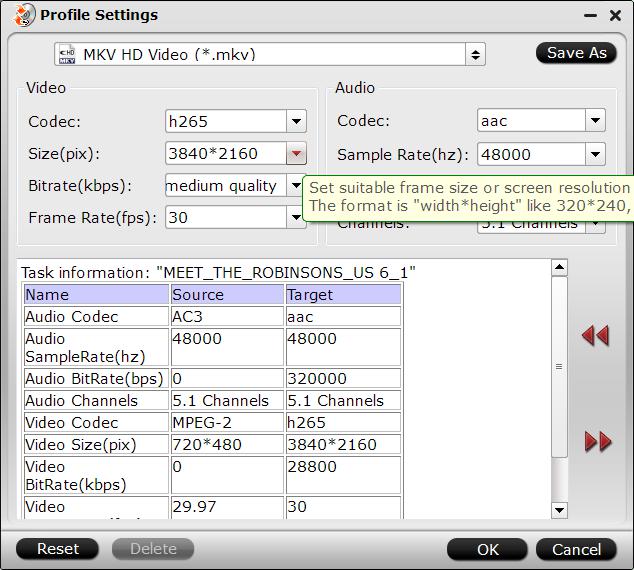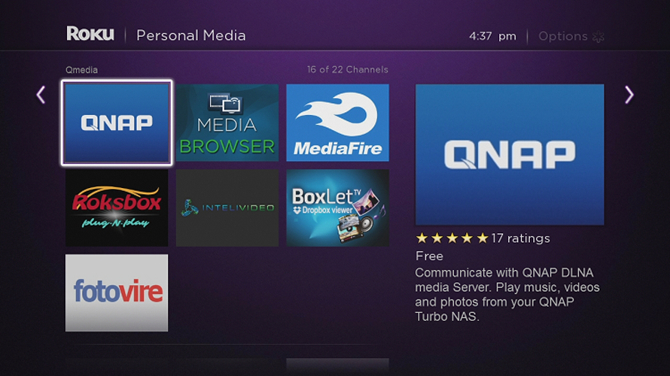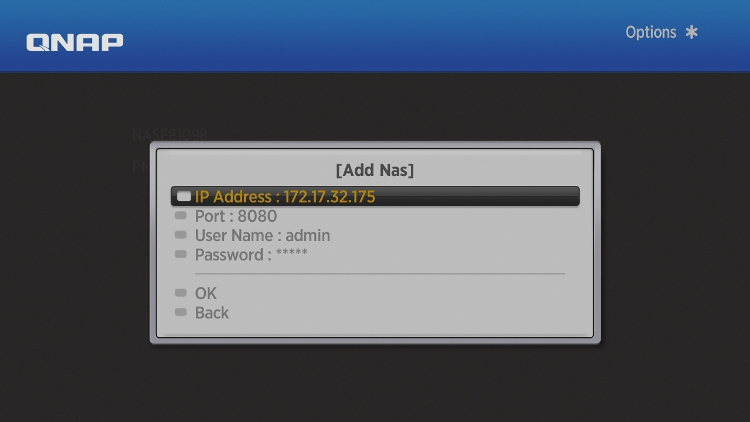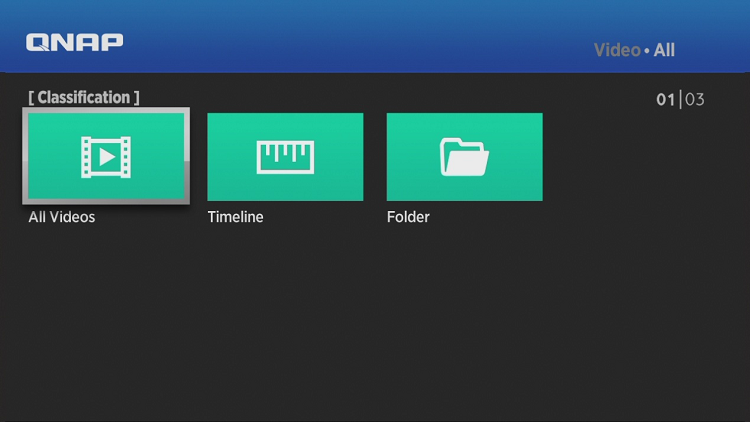In the Home Theater building, a media storage device is a necessary, like a QNAP NAS. Many of QNAP’s NAS enable high storage volume and speed. The capacity of the units can make them suitable for powerful media servers that can quickly transcode up to 4K video, and stream to multiple users. Have you purchased a QNAP NAS to store all your Blu-ray/DVD collections on it? If so, it would be excellent to play Blu-ray/DVD movies on QNAP NAS with Roku channel. Seriously, it’s very easy. Only two steps:
Step 1: Backup your Blu-ray and DVD Movies to QNAP NAS
Step 2: Use Qmedia to play Blu-ray DVD movies from QNAP NAS with Roku channel
Step 1: Backup your Blu-ray and DVD Movies to QNAP NAS
To stream DVD/Blu-ray to Roku from QNAP NAS, what you need to do is to rip DVD/Blu-ray to Roku playable format. To complete your task, you need the assistant of an DVD/BD ripping program that is capable of converting Blu-ray/DVD to QNAP NAS then stream to Roku.
Quick learn about the streamable format on Roku with QNAP NAS:
The following file formats are supported:
- Video – H.264/AVC (.MKV, .MP4, .MOV)
- Audio – AAC (.MKV, .MP4, .MOV); MP3(.MP3, .MKV); WMA (.ASF, .WMA, .MKV), FLAC (.FLAC, .MKV), PCM (.WAV, .MKV, .MP4, .MOV), AC3/EAC3 (.MKV,.MP4. .MOV, .AC3), DTS (.MKV, .MP4, .MOV,.DTS), ALAC (.MKV, .MP4, .MOV, .M4A)
- Playlists –.M3U, .M3U8
- Image – JPG, PNG, GIF (non-animated)
The following media formats are supported on Roku devices that support 4K
- 4K Video – H.265/HEVC (.MKV, .MP4, .MOV); VP9 (.MKV)
- 4K Video – H.264 (Roku Premier, Premier+, and Ultra only)
The following media formats are supported on Roku TVs
- Video – H.262 (.MKV)
Here Pavtube BDMagic is highly recommended to help you get around all kinds of Blu-ray/DVD copy protections and rip movies off of DVD/Blu-ray discs, as well as assists you change them into QNAP NAS and Roku compatible MKV/MP4/MOV video formats for esaier streaming. Another reason that I choose Pavtube BDMagic is for its optimized preset for Samsung/LG/Sony/Panasonic TV and more devices. With this tool, you can quickly rip Blu-ray/DVD for directly playback on any Android, iOS, Windows based devices.
Meanwhile, this Blu-ray/DVD Ripper makes the most of the NVIDIA CUDA technology and AMD Accelerated Parallel Processing (APP) to extremely accelerate Blu-ray/DVD ripping process by using H.264 or H.265 codec. Plus, this program comes with a built-in video editor that allows you to edit your movie files by trimming, cropping, adjusting video effects, etc. Now download this tool and follow the instructions below.
If you are a Mac user, pls turn to Pavtube BDMagic for Mac version, which is compatible with macOS High Sierra, macOS Sierra, Mac OS X 10.11 El Capitan, Mac OS X 10.10 Yosemite, etc.
Instruction: Rip Blu-ray/DVD to QNAP NAS for Roku
1. Run the Blu-ray/DVD to NAS Converter program
Insert your Blu-ray or DVD disc into your computer’s disc drive. Click “File” in top left corner and then follow “Load from disc” to import Blu-ray or DVD movie from the disc.
You can choose desired subtitle and audio track and forced subtitle below the chapter list.
2. Click the Format bar to follow “HD Video” > “MKV HD Video (*.mkv).”
You can also choose other formats as long as Roku can receive them well, such as HD Video > H.264 HD Video(*.mp4), or Common Video > H.264 High Profile Video(*.mp4).
3. Hit “Convert” in right bottom corner to start ripping Blu-ray or DVD disc to Qnap NAS
Now connect your Qnap NAS to your PC and copy the converted Blu-ray/DVD movies to Qnap NAS for streaming with Roku channel.
Tips:
Before conversion, you can go “Settings” to make advanced settings. With the right settings, you can retain the quality of the original files while also saving space.
Check the Audio Codec, always there is problem in playing AAC, you can try to change to AC3.
Step 2: Use Qmedia to play Blu-ray DVD movies from QNAP NAS with Roku channel
Qmedia is a customized channel for Roku which allows you to browse and play the media stored on your NAS via Roku.
System requirements and environment settings:
1. Your NAS must use QTS 4.2 (or later) firmware.
2. Roku uses DLNA to retrieve media from the NAS, so the QNAP DLNA Media Server must be enabled. Go to “Control Panel” > “Application” > “DLNA Media Server” and check “Enable DLNA Media Server”.
3. You can improve the transcoding performance if your NAS supports hardware acceleration. To enable this function, go to “Control Panel” > “Applications” > “HybridDesk Station” and install “CodexPack”.
4. Your NAS and Roku must be under the same subnet.
1. Install Qmedia on Roku and connect to your QNAP NAS
1. Add the Qmedia channel on your Roku. You can search for it on the menu or go to “Streaming Channels” > “Personal Media” to find Qmedia and add it to your Roku.
2. Launch Qmedia and set up the connection with the DLNA Media Server on your NAS:
- Qmedia will automatically find every NAS with a DLNA Media Server on the local network. Select your NAS and login to it using your User Name and Password.
- You can also manually enter the NAS information to set up the connection.
2. Use Qmedia to play media from your NAS
After logging in to your Qnap NAS, you can use Qmedia to enjoy Blu-ray DVD movies from your Qnap NAS.
You can browse the videos on your NAS by selecting: All Videos, Timeline, and Folder. Choose a video and select “OK”. Please enjoy it.