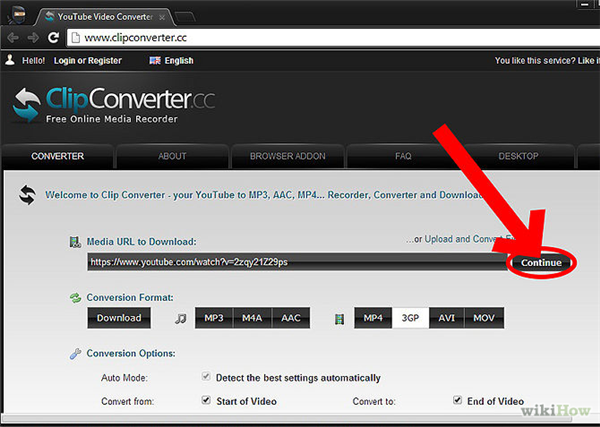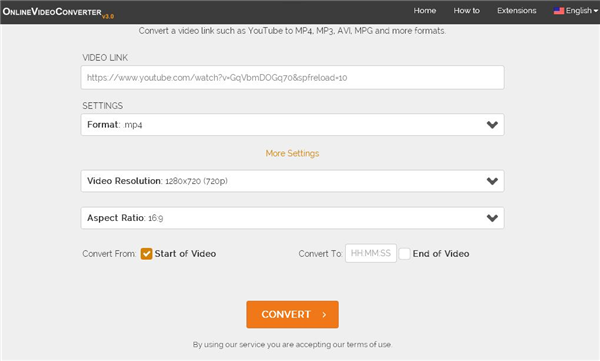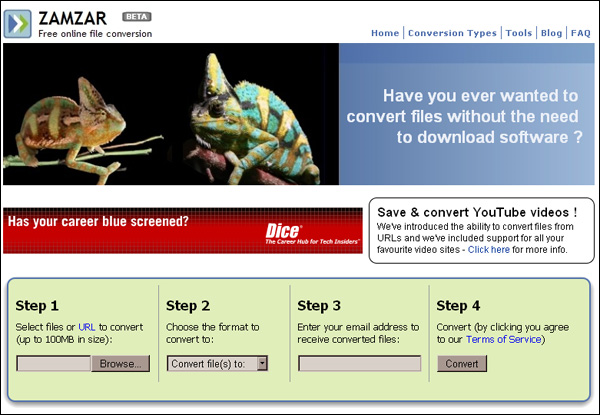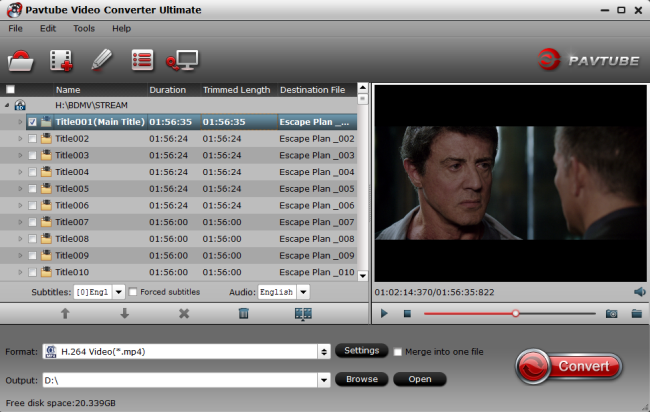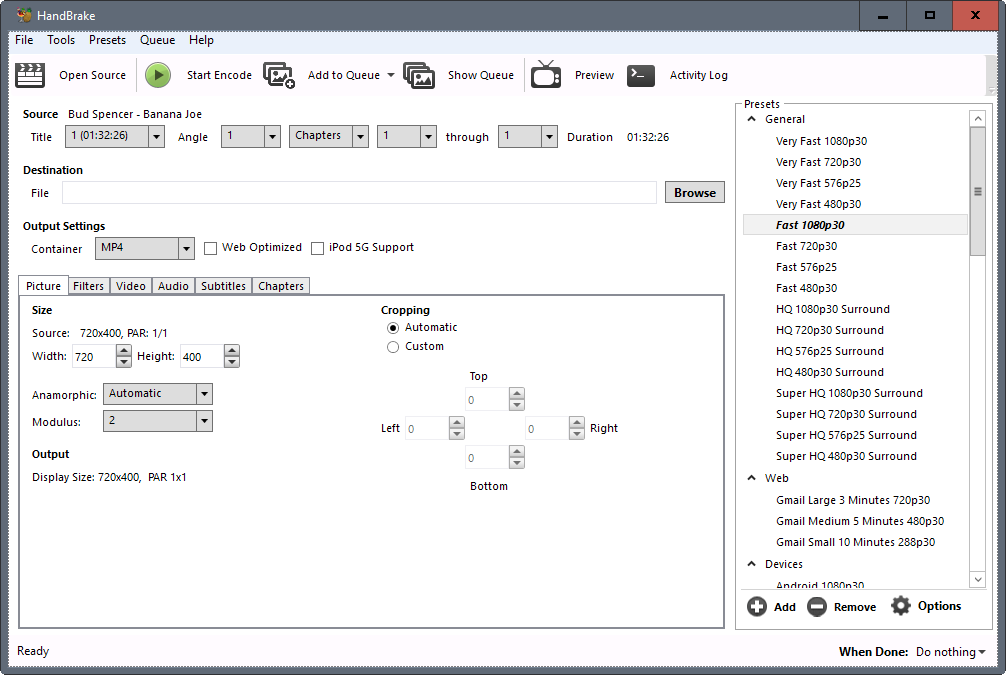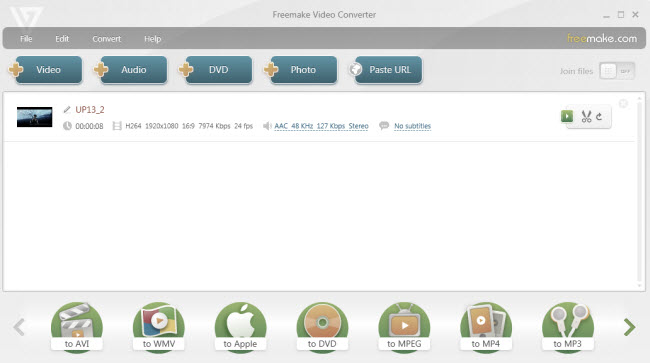It is easy to spend hours watching various videos on YouTube when you have a reliable Internet connection. However, when you’re going to be offline, you may want to save the YouTube videos to view later on your PC, tablets, iPhone, Android phones, game console, etc. And sometimes you may find out that the format of downloaded YouTube video is not compatible with your media players. How to solve this problem? Here some online and offline YouTube converters may help you solve the problem fast and efficiently. In this post, we will focus on the top 6 YouTube to MP4 converters to convert YouTube videos to MP4 for playback on various devices without trouble.
Part 1: How to download YouTube videos?
Part 2: Top 3 Online YouTube to MP4 Converter
Part 3: Top 3 YouTube to MP4 Converter for Windows and Mac
Part 1: How to download YouTube videos?
YouTube is designed to only allow users to upload, watch and share videos on their website and you can’t directly download YouTube videos from its official website. Below are the steps on how you can download a YouTube video for free.
1. Downloading YouTube video on an Apple iPad and iPhone
Downloading YouTube video to iPad or iPhone is a fairly straight-forward process. However, it takes a few more steps than downloading YouTube video to a desktop computer or laptop. To download YouTube video to your iPad or iPhone, follow the steps below.
- In the App Store, search for the Documents 5 app, then download and install the app on your iPad or iPhone. Then open the app.
- At the bottom right corner of the app window, click on the Safari browser icon(looks like a compass).
- In the address bar at the top of the window, type en.savefrom.net and click the Go button at the bottom right of the on-screen keyboard.
- Click the Home button on the iPad or iPhone.
- Open the Safari browser, and go to the youtube.com website or the YouTube app.
- Find the video you want to download, then click the Share icon.
- After the Share video window opens, press and hold your finger on the YouTube video URL until a list of options appear. Select the Copy option to copy the video URL.
- Press the Home button again and open the Documents 5 app.
- Go to Enter the URL text box, press your finger in the text box to bring up the Paste option. Tap the Paste option to paste the YouTube video URL into the text box.
- A green Download button is displayed below the video. Click it.
- Once the Save File screen opens, enter a name for the video file downloaded, then tap the Done button. The video will be downloaded to the iPad or iPhone, in the Documents 5 app.
- Once the video has finished downloading, tap on the video file name to open the Downloads screen.
- Press and hold your finger on the video file and drag the file with your finger to the Drag here option at the top left of the screen.
- After the Documents screen opens, continue to hold your finger on the video file and drag it to the Photos folder.
- On the Photos screen, while still holding your finger on the video file, drag the file to the Camera Roll folder, then release your finger.
After you’ve followed the steps above, the YouTube video will be downloaded and moved to your Camera Roll, where you can then view the video file, as well as copy the file to a computer.
2. Downloading YouTube video on Android smartphone and tablet
Below are the steps on how to install TubeMate, a free-to-use app for Android phones and tablets to download YouTube video.
- On your phone/tablet, visit "http://www.tubemate.net/" and visit one of the verified download sites.
- Click the Install App button. Click OK for the warning about the .apk file could harm your phone.
- Once the App has finished downloading and installing, open the App.
- Within YouTube in the App locate the video you want to download and then click the Green Down Arrow on the top bar of TubeMate.
- Select the quality of the video you want to download.
- Click the Green download button once the video type has been selected.
- Once the video has been downloaded, it will appear in the Downloads in the program, which can be accessed by swiping your finger to the left.
Note: To help conserve space on your Android smartphone and tablet, you can move the downloaded YouTube video file to your SD card later.
3. Downloading YouTube video on Windows smartphone and tablet
If you have a Windows smartphone or tablet, and it is the Windows 8.1 or later version, you can utilize the pre-installed Internet Explorer browser to download YouTube video.
- Open the Internet Explorer browser.
- Visit the YouTube website and find the video you want to download.
- Tap in the URL address bar and copy the YouTube video URL.
- Go to the savefrom.net website in the Internet Explorer browser.
- Paste the YouTube video URL in the text field near the top of the savefrom.net web page.
- Tap the Download button on the web page or tap the Enter/Go button in the on-screen keyboard.
- It may take a little bit for the web page to find the video and display the video download options. Once the options are displayed, select the video resolution and type you want to download.
- When Internet Explorer asks if you want to Download or Save the video, tap the Save option.
- Once the download is complete, the video file will be located in the Videos folder on the smartphone or tablet.
After you successfully download the YouTube video you like on your device, you can directly watch it on your phone or computer. If you find the format of downloaded YouTube video is not compatible with your device, the next two parts will help you a lot.
Part 2: Top 3 Online YouTube to MP4 Converter
YouTube to MP4 converters are nowadays available online. With these online converters, users can convert their YouTube videos to MP4, which is a popular video formats can be accepted by most media players. Most of the online converters are free. Here we recommend three best online YouTube to MP4 converters for you to choose from.
1. Clip Converter http://www.clipconverter.cc/
This is a free online service that allows you to convert downloaded YouTube files to any desired format. It also offers an option of converting videos through the use of YouTube URLs.
Main Features:
- Convert, download & record YouTube videos.
- High conversion speed compared to other online converters.
- Choose the quality of your video.
- Several conversion output formats: MP4, 3GP, AVI. MOV.
2. Online Video Converter https://www.onlinevideoconverter.com/
This is a free online video converter which converts YouTube videos to other desirable formats. It only accepts YouTube URL, but it supports many output formats. It converts videos at a slower speed.
Main Features:
- Easy to use.
- The video quality is preserved.
- Download and convert videos.
- Convert YouTube video to MP4, M4V, MOV, AVI, FLV, MPG, WMV.
3. Zamzar http://www.zamzar.com/url/
With this online video converter, you can convert video by entering the URL of your video from either YouTube, Break or DailyMotion and also from other video sharing website.
Main Features:
- User-friendly interface.
- High conversion speed.
- Online video downloader.
- Compatible with iPhone.
Part 3: Top 3 YouTube to MP4 Converter for Windows and Mac
1. Pavtube Video Converter Ultimate (Mac version)
As a popular video converter, Pavtube Video Converter Ultimate has a powerful ability to handle YouTube videos. It converts YouTube video to MP4 format encoded with H.264 or H.265 codec for various video players and devices at one go. With this YouTube to MP4 converter, you can extract MP3 file from YouTube videos for playback on music palyers. You can also easily create an optimized file from this toolbox for your favorite devices: iPad, iPhone, Samsung S8/S8 plus, and more smartphones, tablets, and game consoles and then have no need to search what video formats your device supports.
Main Features:
- 30X Faster Conversion Speed by using H.264 and H.265 codec.
- Full compatibility with other video formats.
- Convert YouTube video to 4K videos.
- Support transform YouTube video to 3D MP4 for Samsung Gear VR, PS VR and other VR Headsets.
- Integrated commercial blu-ray/DVD ripper.
- Provide professional video editing functions, such as adjust video and audio parameters, trim video length, crop video size, split large video into segments, add watermarks, adjust video effect.
- Batch processing for conversion for multiple YouTube videos.
- Easy to use.
2. Handbrake
Handbrake is a free YouTube to MP4 converter, which can only convert video to MP4 and MKV with H.264, MPEG-4, MPEG-2 codecs. It is available for Windows, Mac, and Linux. With this TouTube to MP4 converter, you can also rip DVD to MP4 or MKV, but it’s limited to non-protected DVDs, which means removal of copy protection from DVDs is not supported.
Main Features:
- Totally free.
- Only support two output formats: MP4 and MKV.
- Provides handy presets for Apple and Android devices.
- A little slow conversion speed.
- Less functional than Pavtube in video editing.
- Complex user interface
This is a software that gives you a chance to convert YouTube videos to MP4. What’s more, it can download videos with corresponding URL and convert to MP4 or other mainstream video/audio formats (AVI, MKV, 3GP, MP3 etc.) and devices (Apple, Android, Sony, Samsung, Xbox etc.) in a few of clicks. It also offers some editing options allowing you to trim/rotate videos and add subtitle.
Main Features:
- Totally free.
- Cut video parts which you don’t need before conversion.
- Subtitles support.
- Flash back issue and sometimes it cannot analyze video just giving a message saying connection error or failure to obtain video info.
- Unneeded plug-ins may be installed if you didn’t customize installation.
Conclusion
Most of the online video converters can help you convert YouTube video to MP4, but these online converters may not meet your needs to satisfaction because these converters do not support all kinds of video formats, and even some of them may take a longer period in converting YouTube videos. Also, you will find that most of the online converters do not give you the chance to edit or personalize YouTube videos. Considering all these facts, we suggest you to have these desktop software with you in order to get improved performance such as editing and personalization of videos, to have more output video formats and faster conversion speed of YouTube to MP4.
This article can help you identify which software suits you best. Those three above-mentioned YouTube to MP4 converters enable you to convert YouTube videos to any video or audio format . Each of them has its own advantages and disadvantages. But if you wanna choose the most comprehensive and efficient YouTube to MP4 converter, Pavtube Video Converter Ultimate is highly recommended.