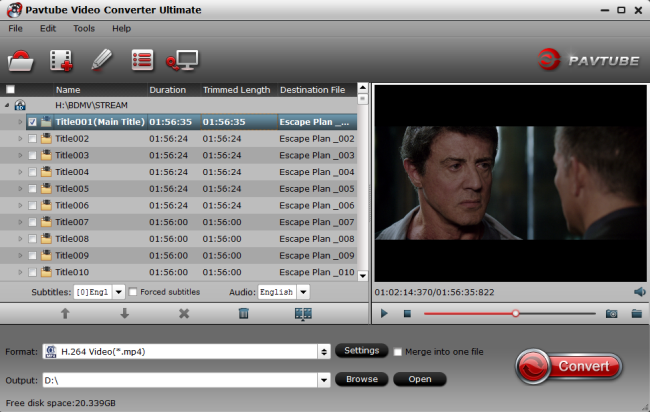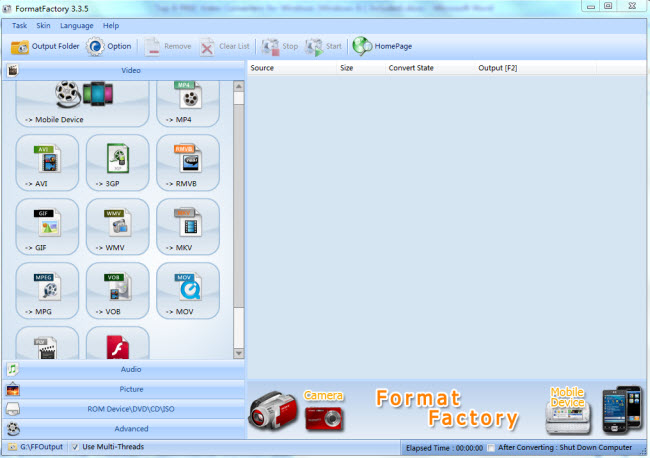The AMV Converter is quite necessary these days and it is wise to prepare an AMV converter on PC to solve any problems which may arise due to format incompatibility between AMV videos and media players. There is a large amount of AMV converters on the market, and considering the increasing application of AMV file format, below we will taking about 2017 popular AMV converters to help users to get the best AMV converter while choosing an AMV converter to use.
Part 1: Basic Knowledge about AMV
Part 2: Why convert AMV files with AMV converter?
Part 3: 2017 popular AMV converter
Part 4: How to convert AMV with the best AMV converter
Part 1: Basic Knowledge about AMV
AMV, a simplified version of AVI format, is designed for low-end portable video players with weak CPU and small screen size, for example, S1 MP3 player. Although the files were created for portable media devices, AMV files can also be played on a computer.
The video codec is a variant of Motion JPEG, with fixed rather than variable quantisation tables. The audio codec is a variant of IMA ADPCM, where the first 8 bytes of each frame are origin (16 bits), index (16 bits) and number of encoded 16-bit samples (32 bits); all known AMV files run sound at 22050 samples/second.
These simplified codecs have very low decoding overhead. Video compression ratio is low – around 4 pixels/byte, compared with over 10 pixels/byte for MPEG-2 – though as the files are of low resolution (96×96 up to 208×176) and frame rate (10, 12, or 16 frame/s), file sizes are small in bytes per second. With a resolution of 128×96 pixels and a framerate of 12 frame/s, an hour video will be compressed into 160 MB.
Part 2: Why convert AMV files with AMV converter?
AMV format is mainly compatible with some low-end portable players. But to most computer software such as iTunes, QuickTime, Windows Media Player, Final Cut, Adobe Premiere and so on or other portable devices like iPhone, iPad, Android, Xbox, etc, AMV is too old to be compatible with them. That’s why people need a best AMV converter to convert AMV to other video formats.
With the best AMV converter, you can:
- Convert AMV files to any other popular video formats such as ASF, AVI, MOV, H.264/MPEG-4 Video, WMV, MP4, WebM Video, ProRes Video, FLV, SWF, etc;
- Extract M4A, MP3, WAV, WMA, etc from AMV video;
- Play AMV files on most popular computer software like Windows Media Player, iTunes, QuickTime, VLC, RealPlayer, etc;
- Play AMV files on all famous portable devices like Android phones and tablets, iPhone, iPad, iPod, Apple TV, Samsung, Xbox, etc;
- Edit AMV files on powerful editors such as Final Cut Pro, Adobe Premiere, Sony Vegas, Pinnacle Studio and so on;
- Convert AMV to video sharing websites formats to upload AMV videos to YouTube, DailyMotion, Google, etc for share;
- Works for both Mac and Windows users.
Part 3: 2017 popular AMV converter
Top 1: Pavtube Video Converter Ultimate
If you’re looking for an all-in-one software integrating AMV converter, Blu-ray converter, DVD converter and video editor, Pavtube Video Converter Ultimate is absolutely the perfect one for you because it can handle various kinds of media files like Blu-rays, DVDs, AMV and other videos (MKV, AVI, M2TS, MTS, MPG, FLV, WMV, etc).
The amazing ability to output various audio and video formats allows you to play AMV, Blu-rays, DVDs, and other videos on various devices like Android smartphones and tablets, iOS devices including the iPhone, iPad, Apple TV, game consoles (PS4, Xbox One, etc), HD media players, etc. It can also output formats natively supported by video editing programs like Adobe Premiere, Sony Vegas, Davinci Resolve, Final Cut Pro X, etc.
Pavtube Video Converter Ultimate never fails you. In addition to handling conversion, it also allows you to edit your AMV videos with editing functions like trim, merge, crop, add video, image and text watermarks, apply special effects, adjust aspect ratio, insert SRT/ASS/SSA subtitles to video, etc. You can also take advantage of NVIDIA CUDA and AMD APP acceleration technology to speed the conversion.
Download Mac version Pavtube iMedia Converter for Mac.
Top 2: Any Video Converter
Any Video Converter is an easy to use AMV converter that supports over 50 input video formats, and convert nearly any file to a variety of high-definition output formats that run on Apple, Android, Windows, and other devices. You can even burn a DVD disc that can work in any player- that’s a feature that is not universal in many video converter software applications we reviewed. But the DVD folder and ISO image converting features are not available in its free version. Any Video Converter’s output profiles are organized according to device or player, such as gaming consoles, iOS devices, Android, etc. This organization makes it very easy for novice users with little knowledge of file formats. Simply find your compatible device and select Convert. With this popular AMV converter, you can also edit the input videos with rich editing functions and adjust settings for better entertainment.
However, the worst thing I experienced with Any Video Converter is that it always tries to install additional software during setup. What’s more, it took Any Video Converter about half an hour to convert an hour-long video. While this isn’t the longest conversion time among the 2017 popular AMV converters we reviewed, but the Pavtube can perform the same task in less time.
Top 3: Bros AMV Converter
Bros AMV Converter is a good tool to convert AMV file to other video and audio formats, AMV to AVI, AMV to MP4, AMV to MOV and so on. It smartly extracts audio from AMV and convert them to MP3/ M4A/ AC3/ AAC/ WMA/ OGG/ APE and so on. Apart from the conversion, users can edit, crop, trim videos and can also apply water marks before converting AMV to get the best effect.
Futhermore, the size of this popular AMV Converter is only abou 20 MB, which is really small compared with other 2017 popular AMV converters.
Top 4: Format Factory
As one of the 2017 popular AMV converters, Format Factory can easily convert AMV , other video, audio and picture files. And it is also able to rip DVDs, CDs to your desired formats. ISO files can also be created with Format Factory. Video formats supported by Format Factory: 3GP, MPG, MKV, FLV, SWF, MP4, AVI, WMV, RMVB, VOB, and MOV.
Format Factory is a small AMV converter to download, but its nstaller includes potentially unwanted programs (though these can be deselected) and the user interface and workflow isn’t very intuitive. When cutting vidoe clips, the cuts aren’t precise. You have to guess how many seconds to add or subtract to hit your target more or less exactly, which is a little annoying.
After providing several popular AMV converters for you, you may have your choice for transforming AMV files with which converter. If you are still confused about which popular AMV converter to use, the comparison table below will help you a lot.
| 2017 Popular AMV Converter |
Pavtube Video Converter Ultimate
|
Any Video Converter
|
Bros AMV Converter
|
Format Factory
|
| Input Files Supported | ||||
| AMV |
Y
|
Y
|
Y
|
Y
|
| Other video formats |
Y
|
Y
|
Y
|
Y
|
| Blu-ray |
Y
|
N
|
N
|
N
|
| DVD |
Y
|
Y
|
N
|
Y
|
| Supported Output Formats | ||||
| SD AVI/WMV/MP4/MOV/FLV/MKV |
Y
|
Y
|
Y
|
Y
|
| HD AVI/WMV/MP4/MOV/MPG/MKV |
Y
|
Y
|
N
|
N
|
| 3D MP4/MKV/AVI/MOV |
Y
|
N
|
N
|
N
|
| 4K MP4/MKV |
Y
|
N
|
N
|
N
|
| MP3/OGG/WAV/AAC/M4A/WMA |
Y
|
Y
|
Y
|
Y
|
| FLAC/AC3 |
Y
|
N
|
Y
|
N
|
| Features | ||||
| Remove Copy Protection and region code |
Y
|
N
|
N
|
Y
|
| Customize Video/Audio Parameters |
Y
|
N
|
N
|
N
|
| Add subtitles |
Y
|
Y
|
N
|
N
|
| Trim Clips |
Y
|
Y
|
Y
|
N
|
| Add watermark |
Y
|
Y
|
Y
|
N
|
| Merge clips |
Y
|
Y
|
N
|
N
|
From the comparison chart, we can easily find that Pavtube Video Converter Ultimate is leading in every aspect. If you want more video files and editing functions while converting AMV video files, the Pavtube Video Converter Ultimate is absolutely your best choice. What’s more, among these 2017 popular AMV converters, Pavtube Video Converter Ultimate is the only one that can smoothly convert copy protected Blu-ray and DVD to any video formats you want. You may choose one of these popular AMV converters according to your own needs.
Part 4: How to convert AMV with the best AMV converter
Next I’d like to show you how to convert AMV with the best AMV converter on PC. Here we take AMV to MP4 as an example.
Step 1: Import AMV files to the best AMV converter
Click "File" > "Add Video/Audio" to import AMV file into the program.
Step 2: Choose MP4 as output format
Click "Format" drop-down bar, scroll down to select "Common Video" > "H.265 Video(*.MP4)" as the output file format. You are allowed to adjust video and audio parameters if you are not satisfied with the default settings. Just hit "Settings" on the main interface to open "Profile Settings" window, presets like size, bitrate, frame rate, audio channels, etc. can be customized in your own way.
Step 3: Start AMV to MP4 conversion with the best AMV converter
After all settings is completed, hit right-bottom "Convert" button to begin the conversion from AMV to MP4 converting process.
When the conversion is completed, you will get a perfect MP4 file with smaller file size and high quality for smoothly viewing and streaming on different devices.
Promotion: Download now and enter a promotion code "45K2D47GJH", enjoy a 20% discount immediately.