DLNA is the short of the Digital Living Network Alliance, which is available for all kinds of platforms. You can buy DLNA-enabled NAS devices, televisions, speaker systems, and more. It’s main goal is to realize the transformation between with TV and your media server or your smartphone. When you can buy a DLNA TV, then stream the MP4 video from your phone to your TV playback, the TV screen is blank, DLNA can support the MP4, why can’t play the MP4 video? Read the following content to find the true reason and the best solution to solve the MP4 and DLNA incompatible issue.
First. From the MP4 and DLNA, the main point is the format issue. when it comes toMP4 and DLNA incompatible issue, you should know the what is the video format. The video encoding and and the format container are different concept.
Video encoding: It means the way that a video is captured, converted to digital media, and compressed.Actually, you can define the video encoding as a algorithm to compress video files.
Format container: A video is compressed and written to a file with other information. The file that is called the format container. A format container can hold a lot of different things, such as: compressed video, subtitles, alternate sound tracks, frame rate, chapter information, meta information such as actors and directors, poster image, etc.
So the MP4 is a container format, it holds different video encoding, such as: H.264/MPEG-4 AVC, MPEG-4(A)SP, MPEG-1, MPEG-2, H.265/HEVC, VC-1/WMV, etc. DLNA can support the MP4 format with MPEG-4, AVC video encoding, sometimes, if the MP4 audio encoding is incompatible with DLNA supported format, it will also cause the MP4 and DLNA incompatible issue. You can refer the following table to check your MP4 format is supported by DLNA or not.
|
DLNA supported files format |
||
|
Category |
File type |
File extention |
| Video | MPEG-1 | .mpeg, .mpe, .mpg |
| MPEG-1 PS | .mpeg, .mpe, .mpg | |
| MPEG-2 TS | .mpeg, .mpe, .mpg, .m2t | |
| AVC (MPEG-4 part 10) MPEG-2 TS | .mp4 | |
| AVC (MPEG-4 part 10) MP4 | .mp4 | |
| WMV(9/VC1), Asf | .asf, .wmv | |
| Audio | LPCM .wav | .wav |
| MPEG-1 Audio Layer-3 | .mp3 | |
| WMA(9), Asf | .wma | |
| NA | ac3, acc, atrac3 plus | |
Second, you should make sure that your devices can support DLNA. If your device can’t support the DLNA, you still can’t play the MP4 video successfuly. How to check that? you can refer yo the following table to find the answer.
Finally, when you know your device can support DLNA, your internate is normal, then the true reason is that cause the MP4 and DLNA incompatible issue, the way is easy, just need a converter: Pavtube Video Converter, which can convert the MP4 to DLNA best compatible MP4 format, such as: MPEG-4.MP4. If you meet other video format compatibility issue, whatever the video encoding or the audio encoding cause the issue, you can also use the software to convert the video to the device best supported file format. Also the tool can bring you an amazing conversion speed, just wait for a while, you will get a new MP4 format. Don’t worry the stability, you can load many video at the same time to save more time.
You want to stream your MP4 video to DLNA from your phone, this friendly software can provide abundant of DLNA supported phone types: iPhone 7S/6/5/4S/4, iPad Air/Mini/4, Apple TV 3, iPod Touch 5, Samsung Galaxy Tab S, etc, You just need to connect your phone to your computer and save the output video files to your phone. Also this software can support lots of DLNA supported TV format, such as: Samsung, Sony, LG, Panasonic, etc. Except the phone and TV type, You can convert the video to DLNA player supported video formats, such as: Windows Media Player 11, 12, AirPlayer, etc. You can install this software on Windows and Mac. Sometimes, you want to change the video aspect ratio, you can set them on the setting menu, you have 6 choices: 16:10, 16:9 , 5:4, 4:3, 3:2, 2:1.If you want to know more, you can read here.
Best Steps to solve the MP4 and DLNA incompatible issue
Step 1. Load MP4 files into the program.
Click “File” > “Add Video/Audio” to load MP4 files to the program. You can click the “Folder” button to batch load MP4 files into the program.

Step 2. Choose output file format.
Click “Format” bar, from its drop-down list, select to output MPEG-1, MPEG-2 which are all supported by WLAN. Also you can choose MPEG-4.MP4 format for playback MP4 on DLNA.
MPEG-2.mpg format

MPEG-4.mp4 format
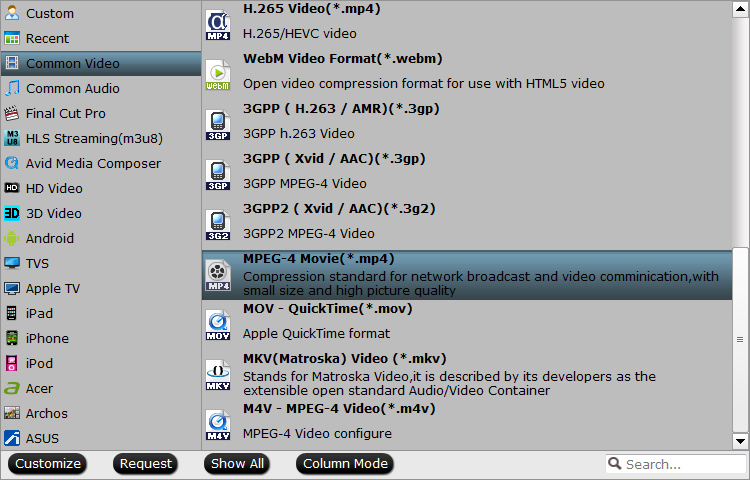
Step 3. Choose the save location
Click the "Browse" to choose the save location.You can save the video to your computer or USB.You also can save to your phone.
TIP: If you want to save the output video to your phone directly, you can connect your phone to the computer firstly, when the computer detect you phone, you can choose the phone as the save location. Also you can save the output video from your computer hardware after the conversion is done.
Step 4. Begin the conversion process.
Hit right-bottom “Convert” button to start MP4 to DLNA supported format: MPEG-4.mp4 conversion process.
About the MP4 and DLNA incompatible issue, just 4 steps and wait for 3 minutes, you can enjoyment the video smoothly. If you want to get the Mac version, you can click Pavtube Video Converter for Mac to install this software.
How to set up your DLNA device(such as: phone and TV)
Step 1. Set the render and library
Open Devices tab on the app, you’ll find the "renderer" and the "library". Then choose the matched render and library.
TIP 1. The renderer is the device that will play the videos, you can choose the your TV as the renderer.
TIP 2. The library is from where the videos will play.You can choose you computer or phone as the as the video source
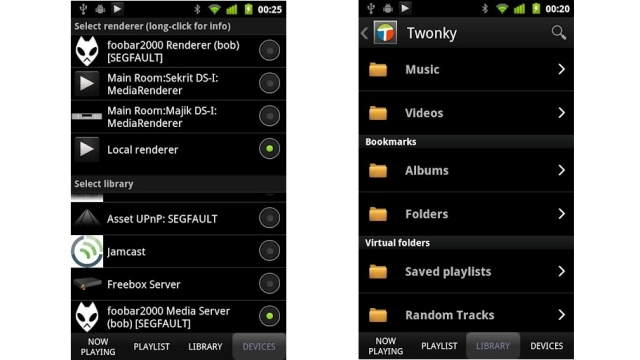
Step 2. Choose the video for playback
When you connect the phone to your DLNA device well, your files will be listed on the TV, you can use the remote control to choose the video you want to play.










