Have you ever spend too much time on wasting to find the DVD discs from you DVD Collection? Wanna to digitize DVD collection for protecting DVDs from scratches or replaying on computer, tablets, phones and game consoles without limits? This guide will detail the easiest way to convert DVD to digital MP4, AVI, MKV, FLV, etc video formats.
“It’s a great way to spend time together to watching DVD Movies with family, especially on a cold or rainy day. After losing a few dvd’s at the hands of a toddler, we knew we needed to find a better solution. That’s when we decided to digitize our entire dvd collection.”

Why Digitize Your DVD Library?
* To stream movies directly to your tablets, computer, Blu-ray player, gaming consoles (Xbox One, PlayStation 4), even to your smart HDTV
* Upgrade your standard DVD’s to HD quality (think Blu-ray!) for the best, most clearest picture
* Protect your DVD’s from fire, scratches, loss
* Watch your DVD Collection movies anywhere – at a friend’s house, while traveling, anywhere you can get Internet access
* Manage your movies in a more convenient way
You Need A Best DVD Ripping & Conversion/Compression Software
To digitize DVD library to videos for play anywhere you like, you need a DVD ripper that can convert DVD to videos bypassing DVD copy protection. Here Pavtube BDMagic <review> is highly recommended to help you finish your work. It is easy to use for DVD to video conversion and makes great quality copies of DVDs. It effortlessly rip and copy commercial DVD movies which are all encrypted by DVD CSS, region code, RCE, Sony ArccOS, UOPs, Disney and more DVD copyright protections (Those encryption techniques are commonly adopted by many DVD publishers like Disney, Sony, Paramount, etc). The program takes everything from the DVD, including the chapters, extras, and subtitles. With it, you can convert DVD to almost all regular video formats like MP4, MOV, MKV, FLV, WMV, AVI, etc. and even extract MP3, WMA, FLAC, OGG, etc. audio from DVD movies bypassing DVD copy protection. Learn >> About DVD Copyright Laws.
In addition, 150+ video presets for portable devices like iPhone, iPad, iPod, PSP, HTC, Samsung, Archos, Zune, etc. are provided to let your get videos with the best settings to fit your device. Overall, it is easy to use for editing and conversion and makes great quality copies of DVDs. Below are a few steps to making your DVD collection digital so that you can enjoy your DVD movies wherever you go.
Free Download and trail Top DVD Digiter:
Steps on Ripping and Converting your DVD Collection For Digitizing DVD
Step 1> Launch the best software to digitize DVD movies. Then click “Import DVD” button to add the DVD files. It’s free to select the titles you want to rip and merge them into one big file or compress a whole movie.
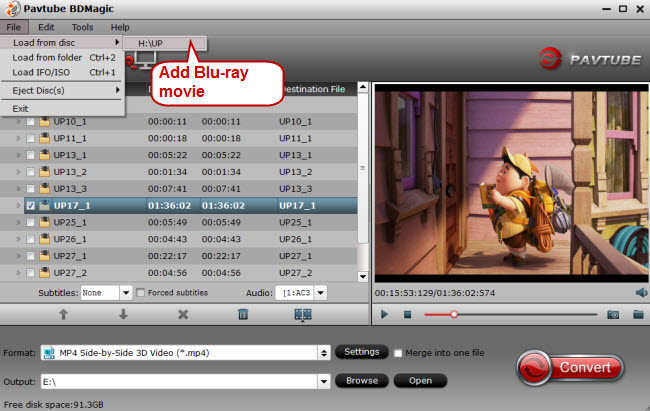
Step 2> Click the “Format” drop down list to select MP4, MOV, MKV, AVI, etc format from “Common Video” as you want. Since this DVD ripper provides optimal profiles for kinds of media devices, you can also select a proper format that best meets your needs.

Step 3> And by clicking Edit, you can trim, crop videos, adjust video effects, add watermarks, etc.
Step 4> The last step is to click Convert icon to rip DVD to digital videos. When the conversion finishes, click Open to get the ripped videos.
Well, that’s it! Now you have the ability to turn your entire DVD collection into compact MP4, WMV, etc video files that can be played with virtually any media player on the market.
Here are the other five DVD Rippers for Digitizing DVD
You could rip DVDs with just one app, just choose the one as you need.
1. Free DVDAid (for Windows or Mac)
A DVD Ripper that 100% free and easy way to digitize your DVD for personal using. Users have free opportunities to rip, backup, encode DVD movies to almost any video and audio formats to watch on mobile portable devices, smart TV, media players .etc. In addition, Free DVDAid has a part of editing functions. You can do some DVD editing work before you watch it. Such as cutting the black border of DVD movies to enjoy best experience. After all, because of free using, it is limited for some output video format like most popular mp4 format. Learn >> Pavtube DVDAid VS WinxDVD Ripper.
2. Free Video/DVD Converter Ultimate (for Windows)
An all-in-one DVD Ripper that can digitize DVD. It has the same functions as Free DVDAid except supporting Video input.
3. Pavtube ByteCopy (for Windows or Mac)
ByteCopy is the tiger of Blu-ray/DVD zoo. Other DVD Rippers are shade in front of it. ByteCopy has ability of backing up DVD to multi-track format without quality loss, digitizing DVD movies with multiple audio streams, and converting DVD from hard discs to virtually any popular video and audio format so that you can freely watch DVD movies on media players, smart TVs, mobile devices and more devices or storage DVD movies on Streaming Boxes or share online. In addition to watch DVD movies, edit DVD files become easy by ByteCopy.
4. RipIt: This $25 app from The Little App Factory is a boon for ripping DVDs. It can convert a DVD into a .dvdmedia file, which is a sort of package containing all the contents of the DVD. You can view a .dvdmedia file with Apple’s DVD Player, or you can rip it with the next tool I discuss. It can also compress files directly, but I don’t use it for that (see below, step 1).
5. HandBrake: This free app lets you convert a DVD, or a .dvdmedia file, into a digital video file, which you can then add to iTunes. It’s immensely powerful, offering all sorts of options for ripping, managing audio tracks, displaying subtitles, and more. You can also use it to convert videos from most formats to iTunes-compatible files.
6. iFlicks: This $25 app by Jendrik Bertram takes your ripped videos and finds metadata for them — artwork, the names of actors, descriptions, release dates, and more — adds them to the videos, and then adds them to your iTunes library. It can also convert videos from different formats to iTunes-compatible formats.
Toe-to-Toe Compare 5 Free DVD Rippers for Digitizing DVD
| DVD Converters Compares |
BDMagic For Win/Mac | ByteCopy For Win/ Mac | Handbrake | Free DVDAid | Free Video DVD Converter Ultimate |
| Standard | |||||
| Ability of crack | ☆☆☆☆☆ | ☆☆☆☆☆ | ☆☆☆ | ☆☆☆☆ | ☆☆☆☆ |
| Speed of crack | ☆☆☆☆☆ | ☆☆☆☆☆ | ☆☆☆ | ☆☆☆☆ | ☆☆☆☆ |
| Easy-to-use (friendly UI) | ☆☆☆☆☆ | ☆☆☆☆☆ | ☆ | ☆☆☆☆☆ | ☆☆☆☆☆ |
| Rich output formats | ☆☆☆☆☆ | ☆☆☆☆☆ | ☆☆ | ☆☆☆ | ☆☆☆ |
| Preset formats | ☆☆☆☆☆ | ☆☆☆☆☆ | ☆☆ | ☆☆☆ | ☆☆☆ |
| Buit-in editing | Yes | Yes | Yes | Yes | Yes |
| Multi-track | No | Yes | No | No | No |
| Nice after-sale service (Telephone and web site customer service consultation) |
Yes | Yes | No | Yes | Yes |
| On time to upgrade | Yes | Yes | No | Yes | Yes |
| Price | Free Trial $34.3(limit) |
Free Trial $42 |
free | free | free |
| Discount | Yes | Yes | – | – | – |
| Details | |||||
| Supported Input Files | DVD, Blu-ray | DVD, Blu-ray | DVD, Blu-ray | DVD | Video, DVD |
| Remove DVD Copy Protection |
Yes | Yes | No | No | No |
| Full Disc Copy DVD | Yes | Yes | No | No | No |
| Directly Main Title Copy DVD |
Yes | Yes | No | No | No |
| Trim/Crop/Split/Merge | Yes | Yes | No | Yes | Yes |
| Add subtitle/watermark | Yes | Yes | Yes | Yes | Yes |
| Extract SRT subtitle | No | Yes | No | No | No |
| Bath conversion | Yes | Yes | No | No | No |
| Preview video | Yes | Yes | No | Yes | Yes |
| Supported Output Files | |||||
| Apple Prores | Yes | Yes | No | No | No |
| .mov .wmv .avi .3gp . flv | Yes | Yes | No | Yes | Yes |
| H.265/HEVC | Yes | Yes | Yes | No | No |
| M3U8 | Yes | Yes | No | No | No |
| Lossless/ uncompressed MKV |
No | Yes | No | No | No |
| Encoded MP4/MOV/ AVI with multi-track subtitle/ audio |
No | Yes | No | No | No |
Things You Should Know Before Digitizing DVD Library
1. What size hard drive do you need?
Some users worry about the lack of hard drive capacity to store the digital DVD content. Actually, you can calculate your needed space like this: (number of DVDs X 4.3) + (number of blu-rays X 27) = total amount of GB of hard drive space you’ll need. This formula is suitable for 1:1 copying DVD without any quality loss, but accordingly, the size of video files will be pretty big. And if you want to digitize DVD collection to smaller size video files, you can choose a smaller-sized file format (MP4, AVI, FLV, etc.) as output format in order to save more storage space and time. Certainly, there is some loss in quality.
2. Is it legal to backup DVD collection for personal use?
Different places have different copyright laws in the worldwide. Before ripping & copying DVD collection with DVD ripper software, you should make a detailed research of current copyright laws to ensure it is legal to copy DVDs for personal use.
3. Is there any recommended video playing software to play digital video files?
A majority of people will choose computer hard drive to save the converted DVD file during the process of digitizing DVD library. For successfully streaming those files, you are suggested to install proper video player on your computer like VLC, 5KPlayer, KMPlayer and more. Warm note: although VLC media player is free and widely used, the situation of VLC stuttering such as VLC not playing MKV will occur constantly when playing some uncompressed DVD files. Never mind, find 5KPlayer, KMPlayer or other popular video players as alternative.
Other Ways of Digitizing DVD Library
A> Compress and Save
- Choose whether you want to compress your DVD collection. Compression is a great way to save hard drive space, but will require that any special features on a DVD be saved as separate files. Saving an uncompressed copy of your DVD will copy all the information to your hard drive, making an exact copy of the disk.
- Select a compression format, if this is the option you wish to take. The two most popular are DivX and Xvid, which are methods of compressing video data to enable the file size to be lowered. Typical file sizes for a full length movie are 700 to 800 megabites.
- Use third-party software to copy and compress your DVD. (See Resources for several software options.) Software typically allows you to choose your preferred file-size or quality level. You can choose which audio and subtitle tracks you wish to copy.
- Convert the DVD to your preferred format and save the file with the DVD title.
B> Save Exact Copies
- Download and install third-party software to copy the DVD to your hard drive. (See Resources for software options.)
- Create a new folder on your hard drive and label it according to the DVD. Often DVD structure can be confusing and not relate to the DVD title. Creating a folder with the name of the DVD title will alleviate confusion.
- Use the software to copy the uncompressed DVD to your hard drive.
Conclusion:
Pavtube BDMagic for Win/Mac gives you simplest way to digitize DVD collection to AVI, MP4, H264, MOV, FLV, MPEG4, etc for later playback on iPhone/iPad/Android. Enjoy!











Leave a Reply
You must be logged in to post a comment.