What is SRT subtitles?
SRT is perhpas the most basic of all subtitle formats, it consists of four parts, all in text:
1. A number indicating which subtitle it is in the sequence.
2. The time that the subtitle should appear on the screen, and then disappear.
3. The subtitle itself.
4. A blank line indicating the start of a new subtitle.
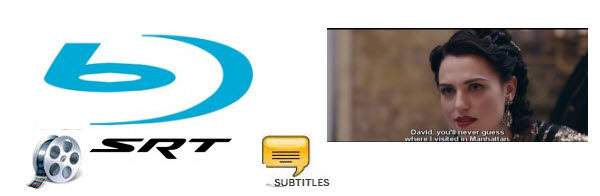
Extract SRT subtitles from Blu-ray movies
Sometimes, you may have the need to extract SRT subtitle from Blu-ray so that you can add them later on a Blu-ray authoring program or put the subtitles in a separate .srt file so that they can show up when when viewing on media players with has the subtitle functions. Although there are Blu-ray Ripper/Copier programs on the market, however, very few of them can do the subtitle extracting job for you. Fortunately, here, comes a program called Pavtube ByteCopy (best Blu-ray Ripper Review), which supports to directly output SRT subtitles from commercial Blu-ray disc, BDMV folder and ISO image files equipped with complicated copy and region protection. (The latest version of Pavtube ByteCopy has upgrade with support for MKB62).
Set Blu-ray subtitles in Blu-ray Ripping process
Apart from extracting SRT subtitle from Blu-ray movies, the program also enables you to rip Blu-ray with desired internal subtitles and audio tracks, enable forced subtitles if you don’t want the whole movie to have subtitles, but just portions that require translation or add online downloaded external srt/ass/ssa subtitles to Blu-ray movies if the foreign language Blu-ray movie do not contain any language subtitles you understand.
How to Extract SRT Subtitles from Blu-ray Movies?
Step 1: Load Blu-ray disc, BDMV folder or ISO file.
Click “Load files” icon on the main menu bar to load Blu-ray Disc from BD-ROM, or BD ISO, BDMV from computer local hard drive. Make sure your Internet connection is OK during this progress.

Step 2: Extract SRT subtitle from Blu-ray.
After loading disc, click the “Format” drop-down list, choose to output “SRT Subtitle(*.srt)”under “Subtitle File” main category.

Tips: You can click the “Settings” to open Multi-task Settings window, here you can to select subtitles by language. Check any language you like to output. You can either keep your native-language subtitles only or multiple subtitles in different languages.
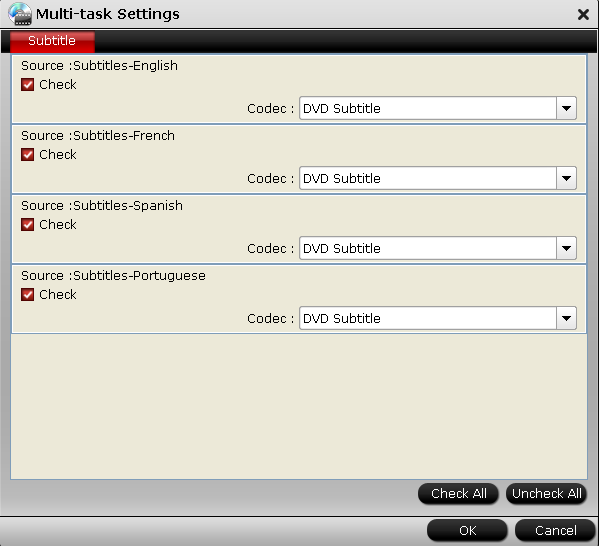
Step 3: Start Blu-ray SRT subtitle extracting process.
Hit the big red “Convert” button and let it start extracting *.srt subtitles from Blu-ray movies. Wait for a moment, open your file destination (or click”Open output folder”to locate generated files), you will see all the subtitles in English, Italian, Spanish… Which is exactly the same as in your original disc.










