Cyberlink PowerDVD 15 now offers convenient direct playback of Blu-ray and DVD ISO files, either directly from the PC or via a network-connected drive. No additional mounting tools are required. The problem is that only in higher editions of CyberLink PowerDVD can enjoy blu-rays. If you cannot play Blu-ray in your player, please check the following parameters:
* Please check your CyberLink Media Suite 9 version. CyberLink Media Suite 9 Pro and Centra don’t support Blu-ray Disc playback.
* In addition, for Blu-ray Disc playback, the computer requires a high level of components. You can download the BD-Advisor to test that your PC is ready to play Blu-ray Disc content.
Hot Search: Top Ten Cyberlink PowerDVD Alternatives | Blu-ray/DVD to Wireless External HardDrive | Blu-ray to PC Hard Drive | Blu-ray to External 500 gig ssd drive |

Nothing wrong with the installation, upgrade and computer configuration? How to solve it? In fact, the most effective way is that: you can transfer Blu-ray to another format that is supported by Cyberlink player well use the thrid-party software. Here, Pavtube BDMagic (Read review), it can make a full copy of BD/DVD with all subtitle tracks and audio streams preserved, as well as directly back up the main movie content without extracts for Cyberlink. In addition, it is capable of re-encoding 3D/2D Blu-ray M2TS files to HD or SD video formats including MPEG-4/H.264 MP4, MPEG, MOV, MPG, Xvid, Divx, 3GP, FLV, VOB, ASF, SWF, etc so that you can watch/play Blu-ray on the Cyberlink, smart phones (iPhone 6s/6s Plus, Samsung Galaxy S7/Note 5…), tablets and some media players. Besides, Pavtube have a perfect program and makes a nice picture.
What are the supported file formats in CyberLink PowerDVD?
Video: 3G2, 3GP, 3GP2, 3GPP, ASF, AVI, DAT, DIV, DIVX, DVR-MS, FLV, M2P, M2T, M2TS, M2V, M4V, MKV, MOD, MOV, MP4, MP4V, MPE, MPEG, MPG, MPV, MTS, QT, TOD, TP, TPD, TRP, TS, TTS, VOB, VRO, WM, WMV, WTV
Photo: BMP, JPEG, JPG, PNG
Audio: LPCM, M4A, MKA, MP2, MP3, MPA, WAV, WMA
PS. Pavtube BDMagic also has Mac version: Pavtube BDMagic for Mac (Guide).
Free Download and trail:
Other Download:
– Pavtube old official address: http://www.pavtube.cn/blu-ray-ripper/
– Cnet Download: http://download.cnet.com/Pavtube-BDMagic/3000-7970_4-75922877.html
Now, let me show you how to get Blu-ray to Hard Drive for playing on Computers by using Cyberlink PowerDVD?
Step 1. Import Blu-ray/DVD to Pavtube BDMagic.
Insert your Blu-ray disc into your BD drive, run the Blu-ray Ripper for PC and click “Load disc” icon to import Blu-ray/DVD movies into program.
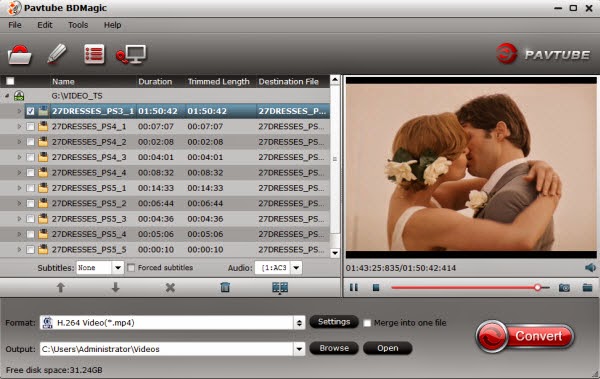
Note:You can also rip and convert latest Blu-ray/DVD to various video formats for playback or editing, edit the video before conversion including trim, crop, effect, etc, add *sst and *ass subtitle into video part and so on.
Step 2. Choose MP4 format for watching.
Under “Format” menu, there are lots of video formats. Go to find “Common Video” option and choose “H.264 Video(*.mp4)” on computer for PowerDVD.
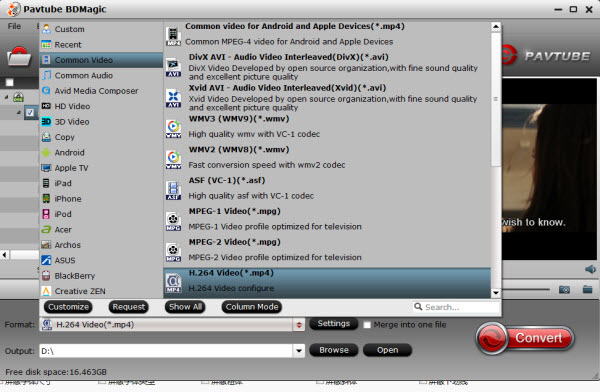
Features: The method allows you to rip commercial Blu-ray into common digital file format or device preset file formats so that you can store the movie to external HDD then play it not only on Cyberlink PowerDVD 15, but also some other media players on PC/Mac.
Tips: For instance, if you simply want to back up Blu-ray/DVD to your PC, here are two solutions:
Method 1 – Full disc copy of Blu-ray
Features: The backup will be as the same as the original Blu-ray disc in quality and size.
Means: Make a full disc copy by hitting the  icon on the top tool bar of the main interface.
icon on the top tool bar of the main interface.
Method 2 – Main movie copy of Blu-ray
Features: Comparing to full disc copy, this backup solution only select the main title of Blu-ray the without tedious and boring ads, tidbits, you can save 100% intact M2TS main movie from your Blu-ray Disc without any quality. The biggest merits of this backup option can be be summarized into two categories: time-saving and space-conserving.
Means: From “Format” bar, select “Copy” > “Direct Copy” to copy the main movie of the Blu-ray disc.

Step 3. Click on “Settings”, you can customize the video and audio settings if necessary.
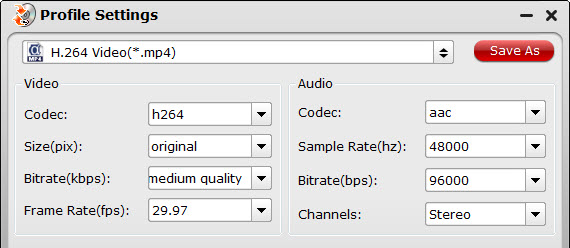
Step 4. Start conversion.
Click big “Convert” button to start conversion. It won’t take much time for conversion and then you will get the converted mp4 once completed. Hit “Open” button you will go to location of generated files.
It’s time to share you favorite movies to your friends. Get these Blu-ray movies to hard drive for watching on Cyberlink PowerDVD. Have a good day!
Additional Tips:
I used another Pavtube program called ByteCopy to backup my Blu-rays without quality loss for Cyberlink PowerDVD. Meanwhile, several audio tracks and subtitles are preserved so I can switch language when watching movies. You can also have a try! (Learn Top 2 Best Lossless Blu-ray to MKV Converter Review).











Leave a Reply
You must be logged in to post a comment.