DVD compressor is very useful when you need to reduce DVD size for saving memory space, playing on portable devices and so on. It is possible to store all your DVD movies on a hard drive (internal or external) on your Apple Macintosh computer; this way, you can play them at any time, without needing to load the physical disc. The process, however, would take a up lot of hard drive space if you did not first compress the movie files.
Compressing standard VIDEO_TS DVD format to an MPEG or MP4 format will save you a lot of room on the hard drive. For example, the “Robot” episode of the “Doctor Who” series takes up 7.79 GB on a hard drive in standard DVD format. After compression, it occupies 1.5 GB of hard drive space.

Top Way – Use the Best DVD Compressor – Pavtube DVD Aid for Mac/PC
When it comes to compress DVDs, you should firstly download a DVD compression software. Pavtube DVDAid for Mac / Pavtube DVDAid will be your best choice. It can help you compress/rip DVD, including DVD disc, ISO image and DVD file with large size to MP4, WMV, AVI, MPEG-4, etc for playing on iPhone, iPad, Android mobiles and storing in storage devices with less space occupation. Moreover, you are allowed to enjoy fastest compression speed, most stable compression process as well as highest compression quality.
Why Pavtube DVDAid for Mac/PC is the Best DVD Compressor?
1. It virtually supports all DVD formats including DVD disc, ISO image and DVD file, and enables you to compress DVD to any video formats with small size such as MP4, H.264, AVI, FLV, MOV, MPEG, etc.
2. With optimized device presets, it is available to rip DVD to iPhone, iPad, Samsung, Android, Microsoft, Sony mobiles as well as other portable devices easily and directly.
3. It allows you to rip/decrypt copy-protected DVDs, no matter the new Disney copy-protected DVD or the general CSS encrypted DVDs, Sony ARccOS protected DVDs and all region-protected commercial DVDs. More importantly, this top DVD compressor provides constantly update so as to support the latest DVD copy protections.
4. It offers adjustable video/audio parameter settings for DVD compression, such as codec, bitrate, frame rate, resolution, sample rate, aspect ratio, audio channel, etc.
5. It is able to compress DVDs at super fast speed (up to6x real time converting speed), owing to the support of multi-core CPU, hyper threading tech, the optimized configuring for i5, i7 CPU and batch conversion.
6.The High Quality Engine and deinterlacing technology can help keep the best balance between file size and video/audio quality while compressing DVDs.
Let’s See How to Compress DVD with This Easiest DVD Compressor?
Step 1: Load DVD discs, just click “load files” to load your DVDs.
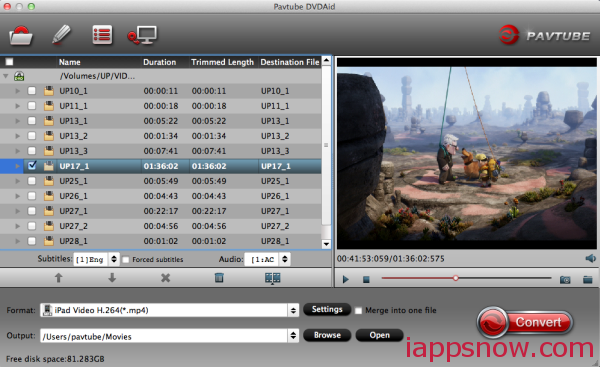
Step 2: Choose an output profile. Choose an output video format or device you’d like to compress the DVD to. But MP4 is highly recommended thanks to its high compression rate, good video quality and wide compatibility.
Step 3: Set parameters to compress DVD >> Read Tips as below :
* Lower the bitrate 20%-50% of the default. Bitrate is an important factor of video file size. You can lower the video audio bit rate to reach small files.
* Move the slidebar of LQ-HQ. You can adjust the slider to lower quality to get a small file, if you don’t mind some artifacts in the final compression.
* Compress the video by trimming. If you only need part of the video, just trim it and get a small video. This DVD compressor allows you to trim video by setting start time and end time. You can find the Trim option after clicking “Edit” button.
Step 4. Starting to compress DVD. Just click”convert” to start DVD compression.
Another Way of How to Compress DVD Movies on a Mac
Download the free copy of Mac the Ripper version 2.6.6 (See the Resources section for a link to download page). Copy the program to your “Applications” folder and then drag the icon to the Dock. Insert the DVD to be copied into your DVD drive (internal or external) and start Mac the Ripper.
Save the DVD’s disc image to your hard drive. In Mac the Ripper, go to “File,” then to “Save To.” In the browser pop-up, designate where you want to store the DVD disc image.
Download the DVD compression software HandBrake (See the Resources section for a link to download page). Open HandBrake: The program’s interface looks fairly complex, but the default settings will work for most DVD movies you want to compress. You can experiment with some of the custom settings, but for the most part, leave them as they are.
Select the saved disc image of your movie by clicking the “Source” button in the upper-left corner of the HandBrake interface. In the pop-up browser, select the movie file you want to compress. Then, in the main section of the pop-up, click the “Browse” button, under “Destination.” Use this browser to find the folder where you want the compressed movie to reside.
Click the “Start” button in HandBrake’s Toolbar and the compression process will begin. HandBrake may take a while to compress your movie, depending upon processor speed and on what other applications you may be running at the same time. You will know the compression is done when the HandBrake icon will be bouncing on the Mac’s Dock and a pop-up saying “Put down that cocktail! HandBrake has finished” will appear.
Open QuickTime and go to “File” and then to “Open File” to play your compressed movie in this program. You can also play it through iTunes. Double-click the icon for the movie your just compressed: This will automatically open iTunes, import the movie to the “Movies” playlist and begin playing. To view the movie in full screen mode, either press “Command” + “F,” or go to “View” and then choose “Full Screen.”
Source:http://www.ehow.com/how_5832505_compress-dvd-movies-mac.html
Now, share this guide and pick up the best DVD compressor for Mac/PC to help you compress/rip DVD (disc/ISO image/file) to suitable size like MP4, WMV, AVI, MPEG-4, etc. with minimal quality loss. Have fun!









Leave a Reply
You must be logged in to post a comment.