Samsung, LG, Sony, Panasonic, Vizio vie with each other in launching their Smart TV. Certainly, consumers are the beneficiaries too. We can enjoy our life better. Share the happiness with family and friends. Many most hot 3D movies already showed. Such as: Jurassic World, Furious 7, The Hobbit, Resident Evil 5. Some guys choose to go to the cinema, but I think we can enjoy shook in the home to. We can watch 3D Blu-ray on Smart TV. Yes, let’s do it.

As we know, Blu-ray Discs (including 3D Blu-rays) are easy to break due to frequent insert-and-eject in disc drive. To keep your 3D Blu-ray discs safe, you need a perfect 3D Blu-ray backup solution on Smart TV with professional 3D Blu-ray Backup tool – Pavtube BDMagic which can help you easily convert 3D DVD/Blu-ray to all Smart TV in 3D effect, including: Samsung Smart TV, LG Smart TV, Sony Smart TV, Panasonic Smart TV, Vizio Smart TV, Apple TV, WD TV Live Hub, Sharp 3D TV, Toshiba 3D TV etc.
Except Ripping 3D Blu-ray movies on your Smart TV,onvert 2D/3D Blu-ray, Blu-ray folders, Blu-ray ISO file to H.264, M3U8, MP4, M4V, MOV, MKV, AVI, etc, with ultra fast speed and excellent image and sound quality for playing on any tablet, smartphone or HD media players, 3D players with optimized video formats. If you’re Mac OS X El Capitan users, you can turn to Pavtube BDMagic for Mac to help you Copy 3D Blu-ray to Smart TV via Mac 10.11.
The step-by-step instructions below will help you get started using Top 3D Blu-ray to Smart TV Converter. Wizard instructions, format presets & batch conversion is provided for easier operation, better output quality & more time saving.
Free Download:
Other Download:
– Pavtube old official address: http://www.pavtube.cn/blu-ray-ripper/
– Cnet Download: http://download.cnet.com/Pavtube-BDMagic/3000-7970_4-75922877.html
How to Copy 3D Blu-ray on Smart TV Without 3D Blu-ray Player
Step 1. Import 3D Blu-ray source.
Click “Load file” button to import the inserted 3D Blu-ray disc from Blu-ray drive. After few second, it will be imported successfully and you can preview the whole movie in the preview window.
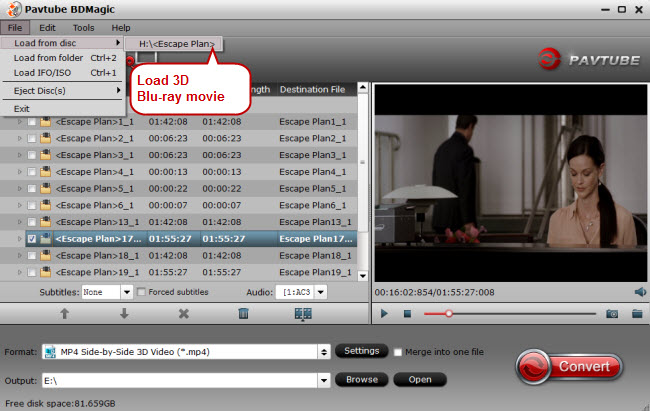
Step 2. Set Smart TV friendly format.
Click Format and select “MP4 Side-by-Side 3D Video(*.mp4)” under 3D Video. In general, MP4 is a well-accepted file format for TV, media players or Smart TV and keep up the video quality. Of course, 3D video in .mp4, 3D video in .avi are supported as well. Differences Between Anaglyph 3D and Side-by-Side 3D.

Tips: You can also Click “Format” drop-down option. You are directly select TV optimized file format under “TVS” menu, select the suitable TV format according to your TV brand.

Step 3. Start rip 3D Blu-ray disc
Hit on the “Convert” button and 2D/3D Blu-ray to Smart TV conversion begins. After the conversion completes, open output folder and you will find the copied or ripped movies. Now you could store ripped 3D Blu-ray movies on NAS, HDD, and Plex media server, then stream to Smart TV for watching.
Part two: Play ripped 3D Blu-ray on Smart TV
Step 1: Transfer 3D Blu-ray to USB flash disk
When the conversion is done, Click “Open” button to get the converted Blur-ay movie files. Copy these files to USB flash disk.
Step 2: Connect a USB memory stick to the Smart TV USB 2.0 port.
Step 3: Watch 3D Blu-ray on Smart TV via USB flash disk.
Thanks for reading this guide. Hope the guide on Watch 3D Blu-ray on Smart TV without 3D Blu-ray Player will be helpful.
Read More:











Leave a Reply
You must be logged in to post a comment.