OneDrive have been developed to be more and more mature and really a best place for
storing files photos and videos together with a capacity of 15GB storage, as well as specifies a brief way to quick access what you have stored via OneDrive app for iOS, Android, Windows Phone and Xbox. Cannot play video on OneDrive? After reading this guide, you can easily uploading MKV,AVI,WMV,MPEG,M2TS etc video files to OneDrive with suitable formats for enjoying with no interruptions.

Though OneDrive enables us to upload videos in any formats, it only supports playback of a few formats. MP4, MOV and M4V videos are proved to be playable video formats on OneDrive in most web browsers. Obviously, we cannot play video on OneDrive if the video file is excluded from the three file types. Suggestions probably tells that the perfect plan to play video on OneDrive is to download video from this cloud storage and play with a video player. It is quite helpless for users who want to watch video on OneDrive directly without space occupied especially on portable devices.
How to Fix ‘Cannot Play Video on OneDrive’ Error
To superior way to solve OneDrive video playback error is to convert incompatible videos, for example 1080P HD MKV, M2TS/MTS, HEVC, AVI, WMV, FLV, to MP4 and then upload to OneDrive for an undisturbed playback on PC/Mac and various devices.here recommend you Pavtube Video Converter Ultimate (For mac users: iMedia Converter for Mac) to finish this task. With it, you can batch convert any videos (like MXF, MTS, MOV, MP4, XAVC, etc) to OneDrive playable format in extremely high quality at super fast speed with the CUDA/AMD technology support.
Learn >> Why Choose Pavtube Video Converter for OneDrive | iTunes Video to OneDrive
Now free download the right version and follow the step-by-step guides below.
Step 1: Run Video to OneDrive Converter and import camera videos on OneDrive. Click “Add Video” on the interface to import all video files you wish to convert to the program. It supports batch conversion, you can import and transcode multiple movies files at one time.
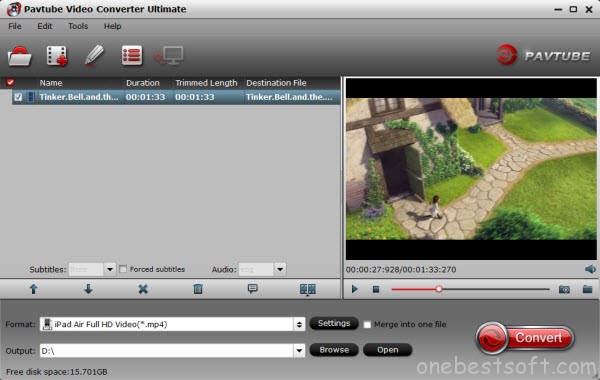
Step 2: Specify output format. As has been stated above, OneDrive supports MP4, etc video files. So you can just select “Common Video” > “H.264 Video(*.mp4)” as the output video format for OneDrive.
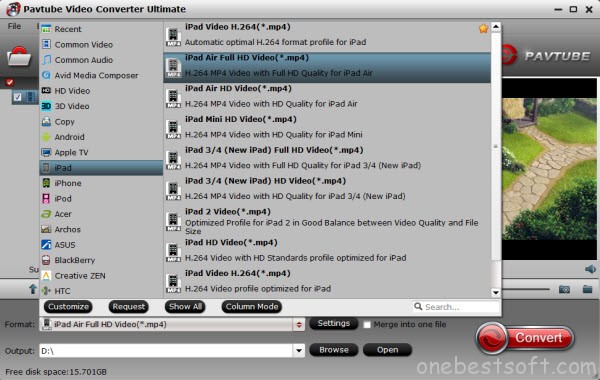
Afterward, you can set the output files by clicking “Browse” icon.
Note: In addition, MP4 are recognized the best format for OneDrive because this most compatible video file format can be supported by a wide range of devices, containing iPhone, iPad, Android, Windows 10 for Phone, WP8, Xbox etc, and more likely to be watched on OneDrive app smoothly.
Step 3: Click “Settings” icon to adjust audio and video parameters.
Click the Setting icon to have the Profile settings box. In the setting interface, you are allowed to adjust codec, bit rate, frame rate, sample rate and audio channel to optimize the output file quality.
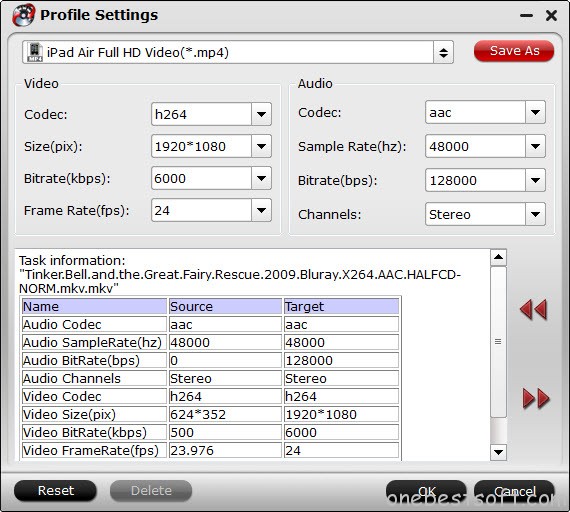
Step 5: Click the “Convert” icon to start the video to OneDrive conversion. Click the “Convert” icon, and the conversion will be started quickly. Once finished, you can get the output videos for your OneDrive via clicking on “Open” button effortlessly.
How to Uploading videos to OneDrive
Most phones and tablets with a wireless connection can automatically upload photos and videos.
- If you have an iPhone, iPad, or Android device: Install the OneDrive app and set it to upload to OneDrive. For more info, see Mobile apps: FAQ.
- If you have a Windows 8.1 or Windows RT 8.1 tablet:1. Swipe in from the right edge of the screen, tap Settings, and then tap Change PC settings.
(If you’re using a mouse, point to the upper-right corner of the screen, move the mouse pointer down, click Settings, and then click Change PC settings.)2. Tap or click OneDrive.3. Tap or click Camera roll.4.Choose if you want to upload photos, videos, or both. If you choose to upload photos, then choose Upload photos at good quality, or for higher resolution copies, choose Upload photos at best quality.
Ok, that’s all. You can upload the video to OneDrive and view it without worrying about ‘cannot play video on OneDrive’ error.
Read More:











Leave a Reply
You must be logged in to post a comment.