2015 Sony TV line with Android TV can actually let us experience what amazing things this smart TV platform brings. Android TV boxes of 2015 has The G-Box Q, Element Ti4, MK808B Plus etc. Compared with its predecessor Google TV, Android TV grants various apps, like HBO Now, Netflix, YouTube, Hulu Plus, NBA Game Time helping watchers enjoy blockbuster movies, TV shows, NBA Playoffs in your home screen. Yes, Android TV lets us meet a new TV lifestyle, especially on movie/video enjoyment. But, there is a problem which should be handled. How to rip and stream DVD movies to Android TV?

Learn How to Choose the Right Smart TV or read Apple TV troubleshooting Tips | Chromecast How-to Guide
According to media specs of Android 5.0 Lollipop, the operation system of Android TV, movies and movies in the following formats, MP4, 3GP, WebM, MKV can be played on Android TV with no trouble. That means, you cannot playing DVD Movies directly unless converting your DVD to an mp4 file format which can be recognized by Android TV well. What you need is a powerful DVD Converting tool.
Here Pavtube DVDAid is highly recommend which works as the best software to convert DVD files to Android TV friendly format with least quality loss. Moreover, this program also comes with optimized format presets for almost all popular multimedia devices. Read the review.
With it, you should be able to open, play, edit, upload the new file without any hassle. And you could get wonderful output files and never worry about out of audio/video sync. If you are running on Mac, please turn to its equivalent Mac version. Just get the right version and follow the steps below to encode DVD for adding to Plex Media Sever for playing on Android TV.
Now, Just free download this Best DVD to Android TV Converter for 2015:
Total Guide – How to Rip and Stream DVD Movies to Android TV 2015
Step 1: Import DVD to DVD to Android TV Ripper.
Launch DVD to Android TV Ripper. Click the button like a disc to add DVD to the best DVD to Android TV Ripper. You can tick the box in front of the file you want to rip. If necessary, you can double click the each file to have a preview.

Note:Tick the “Only show forced subtitles” box, then after conversion the DVD movies will be present only showing forced subtitles as you like. Besides, the powerful DVD to Android TV Ripper can allows you to select the preferred subtitles according to your need.
Step 2: Select an output format for Android TV and set the output folder.
Click on the dropdown menu of “Format” and then move your pointer to “HD video > “H.264 High Profile Video(*.mp4)” which is the compatible format for your Android TV. Then you can set the output folder by clicking “Browse” icon as you need.
With this top DVD Ripper for Android TV, you can also rip your DVD to Apple TV, Kaiser Baas Media Hub and even H.265 MP4 video.

Step 3: Click “Settings” icon to adjust audio and video parameters.
Click the “Settings” icon and you will go into a new interface named “Profile Settings”. You can adjust codec, aspect ratio, bit rate, frame rate, sample rate and audio channel in the interface according to your needs and optimize the output file quality.
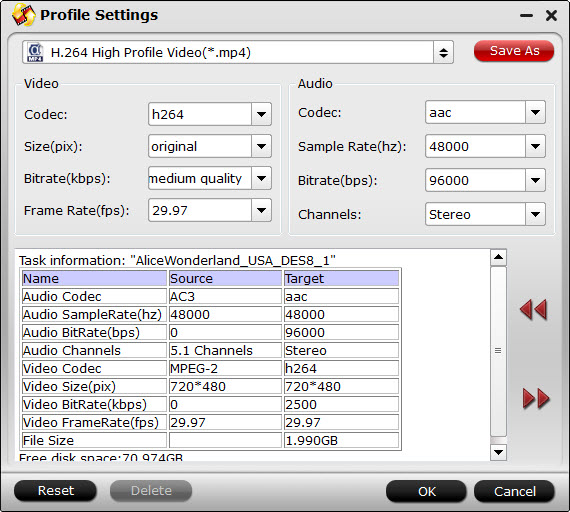
Step 4: Finally click the Convert button to begin ripping DVD to Android TV format.
After encoding process has finished successfully, go into the destination directory and drop the converted files into Android TV. Learn>> Play Movies From USB to a TV.
Move you favorite DVD Movies to Android TV
1. Use Google Cast
Connect Android TV to internet via WiFi or network cable at first. Install Google Cast Extension for Chrome browser on computer or portable devices. Open the ripped MP4 movie on a browser tab. Tap Google Cast icon and choose name of your Android TV. Click Full Screen button to play DVD movie on Android TV with full screen view.
2. Use Video Streaming Apps
You can also download Google Cast enabled video/movie streaming apps for website, Android, iOS to cast DVD movies to Android TV, for example Videostream.
Now, you can watching DVD on Android TV at anytime as you want with your friends and family.










