Media Servers are all the rage lately. The Plex can provide playback for your DVDs and Blu-rays in their original quality. Now, Xbox One owners will finally get their own Plex client and be able to stream all media files directly to you HDTV. If you have collected lots of Blu-ray discs, you may want to rip and stream Blu-ray movies to Xbox One via Plex with the fast Blu-ray to Xbox One ripper in the following text.

To do the Blu-ray via Plex task, we need to get some help from third-party software. The best program for ripping Blu-ray movies for Xbox One ( Reference: Top 5 Best Blu-ray Ripping Programs Review )I can recommend here is Pavtube BDMagic. It aims to solve this problem by giving us the ability to store our purchased physical Blu-ray and DVD discs to local computer, hard drive then stream over a home network for Plex Media Server and Xbox One playback. It’s professional in ripping and converting Blu-ray/DVD discs, Blu-ray/DVD ISO image, Blu-ray/DVD copies and more. For Mac users, turn to Pavtube BDMagic for Mac.
How to convert Blu-rays to Xbox One with Plex Media Server
Below is the detailed procedures on how to convert Blu-ray to Xbox One supported format. And the screenshots are taken from the Windows version of Blu-ray Ripper. Please download the suitable version to your computer.
Step 1. Import your Blu-ray movies
Insert your Blu-ray disc into your BD drive, run the Blu-ray Ripper and click “BD/DVD disc” icon to load movies. You can also import movies files from Blu-ray folder, ISO image file.

Step 2. Choose Xbox one preset as the output format
In order to get Xbox One MKV file, you are suggested to follow the path ” Zune/Xbox 360 Device” > “Xbox 360 HD Video (*.wmv)” as output format. Read the Xbox One Supported Video/Audio Formats.
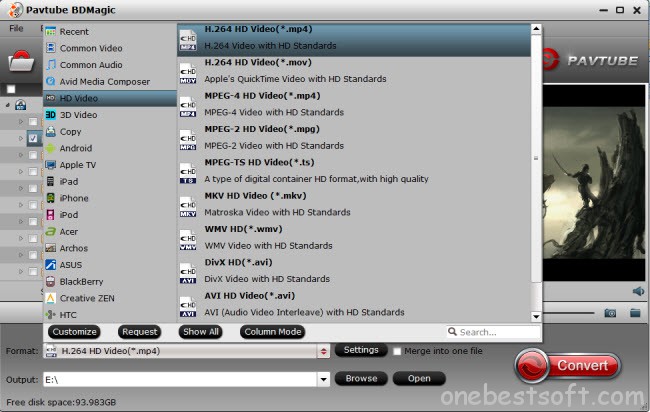
Step 3. Customize video specs for Xbox 360 (Optional).
For people who want to further customizing output video size and quality, you can click “Settings” on the bottom to enter Profile Settings Window, and customize video size, frame rate, bitrate, codec and sample rate (Hz). In general, the higher bit rate, the bigger output file size.
Step 4. Start conversion from Blu-ray to Xbox One game console by clicking “Convert.” When it finishes, click the “Open Output Folder” icon to quick locate the converted video. Then, transfer the converted files to your Xbox One.










Leave a Reply
You must be logged in to post a comment.