“ A day ago Windows Media Player (version 11) stopped working with .tivo files. The error message says “Windows Media Player cannot play the Tivo file. The Player might not support the file type or might not support the codec that was used to compress the file.” The error message is: C00D1199. Any ideas why I can’t play my tivo files? Is there a way to fix a solution for this problem? ”

As we know, the Windows Media Player supported 3GP,AVCHD,MPEG4,and WMA, tivo video is still not includeded. So, the most sensible way is that convert TiVo files to MP4 on WMP for playback without any codec problem. Here, Pavtube Video Converter Ultimate is a great Tivo Converter for Windows Media Player 12, you can easily achieve your goal smoothly. This video app works as the best software to change TiVo to Windows Media Player compatible format with least quality loss.
Besides that, you can also convert Tivo recordings to MP4, MOV, AVI, MPG, WVM, etc for easily opening, playing, editing and uploading without any hassle. No worry about any audio/video sync problem. (Here is the review) If you are running on Mac, please turn to its equivalent Mac version.
Here is a step-by-step tutorial to convert TiVo files to high quality H.264 MP4 on Windows for Windows Media Player playback. Let’s take a look!
Tips: How to Transfer Television Programs (TiVo files) to PC
Launch TiVo Desktop software on your PC. Connect TiVo to your home network, and then the TiVo Desktop will provide you with a list of shows for transferring to your PC. Then please transfer the TiVo TV shows you want to PC. Once all the shows you selected have been downloaded from your TiVo, they will appear in the Now Playing list in TiVo Desktop.
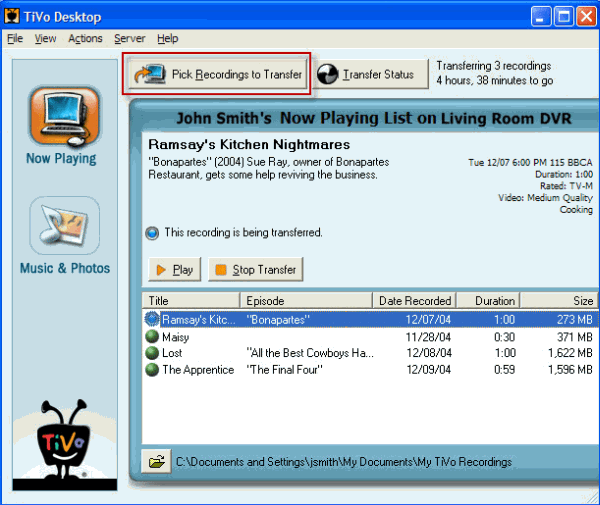
Step 1: Import TiVo files to the software.
Launch the TiVo file converter, click Add button to load your TiVo video files. When first loading, the program will ask you to input your Media Access Key. Simply enter your Media Access Key and click “OK” to confirm.
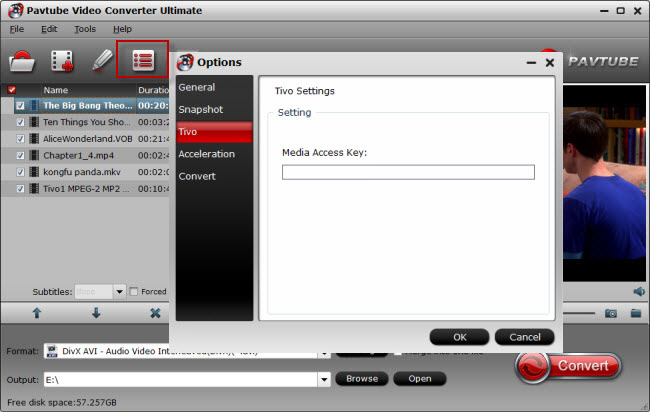
Step 2: Choose the output format for WMP.
Here, move your mouse pointer to “HD Video” and then choose “H.264 HD Video(*mp4)” as the best format for Windows Media Player.

Step 3. Start the Conversion from TiVo Files to MP4.
Click the “Convert” button down to start Tivo to Windows Media Player conversion. It will take you a while. Once the process finished, you can find the output files easily by clicking “Open”.
And then you are able to watch the MP4 files in Windows Media Player. Or other media players, Apple TV 3 or video editing programs.









Leave a Reply
You must be logged in to post a comment.