Being an owner of both a Mac and a PlayStation 3, I stumbled across a great piece of software called PS3 Media Server, a free way to stream media library from your Mac to Playstation 3. Here’s how to set it up. (If you are a Windows user, you have got the DLNA Media Server to get the job done.)
Time to Get Started
The basics – you need an Apple computer (obviously), a PS3 (obviously again), a wireless router, and an internet connection.
Step 1: Download and install PS3 Media Server
Download PS3 Media Server for Mac from this website. This is the software we will use to get the job done. It hardly requires any configuration and is easy to use, allowing you to enjoy your videos without having to worry about the technicalities of the streaming process. Then drag it to the Applications folder and it will automatically install it onto your Mac. After that, launch it from Applications.
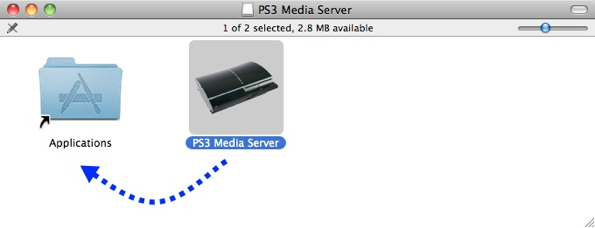
Step 2: Connect PS3 with the Media Server
Turn on your PS3 and just leave it on the home screen. This ensures that it will be recognized by the media server program once it is opened. Once the PS3 Media Server detects your Playstation console, a picture of the PS3 will show up in the main window, as shown below. If it doesn’t show up after a minute or so, navigate to the video tab on your PS3 menu and select “Search for Media Servers” to ensure that your computer and Playstation 3 are connected.
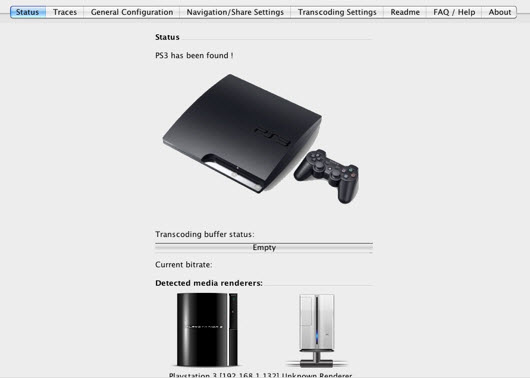
Step 3: Set up PS3 Media Server
Now, it is time to choose the folders containing the files on your computer that you wish to access on your PS3. Select the “Navigation/Share Settings” tab and click on the green plus sign, underneath the Shared Folders heading. Then select as many folders as you want and add them to the list of shared folders. The folders in that list, and the files within them will then be directly accessible by your console.
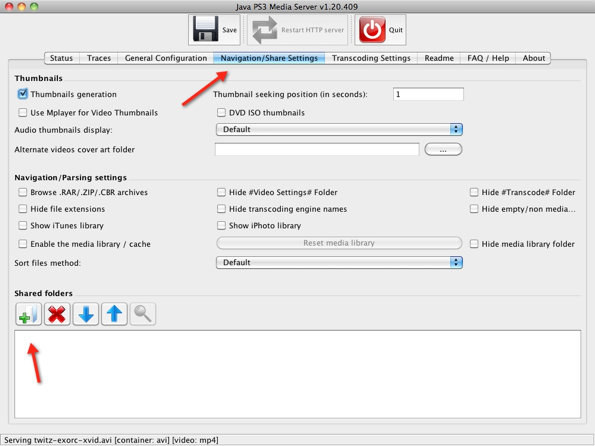
Step 4: Start streaming
Look under the Video section of your Playstation’s menu for the PS3 Media Server icon, within that folder will be the shared folders that you specified. Simply clicking on a file will initiate video playback. Reverse, rewind, pausing and chapter skipping are all supported functions. Subtitles work, but they are pretty buggy, and disrupt the overall viewing experience.
In my experience, this program works really well. Video quality is decent and it can play HD movies with little to no stuttering. For a free media streaming program, you really can’t ask for more than that.
Tip: To ensure the streaming successfully, the priority you need to make sure that your video files are in PlayStation 3 supported format list. Other videos need to be reformatted to PS3 compatible video in advance with an easy-to-use video convert tool.
Here Pavtube iMedia Converter for Mac is the best Mac PS3 Video Converter is the best choice for you here. With it you can fast rip Blu-ray, DVD and convert any video ike MOV, FLV, MOD, TiVo, VOB, MKV to PS3 within a few clicks in best quality for watching without limitation. Have Drm-ed iTunes files? Learn how to convert these iTunes m4v to play on PS3.
So, get some popcorn and coke, and use your PS3 to watch a movie from your Mac. And lets us know how it worked.








