DivX/Xvid becomes more and more popular due to its ability to compress lengthy video segments into small sizes while maintaining relatively high visual quality. (Read XviD & DivX Reference) Have tried directly syncing the XviD/Divx to Apple TV 3, but failed? No worry, this article is written just to resolve the XviD/Divx on Apple TV 3 issues.

Since the codecs like Xvid, DivX is not compatible with Apple TV 3, you have to convert DivX/Xvid files to Apple TV 3 supported format in advance. To get the work done, you can get Pavtube Video Converter Ultimate which is easy to use and produces excellent results. (Take a look at the review)
This top Apple TV 3 Video Converter offers quite effective solution for you to convert almost all the videos Xvid, DivX as well as MKV, MOV, MTS, TiVo, VOB, even Blu-ray, DVD to Apple TV 3 compatible videos quickly and easily. It also allows you to adjust the video, audio parameter to get a decent output video that you want. Barely several steps are enough. Just download it and follow the steps below to sync XviD/Divx files to Apple TV 3 for playing smoothly.
Tutorial: How to Convert XviD/Divx files to M4V videos for Apple TV 3
Step 1. Install and launch the best AVI to Apple TV 3 Converter(Mac version is here), and then click “Add Video” or just drag and drop to import your source XviD/Divx AVI materials.
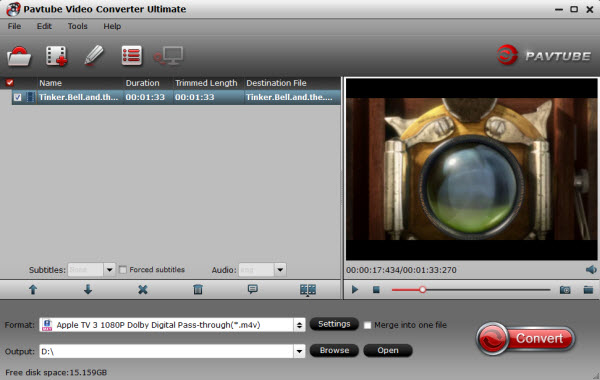
Step 2. Most folks are looking forward to the best format setting for Apple TV 3. The 3rd generation of Apple TV (ATV 3) devices boosts the internal processing power and provides long-overdue 1080p HD playback. So just click on “Format > Apple TV > Apple TV 3 Dolby Digital Pass-through (*.m4v)”. This format will ensure you 1080p quality with Dolby Digital 5.1 surround sound pass-through.
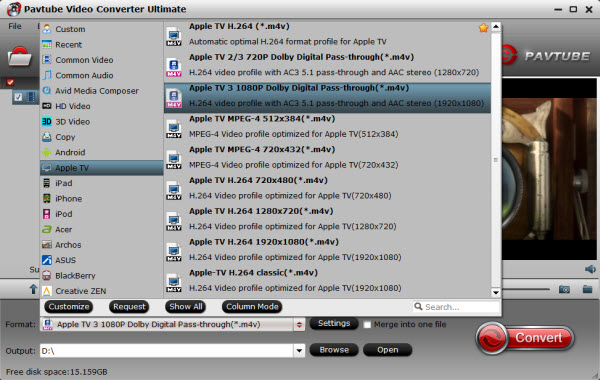
Step 3. You can customize the parameters via clicking the Settings icon on the main interface.
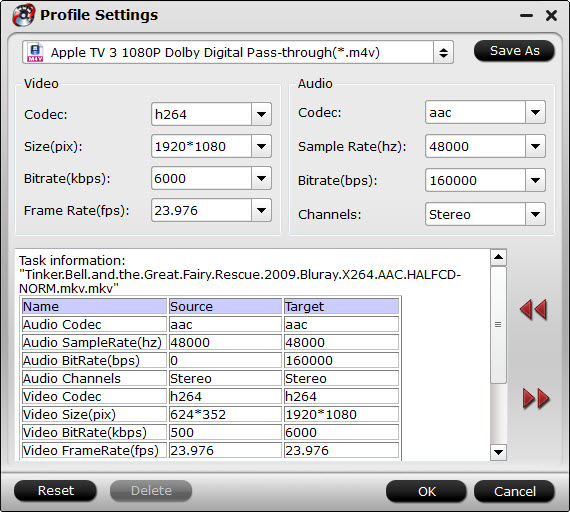
Step 4. Press the “Convert” button, begin to convert Divx/Xvid videos to Apple TV 3.
Once the process completes, locate the files and stream and copy the converted M4V videos to your Apple TV 3 for enjoying with high quality and 5.1 sorround sound via iTunes.
Tip 2: When you choosing “Apple TV 3 Dolby Digital Pass-through (*.m4v)” as output, an AC-3 encoded audio track will also be included for Apple TV 3 to Pass-through Dolby Digital 5.1 sound (also know as AC3 5.1). To get this 5.1 sorround sound, AV Reciever is necessary, and if Apple TV Gen 3 is connected with TV only, you will get audio in stereo. Have no 5.1 Surround Sound issue, here is the solution.
In this way, you can effortlessly watch all XviD/Divx AVI video files on Apple TV 3 with the best quality without any limit.










