Final Cut Pro X gives Mac users the best way to edit their favourite movies. For most commercial DVDs, in other words, protected- DVDs, is it possible to get them editable in FCP X? As we know, the best video format for editing in FCP X is Apple ProRes 422 (.mov), which uses I-frame–only (intraframe) encoding, providing faster rendering and real-time playback performance, and has a generous color sample ratio and bit depth, allowing for higher-quality rendering of visual effects.
“I have a lot of DVDS Discs and want to edit the content with Final Cut Pro X. But I don’t know: how to transcode DVDs to Final Cut Pro X with multi-track Apple ProRes 422.”
If you also have the same problem to figure out how to edit DVDs to Final Cut Pro X with multi-track Apple ProRes 422 on Mac, this article is right here to help you out.
Here I’d like to introduce the Pavtube Bytecopy for Mac, a professional converting program on Mac which supports outputting various video formats.
Follow this link to download a free trial version.
Step-by-step guide to show you: How to rip DVD to ProRes 422 for FCP X with multi-track
Step 1. Download and install this Pavtube ByteCopy for Mac, launch it and click Load Disc button to load DVD discs.
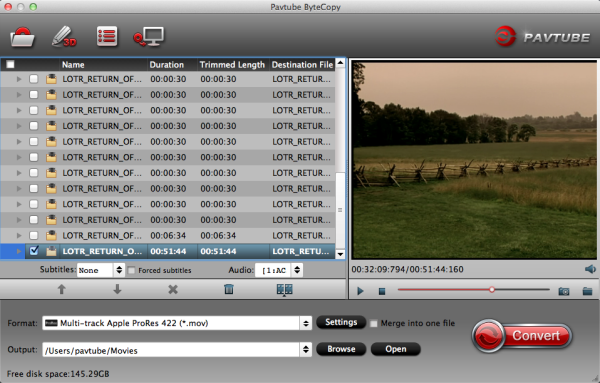
Step 2. Step 2. Click “Format” to find “Multi-track Video” catalogue, select “Multi-track Apple ProRes 422(*.mov)” as output format.
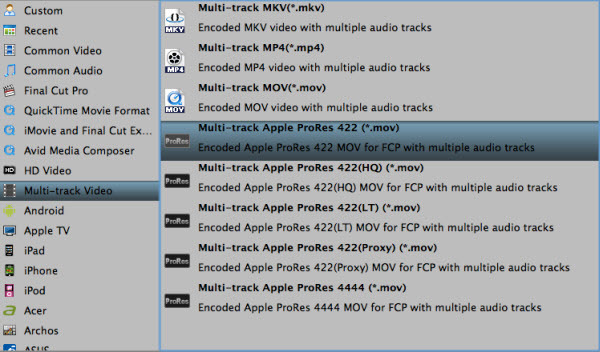
With output default “Settings” you can get all audio tracks preserved. In addition, if you want more customization, you can also uncheck the audio tracks you do not need to output. Just find “Audio” under “Settings” button, then uncheck the undesired audio.
In the Audio tab, we can check the audio tracks we need as below:
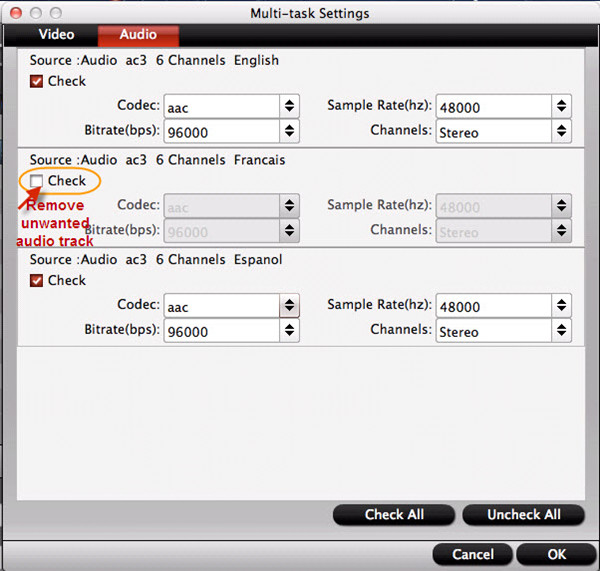
Step 3. Click “Convert” to start conversion, when completed, click “Open” to find the generated MOV files.
Tips:
You can choose ByteCopy for Mac if you wanna add *.srt, *.ass and *.ssa subtitle in video by clicking “Edit” button.
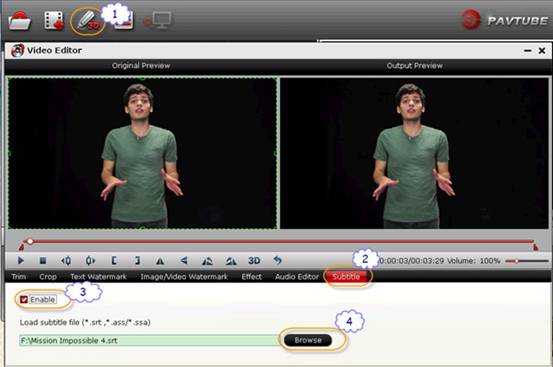
Besides multi-track Apple ProRes, Pavtube ByteCopy for Mac offers other options like multi-track MP4, multi-track MKV, multi-track MOV and for you to choose for playback or editing.
In this way, you can successfully convert DVD to Multi-track Apple ProRes 422 for FCP X with Pavtube ByteCopy for Mac. Hope this guide helps!








