Are you new to iPad Air or iPad Mini with Retina display? It’s really an enjoyment to watch movies videos everywhere with such a super light full size tablet with Retina display. However, iPad is somehow picky at file types so that you cannot put your every video to it directly. If you have no idea about the iPad media format issue or are wondering about the best settings for a video to be put on iPad Air/iPad Mini 2, here is a detailed solution for you.
Part 1. iPad Air & iPad Mini 2 supported file format
First, let’s see some detailed data from Apple.
Supported Video Audio Formats for iPad Air
Video formats supported:
H.264 video up to 1080p, 60 frames per second, High Profile level 4.2 with AAC-LC audio up to 160 Kbps, 48kHz, stereo audio in .m4v, .mp4, and .mov file formats; MPEG-4 video up to 2.5 Mbps, 640 by 480 pixels, 30 frames per second, Simple Profile with AAC-LC audio up to 160 Kbps per channel, 48kHz, stereo audio in .m4v, .mp4, and .mov file formats; Motion JPEG (M-JPEG) up to 35 Mbps, 1280 by 720 pixels, 30 frames per second, audio in ulaw, PCM stereo audio in .avi file format
Audio formats supported:
Audio formats supported: AAC (8 to 320 Kbps), Protected AAC (from iTunes Store), HE-AAC, MP3 (8 to 320 Kbps), MP3 VBR, Audible (formats 2, 3, 4, Audible Enhanced Audio, AAX, and AAX+), Apple Lossless, AIFF, and WAV
Supported Video Audio Formats for iPad Mini with Retina Display
Video formats supported:
H.264 video up to 1080p, 60 frames per second, High Profile level 4.2 with AAC-LC audio up to 160 Kbps, 48kHz, stereo audio in .m4v, .mp4, and .mov file formats; MPEG-4 video up to 2.5 Mbps, 640 by 480 pixels, 30 frames per second, Simple Profile with AAC-LC audio up to 160 Kbps per channel, 48kHz, stereo audio in .m4v, .mp4, and .mov file formats; Motion JPEG (M-JPEG) up to 35 Mbps, 1280 by 720 pixels, 30 frames per second, audio in ulaw, PCM stereo audio in .avi file format
Audio formats supported:
Audio formats supported: AAC (8 to 320 Kbps), Protected AAC (from iTunes Store), HE-AAC, MP3 (8 to 320 Kbps), MP3 VBR, Audible (formats 2, 3, 4, Audible Enhanced Audio, AAX, and AAX+), Apple Lossless, AIFF, and WAV
Part 2. Recommended software to convert media to MP4 with best settings for iPad Air and iPad Mini 2
Pavtube Video Converter Ultimate is an all-in-one solution to transfer Blu-ray, DVD, all kinds of media files to best video for iPad Air and iPad Mini 2. It integrates the optimized presets for different models; so what you need to do is simple find your device model listed, then click “Convert” in one go.
Announcement:
Aiming to improve customers’ experience and product improvements, Pavtube Studio recently launched its new official website – multipelife.com.Along with the new website, Pavtube has migrated its all BD/DVD Copying & Ripping software products to the new site with some brand new names, fantastic discounts waiting for you:
Part 3. How to take advantage of this all-in-one Video to iPad Air&Mini 2 Converter
Step 1. Import media files & Discs.
Click the top left icon to import Blu-ray/DVD disc, folder, IFO or ISO files; click the second icon to add video files. Or you can drag and drop videos to it directly.
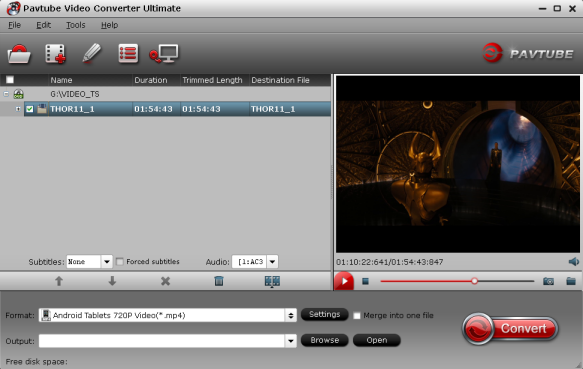
Step 2. Choose format.
Pavtube Video Converter Ultimate has preinstalled the best settings for iPad Air and iPad Mini 2; so things are much simple.
Just click “Format” drop-down list and choose “iPad>iPad Air Full HD Video(*.mp4)” or “iPad Mini HD Video(*.mp4)” accordingly. Note that there’s are two iPad Air presets here, the “Full HD” profile will export video in better quality and larger size than “HD”.

Step 3. Customize video specs (Optional).
Click “Settings” to free change video resolution, bitrate(quality), frame rate and other settings. Note that if you need to get videos in smaller size (especially when you own a 16GB model), you are suggested to turn down bitrate settings; the generated video size could also be found in this window.
For those who want to burn subtitles to it permanently, click “Edit” on top to enter video editor windows; switch to “Subtitles” tab and you can browse to load your *.srt/*.ass/*.ssa subtitles manually.
Step 4. Start Conversion.
You can hit the big red “Convert” to start converting Blu-ray/DVD/HD Video files to MP4 with best video settings for iPad Air and iPad Mini 2. After the conversion, click “Open output folder” in the conversion window, or “Open” in main interface to quick locate the converted video.









Leave a Reply
You must be logged in to post a comment.