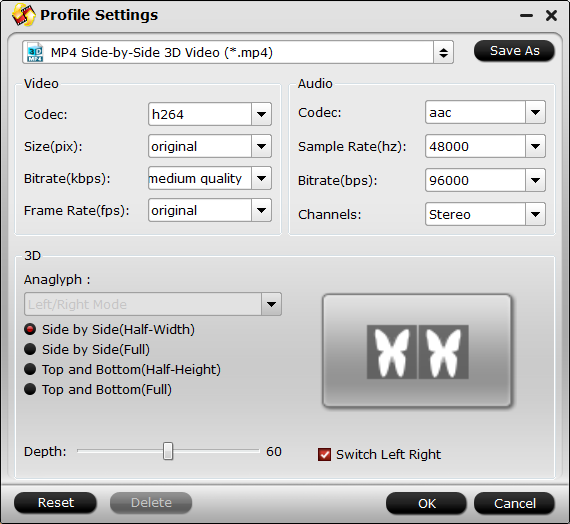Google Daydream View is a headset and controller that lets you experience high-quality, immersive virtual reality (VR). Just simply place your Daydream-ready phone into the headset to get started. Its lightweight, durable headset is made from soft, breathable fabric to help you stay comfortable longer. If you have bought or have the plan to buy this excellent VR Headset, you’re in the right place. Well, this article mainly focuses on how to enjoy 2D DVD on Daydream View with smooth workflow.
Perfect 2D DVD Playback on Google DayDream
In order to watch the DVD movies on Daydream View, the very first things you need do is rip the DVD to the digital foramt that can store into the phone you using. Here, 3D Side-by-Side format are required, for watching on Google Daydream View.
In this case, the DVD ripping tool comes out — Pavtube DVDAid for Windows / Mac, a perfessional DVD Ripper let you create 3D movies from commercial DVDs, such as MP4, MKV, AVI format with 3D effects. To get better 3D visual effect, you can also use this program to adjust 3D video depth or check “Switch Left Right” option to change the display order of the image for SBS 3D video.
Apart from 3D format, Pavtube provides 250+ video/audio formats and device preset profiles, so you can easily rip DVD movies to NAS for Plex, play DVD on Samsung TV, transfer DVD to iPhone (iPhone 8/8 Plus), iPad (iPad Pro 2017), Samsung Galaxy phones(Galaxy Note 8), etc. If you want to learn how to convert 3D Blu-ray to 3D SBS video for Google DayDream VR, please read Watch 3D Blu-ray in Google DayDream VR with Google Pixel XL.
Free download DVD to Daydream VR Converter
Windows Version:
Mac Version:
Step-by-Step Guide to Convert DVD to Google DayDream VR Headset
Windows Version Pavtube DVDAid taken as example, Mac share the same steps. Just keep in mind you have download the right version, Windows platform .exe files cannot be installed on macOS – and vice versa.
Step 1. Add Source DVD
Get Pavtube DVDAid installed on PC and then launch it. Next, insert the DVD disc you want to rip. Just click on "File">”Load from disc” button to import the source DVD to the program. And DVD Folder, DVD IFO File and DVD ISO Image File are also supported by Pavtube.
Step 2. Choose Output Format
Now move to the right section of main interface and select the output format by following “Format” > “3D Video”. Here, you can find several presets for MKV/MP4/MOV/AVI in Side-by-Side 3D, Top-Bottom 3D and Anaglyph 3D. Here, "MP4 Side-by-Side 3D Video(*.mp4)" is most recommended formats for Google Daydream VR.
Step 3. Customize 3D Video
Click “Settings” to open “Profile Settings” window, here you can adjust the 3D depth, change image display order for 3D SBS movie, you can also make a choice between full SBS and half SBS according to your own needs.
Step 4. Convert DVD to Google DayDream VR
If you have made all settings you need, just click the “Convert” button. This program will immediately start the process of ripping DVD to 3D format for playback on Google DayDream VR headset.
Done! The process is very simply, right? After the conversion finished, you can locate the converted DVD movies and get the movies playback on your Google DayDream VR Headset in a right way. Just enjoy you time in VR world.