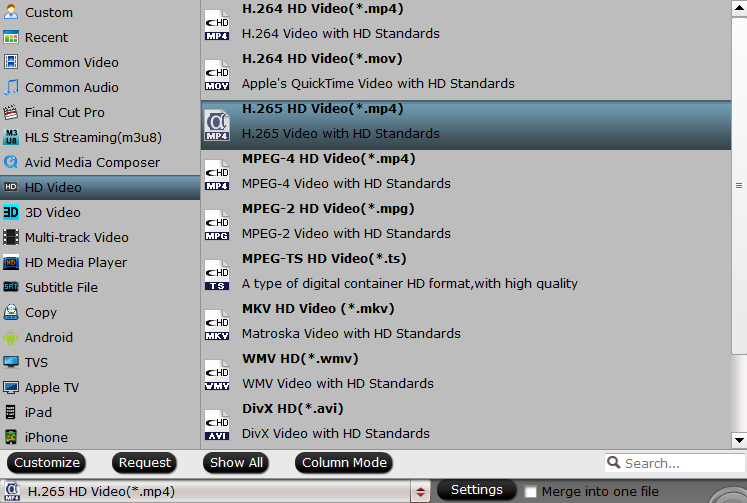If you are a Blu-ray or DVD movie collector, you must know MakeMKV, which is able to rip DVDs and (in the full, paid version) Blu-ray movies to your hard drive. It is easy to use. Insert a disc, let the program analyze it, then save it to your hard drive in the free Matroska video container format. But sometimes, you may get the “No Disc” error when running this application on your computer:
It seems that recently any blu-ray I insert I get a no disc inserted when I run MakeMKV. I tried three different blurays. With their website being down right now, anyone got any pointers on what I can do to get the discs to show up to even try to rip?
I’ve ripped over 40 blu-rays and DVD’s so far, however I have stumbled upon a few of them giving a “No disc” error. I have searched and found that it could be an issue with the drive, but some of the movies have been just out of the foil and the drive still rips other Blu-rays without issues. The issue is only regarding the blu-ray discs.
——- MakeMKV Forum
How to Solve MakeMKV "No Disc" Issue?
After our test, you can try these tips listed below, when you can’t load your Blu-ray and DVD discs to MakeMKV:
Tip 1: Eject the discs and give your computer a fresh reboot then launch your MakeMKV and insert your discs again.
Tip 2: Most likely, the operating system has gotten lost with the connection to the external Blu-ray drive. The usual work-around for that is to reset the drive, which is relatively simple with USB, you just eject the device, then reconnect it. That resets all information in the operating system about the drive, so it should now be able to figure out there is a disk inserted.
Tip 3: MakeMKV program sometimes "causes" the no disc problem and you can get a MakeMKV alternative to rip Blu-ray and DVD on your Windows and Mac.
Best Solution to MakeMKV "No Disc" Issue
Pavtube ByteCopy for Windows/ Macis the best alternative to MakeMKV. It can rip Blu-rays and DVDs to lossless MKV as MakeMKV, preserving original video/audio quality. It also can convert Blu-ray and DVD to multi-track MP4/MOV/AVI with all chapter markers. It can also convert 3D Blu-ray, 2D Blu-ray, DVD to 3D MP4/MKV for VR Headsets and 3D TVs. You can get the best and comprehensive Blu-ray/DVD service at here, like these:
3 Ways to Backup Blu-ray: Copy full Blu-ray/DVD disc, copy Blu-ray/DVD main title, get digital Blu-ray/DVD movies freely
Multiple output video formats: Provides 200+ video formats for you, like: H.264, H.265, MP4, MOV, AVI, FLV, MPEG, etc.
Perfect 4K video and 3D converter: With this software, you can get 4K video form common Blu-ray disc or DVD disc, convert common 2D Blu-ray to 3D videos, etc.
Remux Blu-ray/DVD easily: Surprise, this software can remux Blu-ray to MKV, AVI, MP4, etc. You also can Remux DVD.
Built-in video editor: Before start to convert Blu-ray/DVD, you also can edit the video files with the built-in video editor.
Below will teach you to how to use this wonderful MakeMKV alternative within 3 minutes.
How to Use Pavtube ByteCopy to Backup Your BD/DVD Collection?
Step 1: Add Blu-ray/DVD disc
Insert DVD into your computer’s optical DVD drive, for loading Blu-ray disc, you will need an external Blu-ray drive. Then run the program on the computer, click “File” > “Load from disc” to load Blu-ray or DVD disc into the program.
Step 2. Choose output video format
Click "Format" bar and open the output video list, you can find 200+ video formats at here, like: MP4, MKV, AVI, etc. You can choose any video formats you need:
# Best Option: Choose multi-track lossless MKV video, which keeps the Movie multiple subtitles, audio tracks and chapters.
# Popular Option: Choosing MP4 video which can be supported by most media players, portable devices, NLE software, etc.
# Other Options: You also can choose the device for Blu-ray/DVD movies, such as: PS4 Pro, Xbox One X, iPhone 8, etc. If you want to edit the video, you can choose NLE software, like: FCP, Windows Movie Maker, Sony Vegas Pro, iMovie, etc.
Step 3: Start the conversion process
Go back to the main interface, press right-bottom “Convert” button to start Blu-ray/DVD movie copying or backup process.
Wait for a while, you can get the video files with perfect video and audio quality.