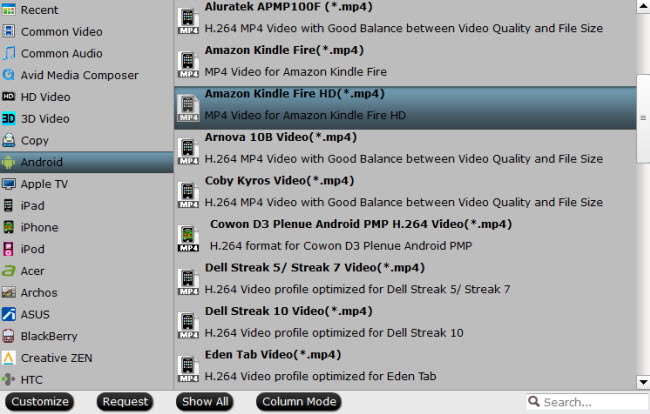Amazon looks to replicate the success they’ve had with their Kindle ereaders with release of their first tablet, the Kindle Fire. Like earlier Kindles, it can displays ebooks from Amazon, but it also doubles as a multimedia device for music, videos, email, web browsing, and all the multitude of other things that can be done with the thousands of Android apps available in the Amazon appstore and beyond. Its high resolution screen provides such an amazing experience to watch digital videos. But for people who want to put the local contents to this tablet, it’s better to ensure they are Kindle Fire supported video formats.
Part 1. Supported File Formats for Kindle Fire
Part 2. Best Video Setting for Kindle Fire
Part 3. Make All Your Videos Playable on Kindle Fire
Part 1. Supported File Formats for Kindle Fire
The summary of supported file formats is as shown below:
Video Files:
3GP, 3G2, MP4, M4V, WEBM and MKV
Audio Files:
AAC, AMR and Vorbis
Check out for more details right here.
Part 2. Best Video Setting for Kindle Fire
The best setting to playback your video files on the Amazon Kindle Fire is to store it in an MP4 container with the settings mentioned below:
Video Settings
- Encoder: H264
- Resolution: 1024*600
- Frame Rate: 30 fps
- Bit Rate: 1500 kbps
Audio Settings
- Encoder: AAC
- Channel: Stereo
- Sample Rate: 48000Hz
- Bit Rate: 128 kbps
Part 3. Make All Your Videos Playable on Kindle Fire
Since not all the video files you have are in those formats supported by Amazon Kindle Fire, such as Blu-ray/DVD disc, AVCHD (.mts, .m2ts), VOB, etc. In such cases, you may need to convert video formats and change specifications for Kindle Fires with different dimensions.
Even though it’s not difficult to come across a video converter right now, it’s quite a challenge to decide on the right one that’ll be able to satisfy your needs. Here Pavtube Video Converter Ultimate is the best video converter for Amazon Kindle Fire. For one thing, it has abundant Amazon video profiles such that users do not have to make personal settings while getting the best output videos made for Kindle tablet; for another, this Kindle Fire video converter also allows users to select and adjust aspect ratio, change bitrate and other video/audio parameters to get the most ideal output files for any portable device. All Blu-ray, DVD, AVI, AVCHD (.mts, .m2ts), MPEG (.mpg, .mpeg), MOV, WMV, FLV, VOB and more can be converted for playing on Kindle Fire.
For Mac users, please choose Pavtube iMedia Converter for Mac, which provides the same function as Windows application.
Step-by-Step Guide of Converting All Your Videos to Kindle Fire
Step 1. Import Blu-ray/DVD/Video sources
Add all Kindle Fire unsupported video files by clicking "File" button on the top left, or you can directly drag the originals.
Step 2: Choose Output Profile for Kindle Fire
Under "Format" bar, find "Android", choose "Amazon Kindle Fire HD (*.mp4)" as your output format. This optimized preset has been equipped with the most compatible video and audio parameters. You also can choose Kindle fire supported video format in "HD Video" category. If your source video is 4K resolution and you want to compress the 4K to 1080p for Kindle Fire, you can click "Settings" to open a new window where you can adjust the video resolution to 1080p.
Step 3: Select the Output Folder
Click "Browse" button and select a destination folder to save your converted video.
Step 4. Start conversion for Amazon Kindle Fire
Click "Convert" button to trigger the video to Kindle Fire conversion on your computer. Once the conversion is done, mount your Kindle Fire on to your computer via USB to copy converted file into your tablet. Please enjoy!