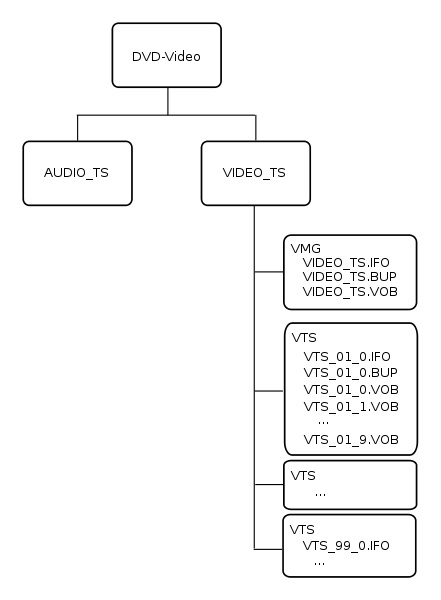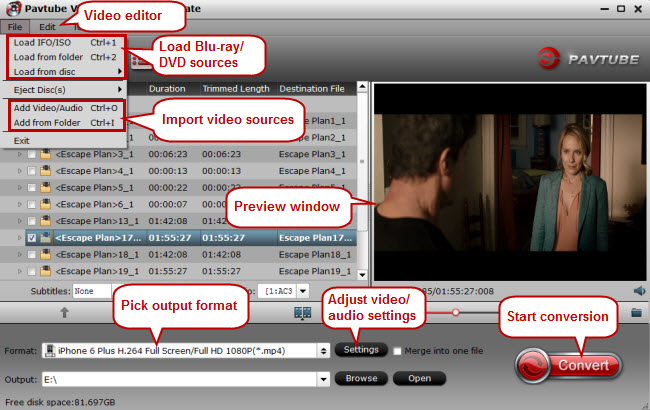What’s VIDEO_TS?
A DVD movie usually has two directories – VIDEO_TS and AUDIO_TS. AUDIO_TS folder is a file folder where DVD-Audio would be stored, but usually the folder is empty. And VIDEO_TS folder is a file folder containing all data for a DVD movie. There are three kinds of VIDEO_TS files inside the folder which are required to play a DVD movie: VIDEO_TS.IFO, VIDEO_TS.BUP, and VIDEO_TS.VOB.
VIDEO_TS.VOB – Video and audio data.
VIDEO_TS.IFO – Configuration files with information like menus, subtitles, aspect ratio, languages etc.
VIDEO_TS.BUP – Backup of the information.
DVD Directories and Structure
Chances are you have some Video_TS files at hand, and wanna open and play them on your computer freely, then you won’t miss this article. Since most of the media players have no capacity to play Video_TS files directly on PC/Mac, this article teaches you how to play VIDEO_TS files on your computer smoothly.
Method One – Play VIDEO_TS Files with VLC
VLC Media Player is a free and open source multimedia player that can play almost any type of video or audio file, making it very easy to play VIDEO_TS folder on your computer. As we know, VLC media player can be used in Windows, Mac OS X or Linux, just download the right version of VLC Media Player from here (their official website).
Way 1: Right-click on the VIDEO_TS folder and choose “Play with VLC media player”.
Way 2:
1. Open VLC media player.
2. Click on “Media” located at the top left and choose “Open Folder”.
3. Go to the location on your computer where the VIDEO_TS folder is stored.
4. Select the “VIDEO_TS” folder and click "OK".
Method Two – Convert the VIDEO_TS Files to MP4
Why convert VIDEO_TS to MP4? Not only is MP4 widely used with good speed, compression, hardware decoders, and video quality, but also it’s perfectly compatible with most portable devices. So how to convert VIDEO_TS to MP4? Pavtube Video Converter Ultimate (Pavtube iMedia Converter for Mac) is such a handy and powerful Video_TS converter which enables you to convert DVD folder to a wide range of video audio formats. Besides, this best VIDEO_TS converter enables users to add SRT subtitle file to DVD Video_TS folder so you can watch movies while displaying subtitles. More editing features are available here, including trimming, cropping, splitting, merging, adding video effects, etc.
Overall, it’s an all-in-one Video/Blu-ray/DVD converter that is capable of ripping/converting any (protected) Blu-ray/DVD disc and HD Videos for playing on multimedia devices including iPad, iPhone, Samsung Galaxy Note 8, PS4 Pro, Samsung TV, etc.
Free download here, install it and follow the step-to-step guide below.
Windows Version: Windows XP/2003/Vista/Windows 7/Windows 8/windows 10
Mac Version: macOS High Sierra, macOS Sierra, Mac OS X 10.11 El Capitan, Mac OS X 10.10 Yosemite, etc.
Step 1. Load Video_TS files
Install and run the Video_TS Converter and click "File"> “Load from folder” to import the Video_TS files you want to convert. This Video_TS converter will analyze and mark the main title automatically.
Step 2. Select MP4 as Output Format
A wide range of video audio formats and portable devices will spread out after clicking “Format” profile. Choose MP4 under "Common Video" or "HD Video" tab. After that, you are allowed to click Settings “button” to change resolution, encoder, bitrate, frame rate, etc. Just keep smart fit if you’re not familiar with the parameters.
Note: Similarly, you can convert VIDEO_TS to any other format or device. For example, for Windows Media Player, just convert the VIDEO_TS to WMV. As for QuickTime, the MOV file type is recommended.
Step 3. Start Video_TS to MP4 Conversion
With all preparations, click “Convert” button to rip VIDEO_TS files to MP4. Once finished, you have no problems playing the converted VIDEO_TS files on your computer or any other devices.