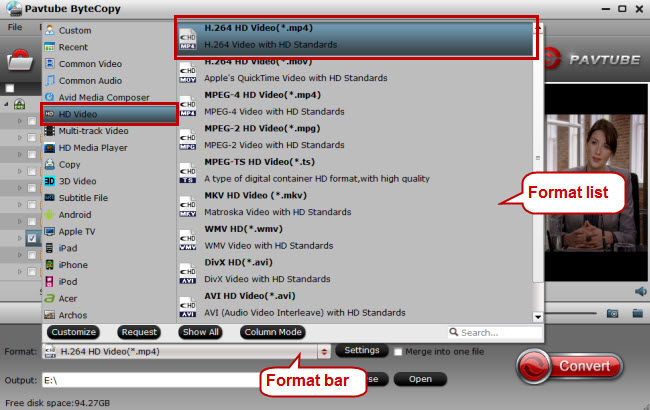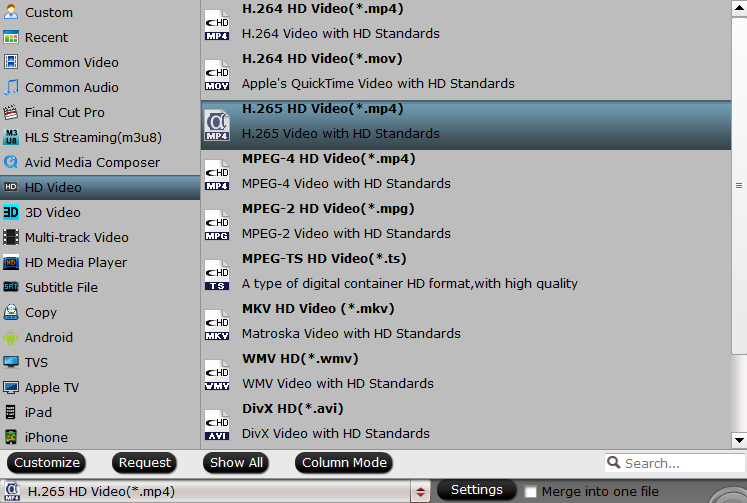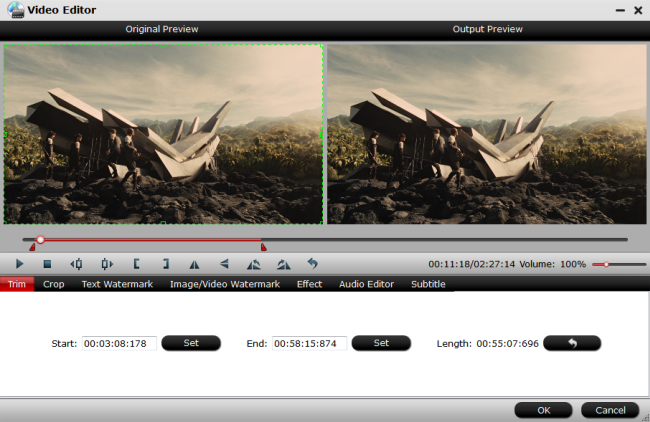Nvidia’s SHIELD Android TV originally was tagged as SHIELD Console, it is an Android TV based set-top box that you can use for all kinds of home entertainment and gaming in your living-room. The Shield Android TV 2017 is now the 4th generation “SHIELD” gaming hardware device. Have a lot of movies on Blu-ray disc and wish to stream the Blu-ray movies via Nvidia Shield TV 2017 to your large screen TV? The following article will show you a full workaround to achieve that.
How to get Blu-ray movies played on Nvidia Shield TV 2017?
The good news is that the Nvidia Shield TV 2017 comes with a lot of video app pre-installed which assist you to play and stream local media on Nvidia Shield TV 2017, here are the 4 best media players for Nvidia Shield TV 2017: MX Player, Plex, VLC Media Player and Kodi app. Here we suggest you to use Plex Media Server, which is a full-fledged server on Nvidia Shield TV 2017. To run Plex Media Server on Nvidia Shield TV 2017, the content must be stored in the following media storage options:
– Internal Storage
– Attached USB Drive or microSD card
– Network Storage (via SMB connection)
In this case, watching Blu-ray movies on Nvidia Shield TV is available, you need to rip the Blu-ray to digital files which compatible with Nvidia Shield TV 2017, and then stream and watch ripped Blu-ray movies on Nvidia Shield TV 2017 via Plex or other streaming service. Next we neeed to know the supported codec by Nvidia Shield TV 2017.
Nvidia Shield TV 2017: Movie Playback and Multi Channel Audio
Nvidia Shield TV 2017 includes features and capabilities to deliver an outstanding home theater experience. Nvidia Shield TV 2017 further enhances its credentials by including support for Dolby Atmos Pass through, IR control of TVs and receivers. Some of the key features that make Nvidia Shield TV 2017 the best streamer for your home theater setup are:
# Supports hardware acceleration of all the popular video formats including H.264, H.265, VC-1, MPEG-2, WMV9, and VP9
# Supports native playback of video content encoded at 23.976 Hz and 50 Hz (in Europe) for true movie quality viewing experience. Also supports video content encoded at 24 Hz, 25 Hz, 30 Hz, and 59.94 Hz
# Supports AC3, EAC3, Dolby 5.1, Dolby 7.1, DTS-HD, DTS-HD MA, Dolby TrueHD, DTS-X, and Dolby Atmos pass through for an immersive home theater experience with your home theater receiver and surround speakers.
# Supports high resolution 24-bit 192 kHz audio over HDMI and USB for superior audio quality.
# Supports USB-S/PDIF dongles and enables users to connect SHIELD to older sound bars and audio receivers.
# Works flawlessly with media streaming apps such as PLEX and Kodi (XBMC)
# Flawlessly plays back high bit rate Blu-ray movie rips that are stored on your NAS server.
Rip Blu-ray for Nvidia Shield TV 2017 Streaming and Playing
Actually, it’s a piece of cake to rip Blu-ray to Nvidia Shield TV 2017 supported codec, if you have a professional Blu-ray ripper like Pavtube ByteCopy for Windows/ Mac in hand. This program features high efficiency and seamless conversion. It can remove all the copy protecion of Blu-ray discs and rip all Blu-ray discs to Nvidia Shield TV 2017 compatible H.264 or H.265/HEVC codec videos in best quality.
Tips: The windows version of Pavtube ByteCopy supports H.264 & H.265 codec encoding acceleratation on a computer with Nvidia Graphic Cards that supports Nvidia CUDA or AMD App technology, which helps to rip Blu-ray with up to 30x speed keeping the original high video quality.
Step by Step to Rip Blu-ray for Nvidia Shield TV 2017
Download and install Pavtube ByteCopy first, here we take windows version as example, Mac version share the same steps.
Step 1. Load Blu-ray movies
Insert your Blu-ray disc into your BD drive, and click “Load disc” icon or “File” > “Load from Disc”to load your Blu-ray movies. You can also import movies files from Blu-ray folder, ISO image file.
Step 2. Set output format for Nvidia Shield TV 2017
H.264: Click “Format” bar, from its drop-down list, select Nvidia Shield TV 2017 supported H.264 file format by following “HD Video” > “H.264 HD Video(*.mp4)”.
H.265: You can also choose to encode Blu-ray to H.265 codec for Nvidia Shield TV 2017 with best quality and small file size for smooth streaming with less bandwidth.
Step 3: Edit Blu-ray Movies for Nvidia Shield TV 2017
Click "Settings" to open “Profile Settings” window, here you can adjust output audio codec as Dolby Digital AC3 for playing on Nvidia Shield TV 2017. To get the best output file quality, you can also adjust other profile parameters such as video frame rate, size, bit rate, sample rate, channels, etc according to your own needs.
Plus, you can click “Edit” button to do some editing work, like cropping, trimming, settings effect, adding subtitles, etc.
Step 4: Start to rip Blu-ray for Nvidia Shield TV 2017
Click the “Convert” icon, the Blu-ray to H.264 MP4/H.265 MP4 for Nvidia Shield TV 2017 conversion will start immediately.
When the conversion is completed, you will have no problem to stream and play ripped Blu-ray movies on TV via Nvidia Shield TV 2017.