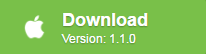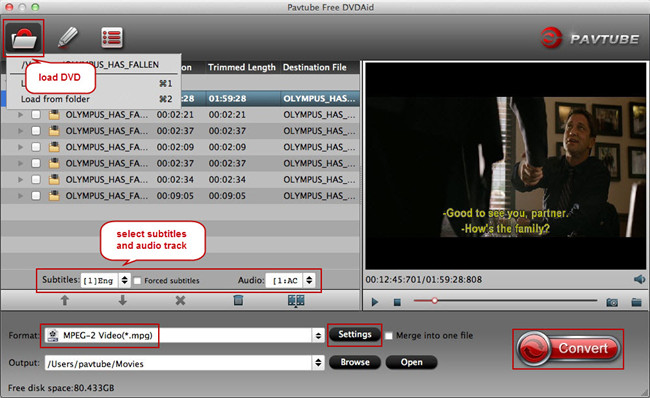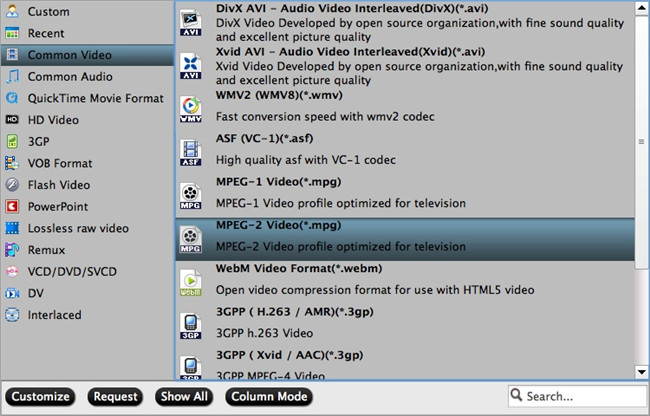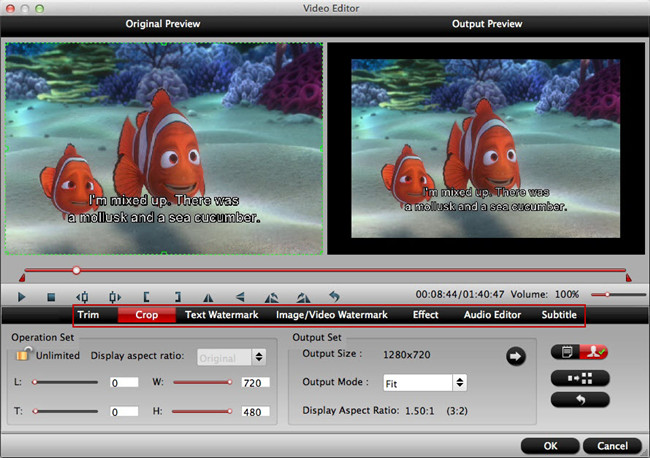Many of my friends are eagerly collecting DVDs, especially those classic and popular DVD movies. They are especially keen to play DVD movies on portable devices, like new iPad(2017), iPhone 7, iPad Pro Mini, smart phone, etc., so that enjoying DVD movies on the trip becomes more convenient. It is really a good idea to rip and copy these DVD movies to Mac or other digital players. However, when ripping DVD on Mac, they encounter several problems. The most thorny problem is how to remove copy protection from DVDs for free.
Generally, when we refer to the copyright protected DVDs, we usually mean the commercial DVDs, because most of the homemade DVDs are not copy protected. DVD movie producers introduced DVD copy protection and encryption technologies to avoid mal use of DVD contents. Untill now, a large amount of DVD copy protections have emerged, such as Content Scramble System (CSS), Region Code Enhanced (RCE), User Operation Prohibition (UOP), Sony ARccOS DVD protection, the Analog Protection System, etc. Its purpose is to stop piracy, but it also prevents people from ripping protected DVDs for personal use at the same time. Next I will introduce the Free DVDAid for Mac for you to rip protected DVD movies on Mac for free. As long as you get this free DVD ripper, ripping protected DVDs becomes a simple button-hitting operation.
When Ripping Protected DVD on Mac for free, Why Choose Free DVDAid for Mac
Pavtube Free DVDAid for Mac does a very good job on free ripping and copying your DVD collection, including your copy-protected DVD discs. It supports ripping the DVDs of the newest copy protections and encrpytion technology. Pavtube Free DVDAid for Mac is a freeware with the feature of ripping DVD to AVI, MKV, WMV, MOV and other video formats without watermark, so you could watch DVD movies on mobile phones, tablets, game consoles, etc. at will. With Pavtube Free DVDAid for Mac, you are allowed to edit source DVD video before ripping process, and later you would get perfect video and audio experience during playback.
Main Features:
- Clean and safe. You can download and install Pavtube Free DVDAid for Mac on your Mac computer without any spyware, malware or virus.
- Decrypt ability. Free DVDAid for Mac can powerfully bypass all DVD copy protection including including region code, RCE, key2Audio, UOP, CSS, Macrovision, Disney X-project DRM (99 titles DVD encryption included), FluxDVD, Protect, ARccOS, AACS, BD+, ROM Mark, BD-Live, etc from both DVD disc, Video_TS folder and also ISO image file.
- Rip DVD to various format. It supports ripping DVD to AVI, MKV, WMV, MOV, M4A, WMA and other video/audio formats. The QuickTime Movie format is also provided.
- Practical video editing features. Pavtube Free DVDAid for Mac is not only a DVD ripper, but also a video editor, could rotate videos, apply special visual effects, change the video parameters, trim, cropping, add subtitles, watermarks and more.
- Customize output presets. Users can adjust video and audio parameters including: video codec, audio codec, video size, bit rate, aspect ratio, frame rate, channel, etc. to achieve a better visual experience.
Want Windows Version? Please click here to get Pavtube Free DVDAid.
How to free Rip Protected DVD on Mac with FreeDVDAid for Mac
Pavtube Free DVDAid for Mac is especially designed for Mac users, and provides a user-friendly interface that newbies can navigate their options and customization tools easily even without instruction. Let’s start free rip Protected DVD on Mac with FreeDVDAid for Mac.
Step 1: Load protected DVD
Download this top protected DVD Ripper and fire it up on Mac. You can load DVD by clicking "File">"Load from disc", or load DVD Folder by clicking "File">"Load from folder" or load DVD IFO/ISO image by clicking "File"> "Load IFO/ISO".
After the files are loaded, you can select the subtitles and audio track you prefer. Just click “Subtitles” dropdown list and choose "English". To get DVD including forced subtitles, please check the box “Forced subtitles” nearby. When "Forced subtitles" is checked, the subtitles appear on the screen only when foreign languages other than English(the main subtitles track you set) are spoken. Then hit on the "Audio" dropdown menu to select the audio track you want. What’s more, on the right windows, you can preview your files and take snapshots of your favorite movie scenes.
Step 2: Choose Output Formats and Folder
You may simply click on Format bar and select the right one from the drop-down list. For example, you may choose MOV, AVI, MKV, FLV, etc. If you want to use iMovie and other video editing software application for the Mac and iOS to make better video editing work, you can select the output "MPEG-2 Video(*.mpg)" under "Common Video" main category. You can also select the QuickTime Movie Format to get a video that is compatible with QuickTime player. If you wish to eventually play the protected DVD movie on your portable devices, you may select the output format according to your multimedia devices.
Click "Browse" button and select a destination folder to save your ripped video.
If you desire to customize output video quality, click “Settings” button to customize video quality like resolution, frame rate, bit rate, audio channel, etc.
Step 3: Free Edit DVD movies on Mac
Click the “Edit” button on the main interface to open the "Video Editor" window to edit your movies before free ripping protected DVD. Many video editing options are available here. If you just want a segment of the DVD movie, you can select video durations by setting the start time and the end time with "trim" option. You can also cut off black edges and unwanted areas to get a better visual experience with "crop" function. Text/ image/ video watermark are also allowed to be added into the output videos.
If you want to add subtitles to DVD movies, just check "Enable" option under the "Subtitle" tab of "Video Editor" window, then browse your local folder to import the "SRT/ASS/SSA" subtitles that you download to add to the DVD movies.
Step 4: Start Ripping Protected DVD on Mac for free with Pavtube Free DVDAid
Once everything is ready, hit right-bottom "Convert" button to start removing protection from DVD and copying protected DVD movie on Mac for free. If you are busy on other stuff during the ripping process, you can choose the "Shut down computer after conversion" and the program would shut down the computer when the free ripping process is done.
After finish ripping protected DVD movies on Mac for free with Pavtube Free DVDAid for Mac, you will get a digital file without protection and then you can put them onto your portable devices such as New iPad(2017), iPhone 7, iPad Pro Mini and various Android smart phones for convenient playback. Pavtube Free DVDAid for Mac can meet your basic requirements of free ripping protected DVD on Mac to various devices, however, it doesn’t support MP4 output format. If you want MP4 output video format, you just need to upgrade the free version to paid version or download the Pavtube ByteCopy for Mac to free rip protected DVD to MP4 on Mac.