The maturity of 3D technolgy makes it very convenient for us to enjoy immersive 3D effect videos not only on the expensive 3D TV with 3D Blu-ray players, but also on the more economical VR Headsets with smartphone or tablets.

Another good news is that there are now more 3D content avaiable than before, YouTube can be the great place that offer 3D video, you can also download 3D movies from online 3D torrent sites. However, if you care much about the perfect video quality and sound effect for 3D movie, then 3D Blu-ray is absolutely your best choice. The fact here is that you can only use the more pricy way: 3D Blu-ray player + 3D TV to enjoy 3D Blu-ray movie as 3D Blu-ray format is not read by the VR Headsets. Fortunately, with the assistant of3D Blu-ray Converter, you can easily create VR Headsets readable 3D SBS/TAB/Anaglyph format.
Convert 3D Blu-ray to 3D MP4/MKV for VR Headsets
Most VR Headsets like Samsung Gear VR, HTC Vive, Oculus Rift, Google Cardboard, Zeiss VR One, ANT VR, etc allows you to enjoy 3D movies in a Side by Side 3D effect with the VR player app on a Android or iOS devices. With a reliable 3D Blu-ray Ripper such as Pavtube BDMagic for Windows/Mac, you will then be able to create either a half 3D SBS or full 3D SBS MP4/MKV format from 3D Blu-ray disc/BDMV folder/ISO image file that’s workable on all the VR Headsets with perfect image quality and sound effect.
Tips: If you are not satisfy with the 3D depth perception, you can change the 3D depth value to get better 3D visual effect. As for whether selecting the full SBS 3D or half SBS 3D, if you have a VR player with more graphic power and you wish to have a better 3D video quality, just select the full 3D SBS format, if not, a half SBS would satisfy your needs. Apart from that, you can also check the “Switch Left Right” option to change the image display order for 3D SBS movie.
How to Rip/Convert 3D Blu-ray to 3D MP4/MKV for VR Headsets Viewing?
Step 1: Load 3D Blu-ray disc.
Add 3D Blu-ray from disc drive into Pavtube BDMagic by clicking “Load Disc” button. Or you can choose to import Blu-ray ISO image or Blu-ray folder from hard drive.
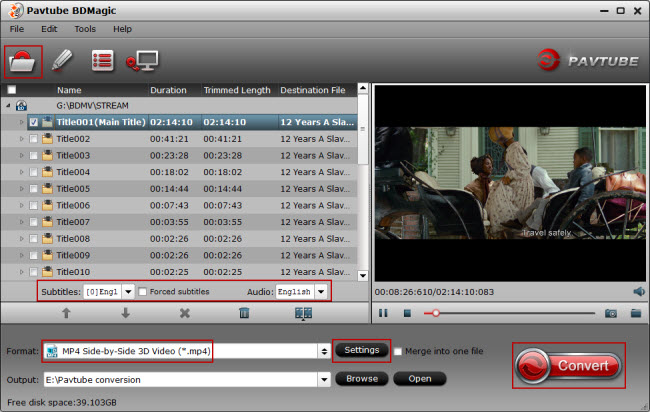
Tips: The program will automatically select the main Blur-ray title for you, you can select your desired subtitle languages or audio tracks from the drop-down list of “Subtitle” and “Audio” under the Blu-ray title displaying list.
Step 3: Output 3D MP4 or MKV format.
Move to “Format” menu, find “3D Video” category and choose “MP4 Side-by-Side 3D Video(*.mp4)” or “MKV Side-by-Side 3D Video(*.mkv)” as output format.
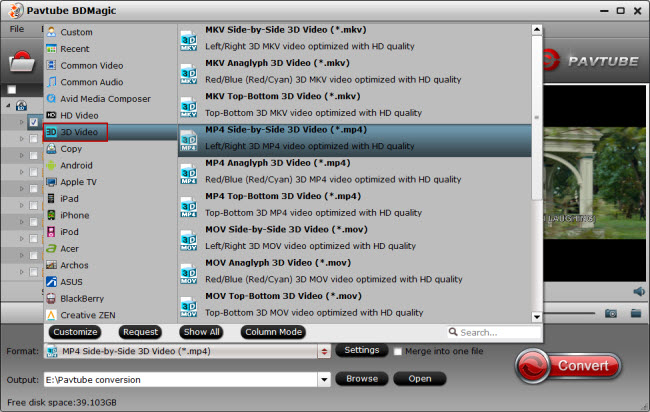
Step 4: Adjust 3D profile settings.
Click settings to open “3D Profile Settings” window, here you can adjust output 3D video depth, select the specific 3D resolution: Side by Side (Half – Width) or Side by Side (Full) or change the image display order for 3D SBS movie.
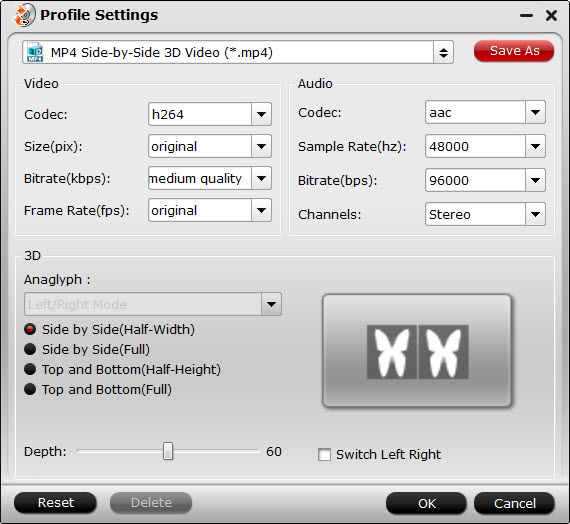
Step 4: Start to convert 3D Blu-ray to 3D SBS MP4/MKV video.
Back to program main interface, hit on the “Convert” button and start to create 3D SBS MP4/MKV video from 3D Blu-ray disc. When the conversion is done, you can locate the generated 3D SBS MP4 video in output folder to view on VR Headsets with seriously immersive 3D effect.
Further Reading:
Transfer and Watch 3D Videos on Zeiss VR One
View 3D Movies on ANTVR Kit with Lenovo VIBE K4 Note
Ways of Watching 3D Movies with VLC Media Player
Watch Any Blu-rays with 3D SBS MP4 on 3D TV
Convert Oscars 2016 3D Blu-ray to Merge VR Goo










